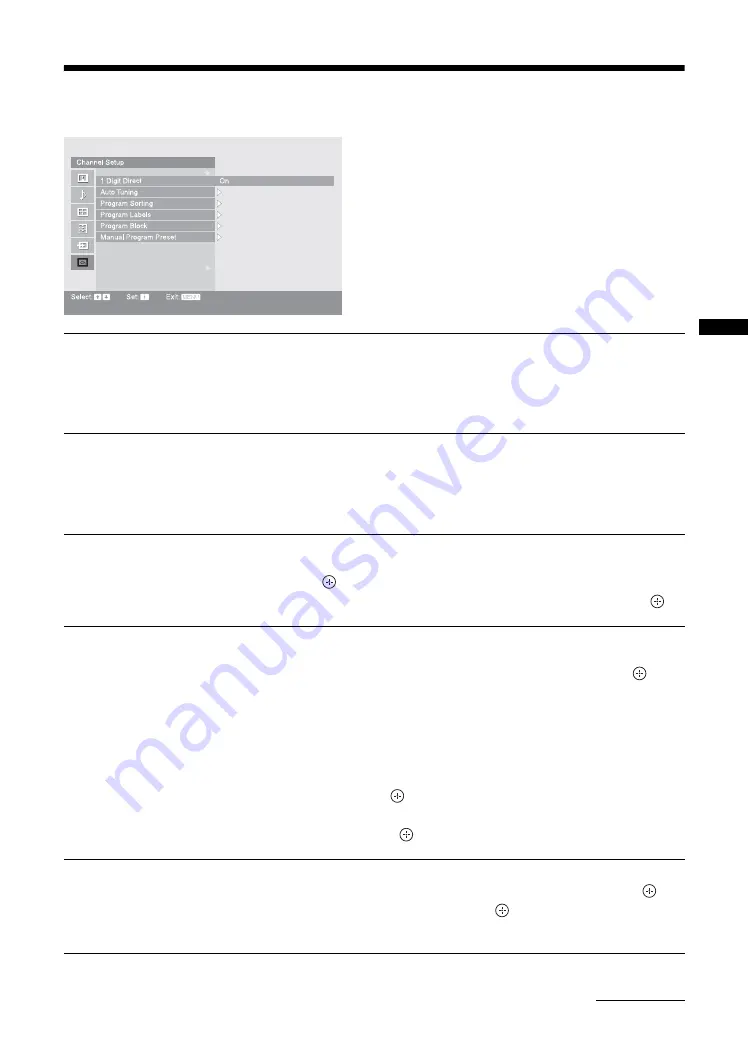
31
GB
Usi
ng MENU F
unct
io
n
s
Channel Setup menu
You can select the options listed below on the Channel
Setup menu. To select options in “Settings”, refer to
“Picture menu” (page 21).
1 Digit Direct
When “1 Digit Direct” is set to “On”, you can select a channel using one preset
number button (0 - 9) on the remote.
Note
When “1 Digit Direct” is set to “On”, you cannot select channel numbers 10 and above entering
two digits using the remote.
Auto Tuning
Tunes in all the available channels.
Usually you do not need to do this operation because the channels are already tuned
when the TV was first installed (page 7). However, this option allows you to repeat
the process (e.g. to retune the TV after moving house, or to search for new channels
that have been launched by broadcasters).
Program Sorting
Changes the order in which the channels are stored on the TV.
1
Press
F
/
f
to select the channel you want to move to a new position,
then press
.
2
Press
F
/
f
to select the new position for your channel, then press
.
Program Labels
Assigns a channel name of your choice up to five letters or numbers. The name will
be displayed briefly on the screen when the channel is selected.
1
Press
F
/
f
to select the channel you want to name, then press
.
2
Press
F
/
f
to select the desired letter or number (“_” for a blank space),
then press
g
.
If you input a wrong character
Press
G
/
g
to select the wrong character. Then, press
F
/
f
to select the correct
character.
To delete all the characters
Select “Reset”, then press
.
3
Repeat the procedure in step 2 until the name is complete.
4
Select “OK”, then press
.
Program Block
Blocks an individual channel from being watched.
1
Press
F
/
f
to select the channel you want to
block, then press
.
2
Press
F
/
f
to select “Block”, then press
.
To watch the channel, select “Allow”.
Continued














































