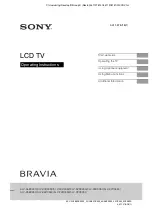6
GB
KLV-22/26/32BX350_22/26/32CX350_40/46BX450_40CX450_32BX35A
4-411-978-
14
(1)
Safety information
WARNING
Batteries must not be exposed to excessive
heat such as sunshine, fire or the like.
Installation/Set-up
Install and use the TV set in accordance with
the instructions below in order to avoid any
risk of fire, electrical shock or damage and/or
injuries.
Installation
• The TV set should be installed near an
easily accessible AC power outlet.
• Place the TV set on a stable, level surface
to avoid it from falling down and cause
personal injury or damage to the TV.
• Only qualified service personnel should
carry out wall installations.
• For safety reasons, it is strongly
recommended that you use Sony
accessories, including:
– KLV-46BX450/40BX450/40CX450/
32BX350/32BX35A/32CX350:
Wall-mount bracket SU-WL50B
– KLV-26CX350/26BX350/22CX350/
22BX350:
Wall-mount bracket SU-WL100
• Be sure to use the screws supplied with
the Wall-mount bracket when attaching
the mounting hooks to the TV set. The
supplied screws are designed so that they
are 8 mm to 12 mm in length when
measured from the attaching surface of
the mounting hook.
The diameter and length of the screws
differ depending on the Wall-mount
bracket model.
Use of screws other than those supplied
may result in internal damage to the TV
set or cause it to fall, etc.
Transporting
• Before transporting the TV set,
disconnect all cables.
• Two or more people are needed to
transport a large TV set.
• When transporting the TV set by hand,
hold it as shown below. Do not put stress
on the LCD panel and the frame around
the screen.
• When lifting or moving the TV set, hold it
firmly from the bottom.
• When transporting the TV set, do not
subject it to jolts or excessive vibration.
• When transporting the TV set for repairs
or when moving, pack it using the original
carton and packing material.
Ventilation
• Never cover the ventilation holes or insert
anything in the cabinet.
• Leave space around the TV set as shown
below.
• It is strongly recommended that you use a
Sony wall-mount bracket in order to
provide adequate air-circulation.
Installed on the wall
Installed with stand
• To ensure proper ventilation and prevent
the collection of dirt or dust:
– Do not lay the TV set flat, install
upside down, backwards, or sideways.
– Do not place the TV set on a shelf, rug,
bed or in a closet.
– Do not cover the TV set with a cloth,
such as curtains, or items such as
newspapers, etc.
– Do not install the TV set as shown
below.
AC power cord
Handle the AC power cord and outlet as
follows in order to avoid any risk of fire,
electrical shock or damage and/or injuries:
– The shape of AC power plug, which is
supplied with the TV set, varies
depending on the regions.
– Use only Sony supplied AC power cords,
not those of other brands.
– Insert the plug fully into the AC power
outlet.
– Operate the TV set on a 110-240 V AC
supply only.
– When wiring cables, be sure to unplug the
AC power cord for your safety and take
care not to catch your feet on the cables.
– Disconnect the AC power cord from the
AC power outlet before working on or
moving the TV set.
– Keep the AC power cord away from heat
sources.
– Unplug the AC power plug and clean it
regularly. If the plug is covered with dust
and it picks up moisture, its insulation may
deteriorate, which could result in a fire.
Notes
• Do not use the supplied AC power cord on
any other equipment.
• Do not pinch, bend, or twist the AC power
cord excessively. The core conductors
may be exposed or broken.
• Do not modify the AC power cord.
• Do not put anything heavy on the AC
power cord.
• Do not pull on the AC power cord itself
when disconnecting the AC power cord.
• Do not connect too many appliances to
the same AC power outlet.
• Do not use a poor fitting AC power outlet.
Prohibited Usage
Do not install/use the TV set in locations,
environments or situations such as those
listed below, or the TV set may malfunction
and cause a fire, electrical shock, damage
and/or injuries.
Location:
• Outdoors (in direct sunlight), at the
seashore, on a ship or other vessel, inside
a vehicle, in medical institutions, unstable
locations, near water, rain, moisture or
smoke.
• If the TV is placed in the changing room
of a public bath or hot spring, the TV may
be damaged by airborne sulfur, etc.
Screw (supplied with the
Wall-mount bracket)
Mounting Hook
Hook attachment on rear of
TV set
Min. ~ 26 TV: 6.5 ~ 10mm
32 TV ~ Max.: 8 ~ 12mm
KLV-26/22CX350/
KLV-26/22BX350
KLV-46/40BX450/
KLV-40CX450/
KLV-32BX350/
KLV-32CX350/
KLV-32BX35A
Be sure to hold the bottom of the panel,
not the front part.
30 cm
10 cm
10 cm
10 cm
Leave at least this space around
the set.
30 cm
10 cm
10 cm
6 cm
Leave at least this space around the
set.
Air circulation is blocked.
Wall
Wall