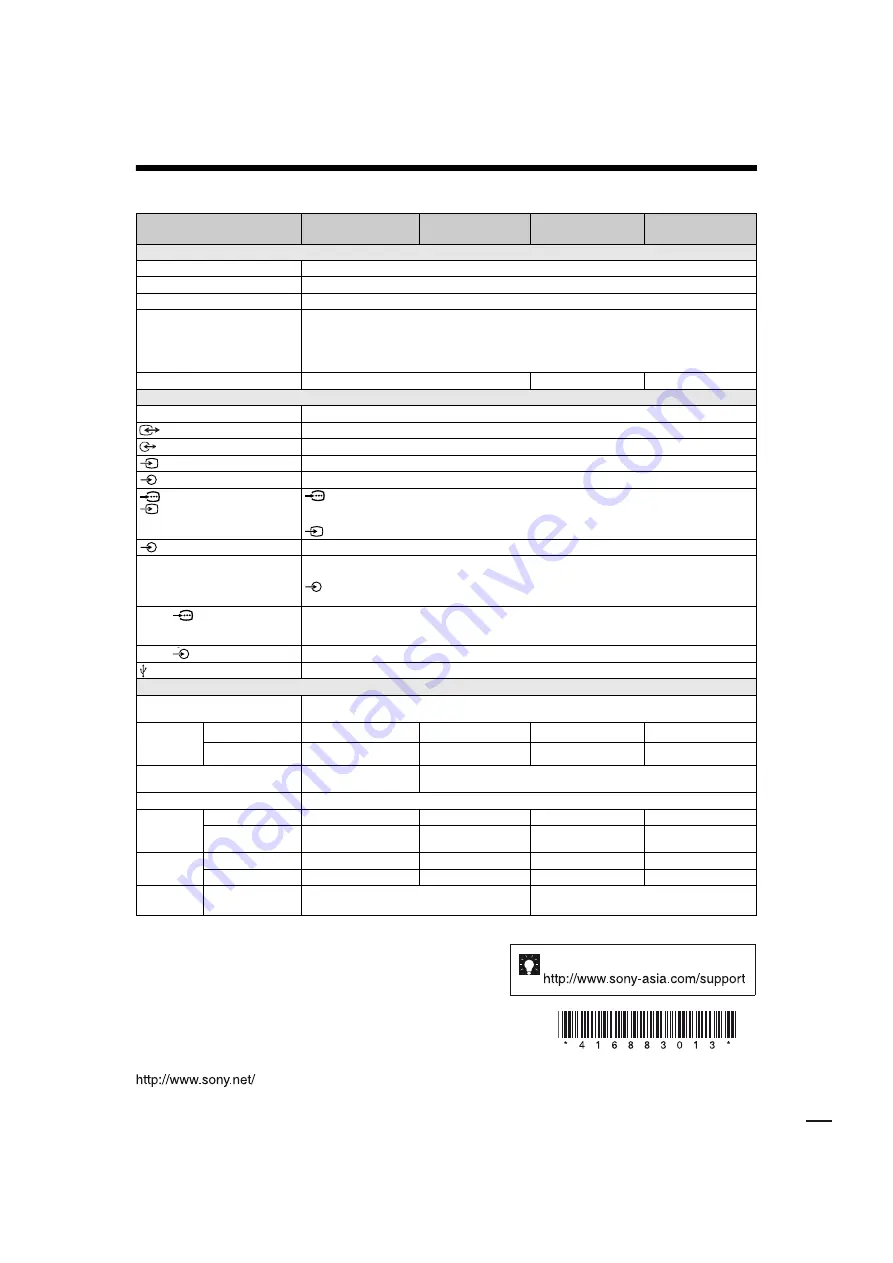
© 2010 Sony Corporation Printed in Malaysia
(1)
Customer support
Instructions on “Installing the Wall-Mount Bracket” are
not supplied in the form of a separate leaflet with this TV.
These installation instructions are included within this
TV’s instructions manual.
Printed on 70% or more recycled paper using VOC
(Volatile Organic Compound)-free vegetable oil
based ink.
KLV-40BX400/KLV-40BX401/KLV-32/26/22BX300/KLV-32/26/22BX301
4-168-830-
13
(1)
Specifications
Design and specifications are subject to change without notice.
Model name
KLV-40BX400
KLV-40BX401
KLV-32BX300
KLV-32BX301
KLV-26BX300
KLV-26BX301
KLV-22BX300
KLV-22BX301
System
Panel system
LCD (Liquid Crystal Display) Panel
TV system
B/G, I, D/K, M
Colour/video system
PAL, PAL60 (only video input), SECAM, NTSC4.43 (only video input), NTSC3.58
Channel coverage
B/G: VHF: E2 to E12/ UHF: E21 to E69/ CATV: S01 to S03, S1 to S41
VHF: 1 to 11/UHF: 21 to 69/ CATV: S01 to S03, S1 to S41 (New Zealand only)
I: UHF: B21 to B69/ CATV: S01 to S03, S1 to S41
D/K: VHF: C1 to C12, R1 to R12/ UHF: C13 to C57, R21 to R60/ CATV: S01 to S03, S1 to S41, Z1 to Z39
M: VHF: A2 to A13/ UHF: A14 to A79/ CATV: A8 to A2, A to W+4, W+6 to W+84
Sound output
10 W + 10 W
8 W + 8 W
5 W + 5 W
Input/Output jacks
Antenna
75 ohm external terminal for VHF/UHF
1
Video input (phono jacks)/Monitor out
1
Audio input (phono jacks)/Monitor out
2
Video input (phono jack)
2
Audio input (phono jacks)
COMPONENT IN/
3
COMPONENT IN
Supported formats: 1080p, 1080i, 720p, 576p, 576i, 480p, 480i
Y: 1 Vp-p, 75 ohms, 0.3V negative sync/P
B
/C
B
: 0.7 Vp-p, 75 ohms/P
R
/C
R
: 0.7 Vp-p, 75 ohms
3 Video input (phono jack)
COMPONENT IN
Audio input (phono jacks)
HDMI IN 1, 2
Video: 1080/24p, 1080p, 1080i, 720p, 576p, 576i, 480p, 480i
Audio: Two channel linear PCM: 32, 44.1 and 48 kHz, 16, 20 and 24 bits
Analogue audio input (minijack) (HDMI IN 2 only)
PC Input (see page 22)
PC IN
PC Input (D-sub 15-pin) (see page 22)
G: 0.7 Vp-p, 75 ohms, non Sync on Green/B: 0.7 Vp-p, 75 ohms/
R: 0.7 Vp-p, 75 ohms/HD: 1-5 Vp-p/VD: 1-5 Vp-p
PC IN
PC audio input (minijack)
USB port
Power and others
Power requirements
110–240 V AC, 50/60 Hz
220-240 V AC, 50/60 Hz (New Zealand, South Africa and Tunisia only)
Screen size
(measured
diagonally)
inches
40
32
26
22
cm (Approx.)
101.6
80.0
66.1
54.8
Display resolution
1,920 pixels (horizontal) ×
1,080 lines (vertical)
1,366 pixels (horizontal) × 768 lines (vertical)
Power consumption
Indicated on the rear of the TV.
Dimensions
(Approx.)
(w × h × d)
with stand (mm)
996 × 635 × 250
804 × 532 × 220
676 × 459 × 220
575 × 398 × 215
without stand (mm)
996 × 598 × 99
804 × 497 × 96
676 × 423 × 97
575 × 361 × 88
Mass
(Approx.)
with stand (kg)
15.6
10.7
8.8
6.6
without stand (kg)
13.6
9.2
7.3
6.0
Optional
accessories
Wall-Mount
Bracket
SU-WL500 or SU-WL50B
SU-WL100















