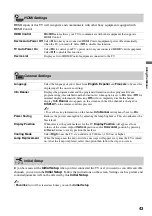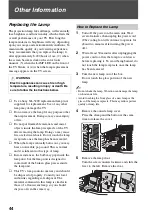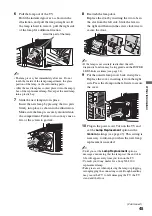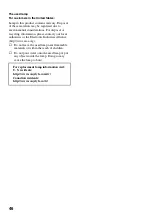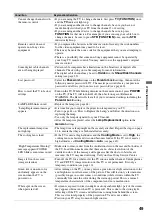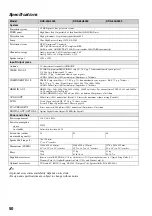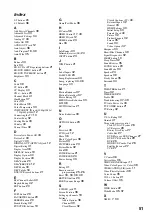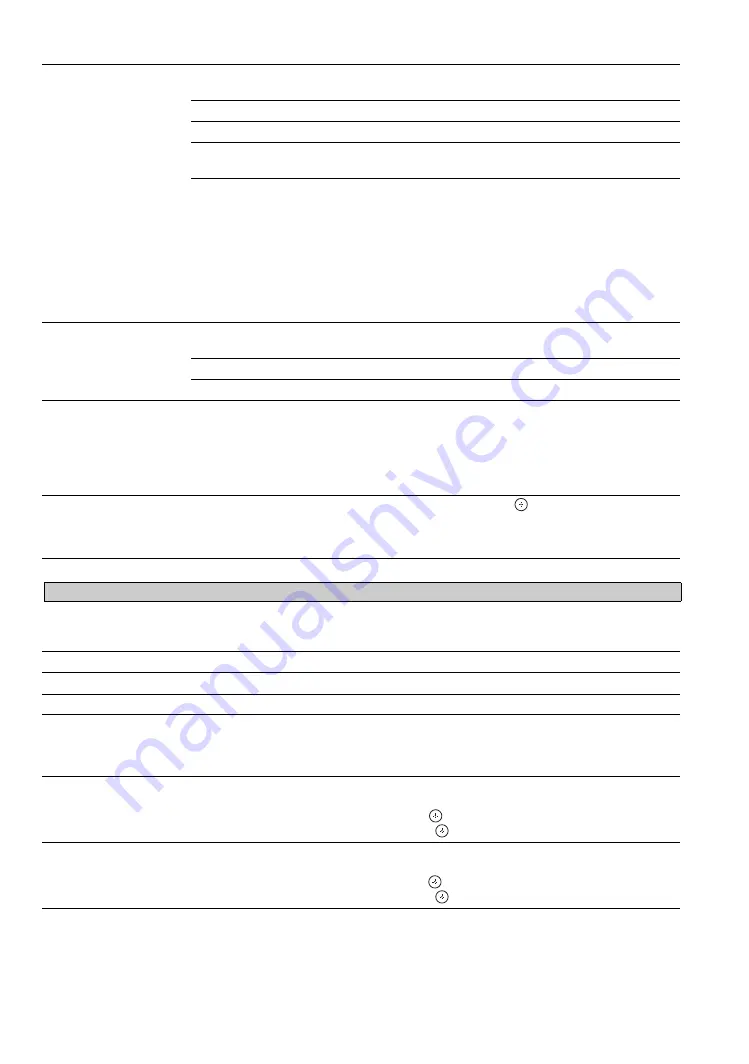
36
4:3 Default
Select the default screen
mode to use for 4:3
sources
Wide Zoom
Enlarges the 4:3 picture to fill the 16:9 screen, displaying as much of
the original image as possible.
Normal
Displays the 4:3 picture in its original aspect ratio.
Full
Enlarges the 4:3 picture horizontally only, to fill the screen.
Zoom
Enlarges the picture horizontally and vertically to fill the screen while
maintaining the aspect ratio.
Off
Continues using the current
Wide Mode
setting when the channel or
input is changed.
~
•
4:3 Default
is not available when
Auto Wide
is set to
Off
.
• If
4:3 Default
is set to anything but
Off
, the
Wide Mode
setting applies only to the
current channel. When you change channels (or inputs),
Wide Mode
is automatically
replaced with the
4:3 Default
setting for 4:3 sources. To retain the current
Wide Mode
setting as channels and inputs are changed, set
4:3 Default
to
Off
.
Display Area
+1
Displays the entire picture with a black frame on the edge of the
screen. This setting can be selected for video signals of HDMI input.
Normal
Displays the recommended picture area.
-1
/
-2
Enlarges the picture to hide the edge of the picture.
Screen Position
Adjust the
Vertical
positioning by pressing
V
/
v
. Press
B
/
b
to adjust the
Horizontal
positioning.
~
• The
Screen Position
feature is useful if the TV is connected to game equipment.
•
Screen Position
is available only when
Wide Mode
is set to
Zoom
.
Vertical Size
Adjusts the vertical size of the picture. Press
B
/
b
and press
to adjust.
~
•
Vertical Size
is available only when
Wide Mode
is set to
Wide Zoom
or
Zoom
.
~
• It is normal to have a black frame surrounding the picture with all input formats.
Auto Adjust
Select
Yes
to start the auto adjust to display the PC input.
Reset
Resets the current screen setting to the default values.
Phase
Adjust after
Pitch
to fine tune overall sharpness.
Pitch
Adjust uneven sharpness on screen.
~
• For the PC Input Signal Reference Chart, see page 15.
H Center
Allows you to move the position of the picture horizontally (left and right).
To Adjust the H Center
Press
V
/
v
to highlight
H Center
and press
.
Press
B
/
b
to correct the centering then press
.
V Center
Allows you to move the position of the picture vertically (up and down).
To Adjust the V Center
Press
V
/
v
to highlight
V Center
and press
.
Press
B
/
b
to correct the centering then press
.
Screen
settings for PC Timings (HDMI or PC input) differ from all other input modes and are shown below.