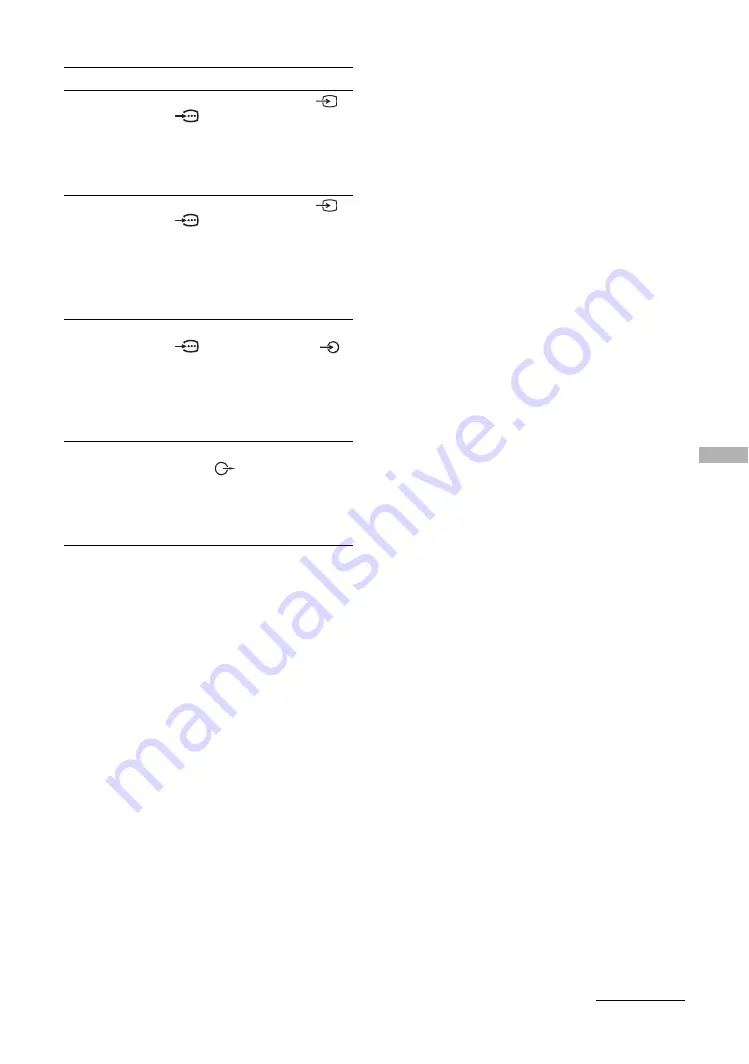
37
Usin
g Op
tio
nal
Eq
uip
m
en
t
To connect
Do this
“PlayStation 2”,
DVD player or
decoder
G
Connect to the scart socket
/
1. When you connect the
decoder, the scrambled signal from
the TV tuner is output to the
decoder, then the unscrambled
signal is output from the decoder.
DVD recorder or
VCR that supports
SmartLink
H
DVD player with
component output
I
Connect to the scart socket
/
2. SmartLink is a direct link
between the TV and a VCR/DVD
recorder. For more information on
SmartLink, refer to the instruction
manual supplied with your VCR or
DVD recorder.
Connect to the component socket
3 and the audio sockets
3.
The component signal containing
576p signal format and audio
signal are input from the DVD
player.
Hi-Fi audio
equipment
K
Connect to the audio output
sockets
to listen to the sound
from the TV on Hi-Fi audio
equipment. To turn off the sound
of the TV speakers, set “Speaker”
to “Off” (page 27).
Continued




















