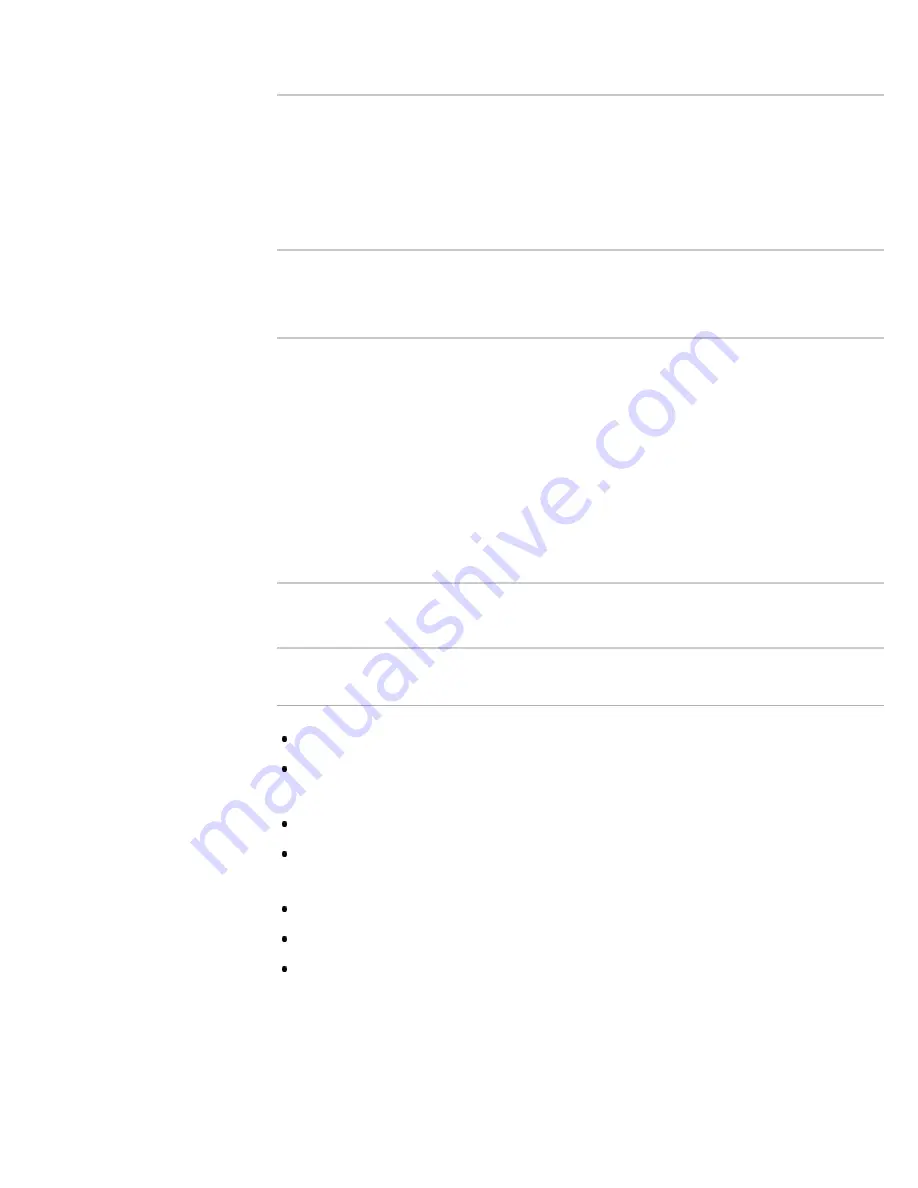
[3D Display]
Opens [3D Display] to switch the display modes.
[3D Depth Adjustment]
Adjusts the depth of 3D pictures on the screen (available only for
content with 3D signals). Select [Auto(High)] to always optimize to a
visually comfortable depth. Select [Auto(Low)] to provide a visually
comfortable depth which is close to the original picture. You can also
manually set the adjustment value.
[Simulated 3D Effect]
Heightens/lessens the 3D effect when you display 2D pictures in
simulated 3D.
[Auto 3D]
Select [Auto 1] to switch 3D display mode automatically when a 3D
signal is detected.
If no 3D signal is detected, select [Auto 2], which will analyze the image
for 3D information and switch to 3D display mode automatically.
Select [Off] to prevent 3D display mode from being automatically
selected.
Depending on the input signal or format, 3D display mode may not
switch automatically.
In such a case, press the 3D button to select 3D display mode manually.
[3D Signal Notification]
Notifies when a 3D signal is detected.
Notes
When [3D Display] is set to [Off], SimulView™ mode can not be done.
Depending on the image, one player may see another player’s image
when using SimulView™ mode.
3D effect is available only when pictures are displayed in full screen.
Recommended viewing angle and distance may vary depending on the
TV’s location and room conditions.
Simulated 3D effect may be less pronounced with some picture sources.
Perceived simulated 3D effect may vary from person to person.
Maintenance of your glasses
- Wipe the glasses gently with a soft cloth.
- Stubborn stains may be removed with a cloth slightly moistened with a
solution of mild soap and warm water.
- If using a chemically pretreated cloth, be sure to follow the instructions
provided on the package.
36
Содержание Bravia KDL-65S990A
Страница 21: ...Related Information Home Menu screen How to use i Manual List of Contents 2013 Sony Corporation Top of Page 21 ...
Страница 42: ...List of Contents 2013 Sony Corporation 42 ...
Страница 45: ...List of Contents 2013 Sony Corporation Top of Page 45 ...
Страница 57: ...List of Contents 2013 Sony Corporation Top of Page 57 ...
Страница 72: ...signal is unstable List of Contents 2013 Sony Corporation Top of Page 72 ...
Страница 77: ...List of Contents 2013 Sony Corporation Top of Page 77 ...
Страница 87: ...List of Contents 2013 Sony Corporation Top of Page 87 ...
Страница 89: ...List of Contents 2013 Sony Corporation Top of Page 89 ...
Страница 99: ...List of Contents 2013 Sony Corporation 99 ...
Страница 103: ...To return to the last viewed source press the HOME button twice List of Contents 2013 Sony Corporation Top of Page 103 ...
Страница 109: ...To return to the last viewed source press the HOME button twice List of Contents 2013 Sony Corporation Top of Page 109 ...
Страница 111: ...To return to the last viewed source press the HOME button twice List of Contents 2013 Sony Corporation Top of Page 111 ...
Страница 114: ...To return to the last viewed source press the HOME button twice List of Contents 2013 Sony Corporation Top of Page 114 ...
Страница 129: ...List of Contents 2013 Sony Corporation 129 ...
Страница 154: ...List of Contents 2013 Sony Corporation Top of Page 154 ...
Страница 169: ... Animation Optimizes picture quality for viewing animations List of Contents 2013 Sony Corporation Top of Page 169 ...
Страница 191: ...List of Contents 2013 Sony Corporation Top of Page 191 ...
Страница 237: ...List of Contents 2013 Sony Corporation Top of Page 237 ...
Страница 247: ...SAMI smi USB Go to Page Top 转到顶层页面 Ir para o início da página 247 ...






























