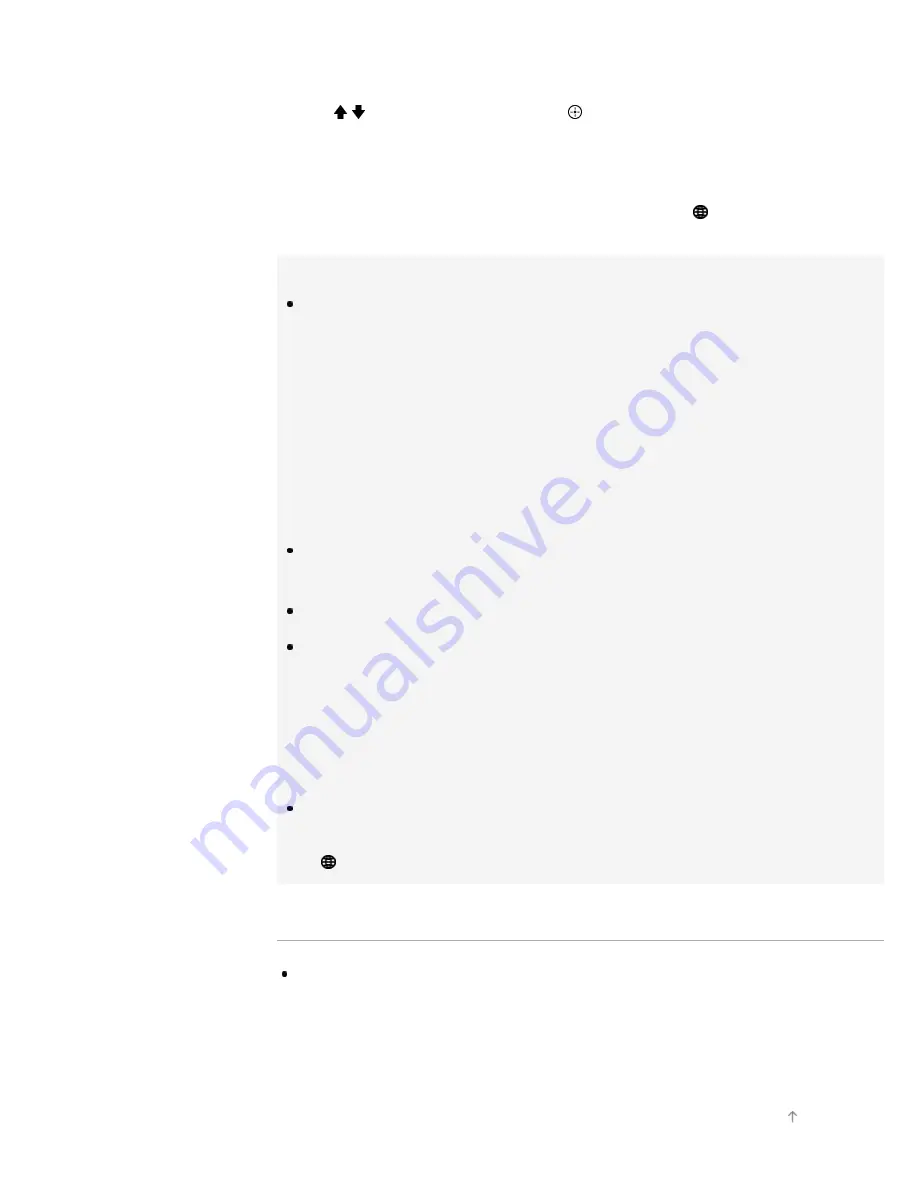
7.
Follow the on-screen instructions to complete the setup.
8.
After completing the setup, select [Refresh Internet Content] using
the / buttons, then press the button.
To return to the last viewed source, press the HOME button twice.
To turn off the built-in wireless LAN
Press the HOME button, then select [Settings] → [Network] → [Built-
in Wireless LAN] → [Off].
Tips
For smooth video streaming:
- Change the setting of your wireless router (or access point) to 802.11n
if possible. For details on how to change the setting, refer to the
instruction manual of your wireless router (or access point), or contact
the person who set up the network connection (network administrator).
- If the above does not bring any improvement, try using the USB
Wireless LAN Adapter UWA-BR100 and change the setting of your
wireless router (or access point) to 5GHz, which may help improve the
video streaming quality.
To set WEP security of the wireless router (or access point), select
[Custom] → [Wireless Setup] → [Scan].
To set WPS PIN, select [Custom] → [Wireless Setup] → [WPS (PIN)].
If you want to connect the TV with your wireless router (or access point)
at 5GHz, use the USB Wireless LAN Adapter UWA-BR100. The USB
Wireless LAN Adapter may not connect directly to the TV’s USB port,
depending on your TV model. In this case, do not forcibly connect the
USB Wireless LAN Adapter directly. Be sure to use the extension cable
supplied with it. Otherwise, malfunction may result.
If you connect the TV with your wireless router (or access point) at 5GHz,
set [Wi-Fi Direct] to [Off]. Press the HOME button, then select [Settings]
→ [Network] → [Wi-Fi Direct] → [Off].
Notes
The setting items (e.g. IP address, subnet mask, DHCP) may vary
depending on the Internet service provider or router. For details, refer to
the instruction manuals provided by the Internet service provider, or those
supplied with the router. Or contact the person who set up the network
connection (network administrator).
Top of Page
130
Содержание BRAVIA KDL-55W900A
Страница 21: ...Related Information Home Menu screen How to use i Manual List of Contents 2013 Sony Corporation Top of Page 21 ...
Страница 43: ...List of Contents 2013 Sony Corporation 43 ...
Страница 46: ...List of Contents 2013 Sony Corporation Top of Page 46 ...
Страница 58: ...List of Contents 2013 Sony Corporation Top of Page 58 ...
Страница 73: ...signal is unstable List of Contents 2013 Sony Corporation Top of Page 73 ...
Страница 78: ...List of Contents 2013 Sony Corporation Top of Page 78 ...
Страница 88: ...List of Contents 2013 Sony Corporation Top of Page 88 ...
Страница 90: ...List of Contents 2013 Sony Corporation Top of Page 90 ...
Страница 100: ...List of Contents 2013 Sony Corporation 100 ...
Страница 104: ...To return to the last viewed source press the HOME button twice List of Contents 2013 Sony Corporation Top of Page 104 ...
Страница 110: ...To return to the last viewed source press the HOME button twice List of Contents 2013 Sony Corporation Top of Page 110 ...
Страница 112: ...To return to the last viewed source press the HOME button twice List of Contents 2013 Sony Corporation Top of Page 112 ...
Страница 115: ...To return to the last viewed source press the HOME button twice List of Contents 2013 Sony Corporation Top of Page 115 ...
Страница 131: ...List of Contents 2013 Sony Corporation 131 ...
Страница 156: ...List of Contents 2013 Sony Corporation Top of Page 156 ...
Страница 171: ...Optimizes picture quality for viewing animations List of Contents 2013 Sony Corporation Top of Page 171 ...
Страница 178: ...Resets the selected input settings to the initial value List of Contents 2013 Sony Corporation Top of Page 178 ...
Страница 193: ...List of Contents 2013 Sony Corporation Top of Page 193 ...
Страница 240: ...List of Contents 2013 Sony Corporation Top of Page 240 ...
Страница 250: ...SAMI smi USB Go to Page Top 转到顶层页面 Ir para o início da página 250 ...






























