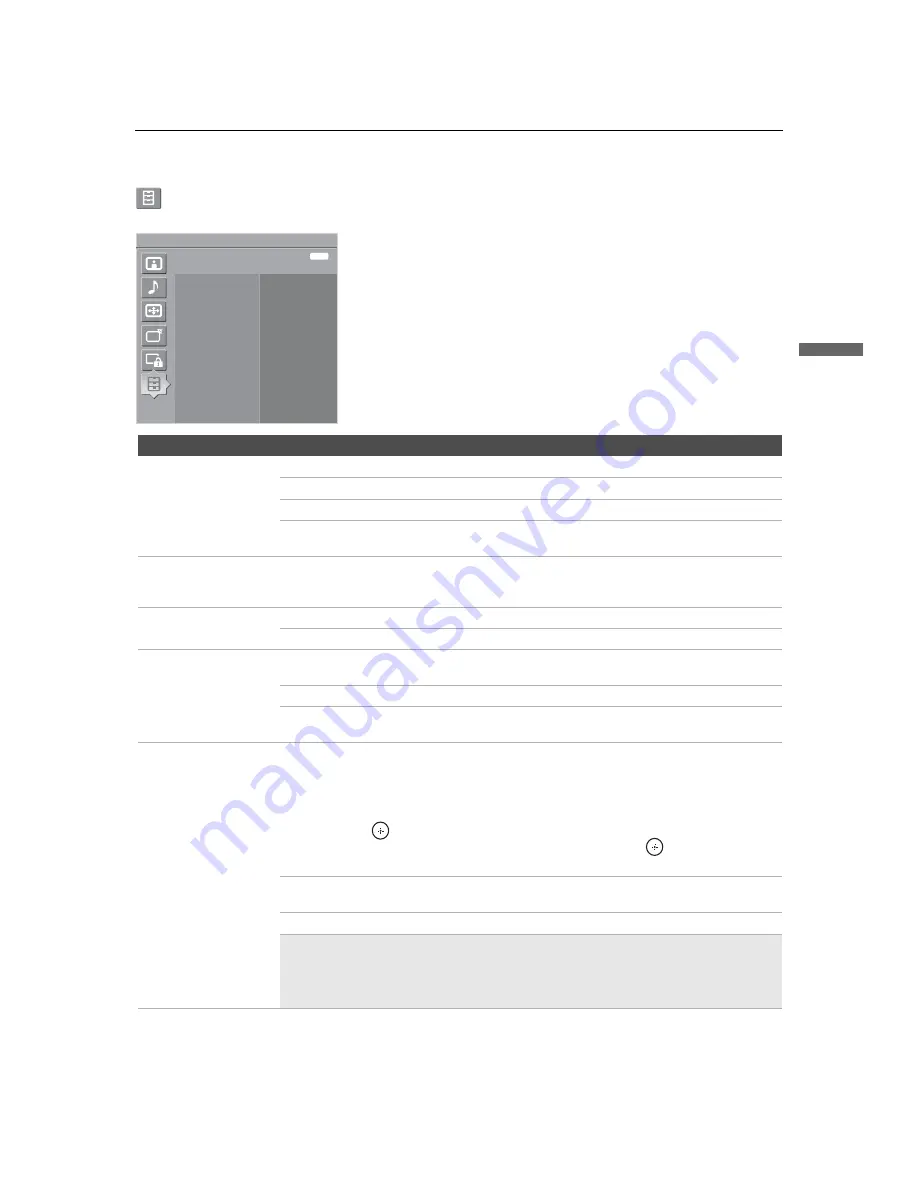
Using the Menus
43
Usin
g the
M
e
nus
KDL-52XBR2/KDL-52XBR3
2-892-388-
11
(1)
D:\WINNT\Profiles\fujii\Desktop\temp out\FIX EN
52\2892388111\01US05USI.fm
masterpage:3 columns Right
Setup Settings
Option
Description
Caption Vision (CC)
Allows you to select from several closed-caption modes.
On
Caption Vision (CC)
is turned on.
Off
Caption Vision (CC)
is turned off.
Program
Allows you to set basic and advanced
Caption Vision (CC)
options.
See “Programming Caption Vision (CC)” on page 45.
Info Banner
Set to
On
or
Off
. When
On
, displays the program name and the program information (if the
broadcaster offers this service). Displays for few seconds when the channel is changed or
the
DISPLAY
button is pressed.
Game Mode
On
Select to optimize for playing games.
Off
Select to turn off the
Game Mode.
Color Matrix
Allows you to reproduce the color-difference signals. It is recommended that you leave this
at the factory default setting.
Standard
Automatically optimize based on signal.
Custom
If the tone of the picture from the input source is unnatural, select
either
ITU601
or
ITU709
, which normalizes the tone.
Label Video Inputs
Allows you to identify A/V equipment you connected to the TV, such as a VCR, DVD, etc.
For example, if you have a DVD player connected to the VIDEO 4 jack, you can select the
label
DVD
for the
Video 4
input. Then when you press
TV/VIDEO
to change inputs, the
video label you assigned to that input appears on screen.
1
Press
V
/
v
to highlight the video input (
Video 1-9
) to which you want to assign a label.
Then press
to select the input.
2
Press
V
/
v
to highlight one of the displayed labels. Then press
to select the label.
You can select from the following labels for each input:
Video 1-8
–
,
DVD
,
Cable Box
,
Satellite
,
BD
,
VCR
,
Receiver
,
DVR
,
Game
,
Camcorder
,
Edit
,
Skip
Video 9
–
,
PC
,
Skip
✍
Edit allows you to create a custom 10-character label. You can edit the Label Video
Inputs the same way you create channel labels, as described on page 39.
✍
If you select Skip, your TV skips this input when you press the TV/VIDEO button.
✍
The Skip label is useful for inputs to which no equipment is connected.
Antenna
Setup
Caption Vision (CC)
Off
Info Banner
On
Game Mode
Off
Color Matrix
Standard
Label Video Inputs
Clock/Timers
Language English
Menu Color
Blue
Power Saving
Off
Exit:
MENU
To display the
Setup
settings, see “Navigating Through Settings”
(Continued)














































