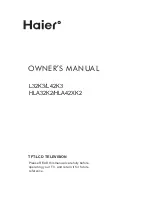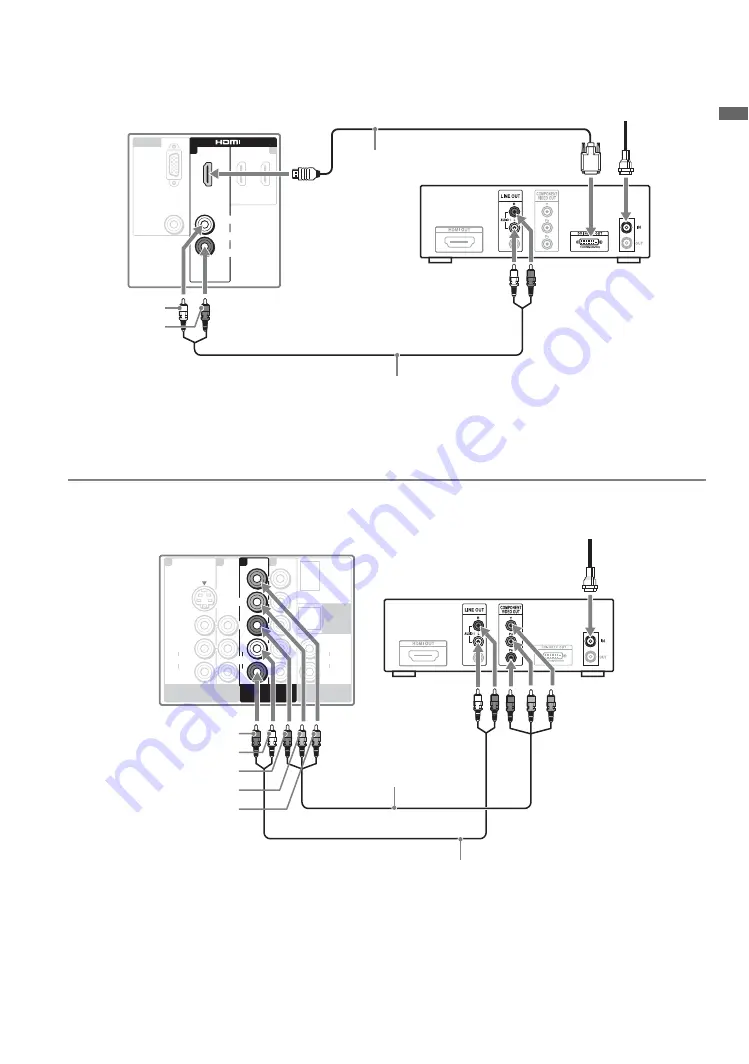
15
G
e
tting Started
Shown with DVI Connection
~
• If the equipment has a DVI jack and not an HDMI jack, connect the DVI jack to the HDMI IN 1 (with DVI-to-HDMI
cable or adapter) jack and connect the audio jack to the AUDIO IN (L/R) jacks of HDMI IN 1. For details, see
page 13.
AUDIO
L
R
RGB
PC IN
AUDIO
1
3
IN
1
IN
AUDIO
L
R
Rear of TV
AUDIO-R
(red)
AUDIO-L
(white)
Audio cable
DVI-to-HDMI
cable
HD cable box/
HD satellite box
CATV/Satellite
antenna cable
VIDEO IN
AUDIO OUT
(VAR/FIX)
DIGITAL
OUT
(OPTICAL)
COMPONENT IN
(1080p/1080I/
720p/480p/480I)
S VIDEO
VIDEO
AUDIO
L
(MONO)
R
AUDIO
L
R
AUDIO
L
R
P
R
P
B
Y
1
1
3
2
COMPONENT IN
AUDIO
L
R
P
R
P
B
Y
1
DMex/SERVICE
(1080p/1080i/
720p/480p/480i)
Component video cable
Rear of TV
CATV/Satellite antenna cable
P
B
(blue)
AUDIO-L (white)
AUDIO-R (red)
HD cable box/HD satellite box
Y (green)
P
R
(red)
Audio cable
Shown with Component Connection
Содержание Bravia KDL-52WL130
Страница 1: ... 2007 Sony Corporation LCD Digital Color TV 3 272 406 11 1 Operating Instructions KDL 52WL130 ...
Страница 52: ......
Страница 53: ......
Страница 54: ......
Страница 55: ......