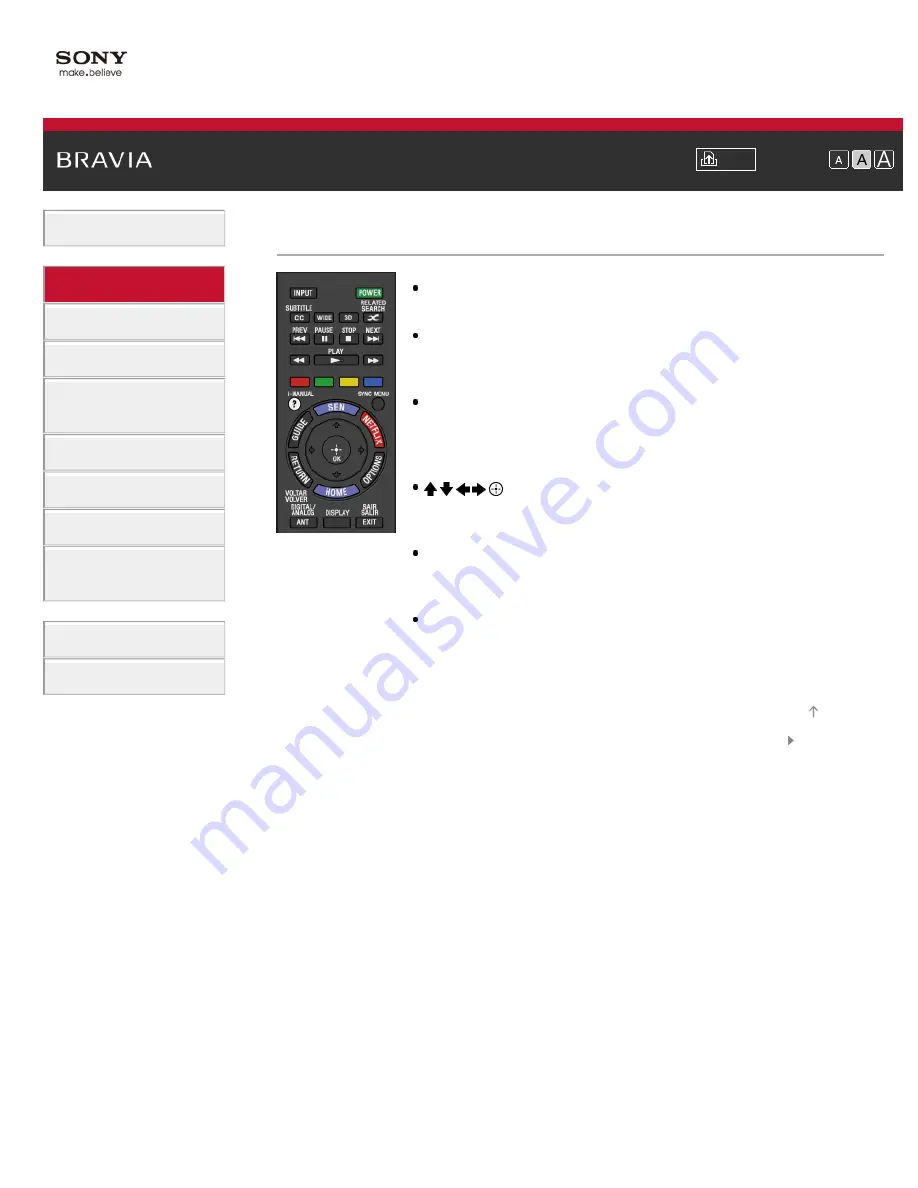
Font Size
>
> Middle
Press to display Sony Entertainment Network.
GUIDE
Press to display the program guide.
The Guide feature may not be available in some regions/countries.
NETFLIX
Press to access the “NETFLIX” online service.
This feature (button) may not be available in some regions/countries. Details
can be referred in Sony website.
Press to select/confirm a highlighted item and return to the previous screen,
or exit from a menu.
Press to display a list of convenient functions and menu shortcuts. The menu
items vary based on the current input and/or content.
Press to display the TV Home Menu.
Middle
© 2013 Sony Corporation
43
Содержание BRAVIA KDL-46W955A
Страница 72: ...List of Contents 2013 Sony Corporation 72 ...
Страница 89: ...screen List of Contents 2013 Sony Corporation Top of Page 89 ...
Страница 119: ...Information may not be obtainable depending on what you watch List of Contents 2013 Sony Corporation Top of Page 119 ...
Страница 121: ...List of Contents 2013 Sony Corporation 121 ...
Страница 144: ...List of Contents 2013 Sony Corporation Top of Page 144 ...
Страница 187: ...List of Contents 2013 Sony Corporation 187 ...
Страница 205: ...MicroDVD sub txt USB SubViewer sub USB SAMI smi USB Go to Page Top 转到顶层页面 Ir para o início da página 205 ...






























