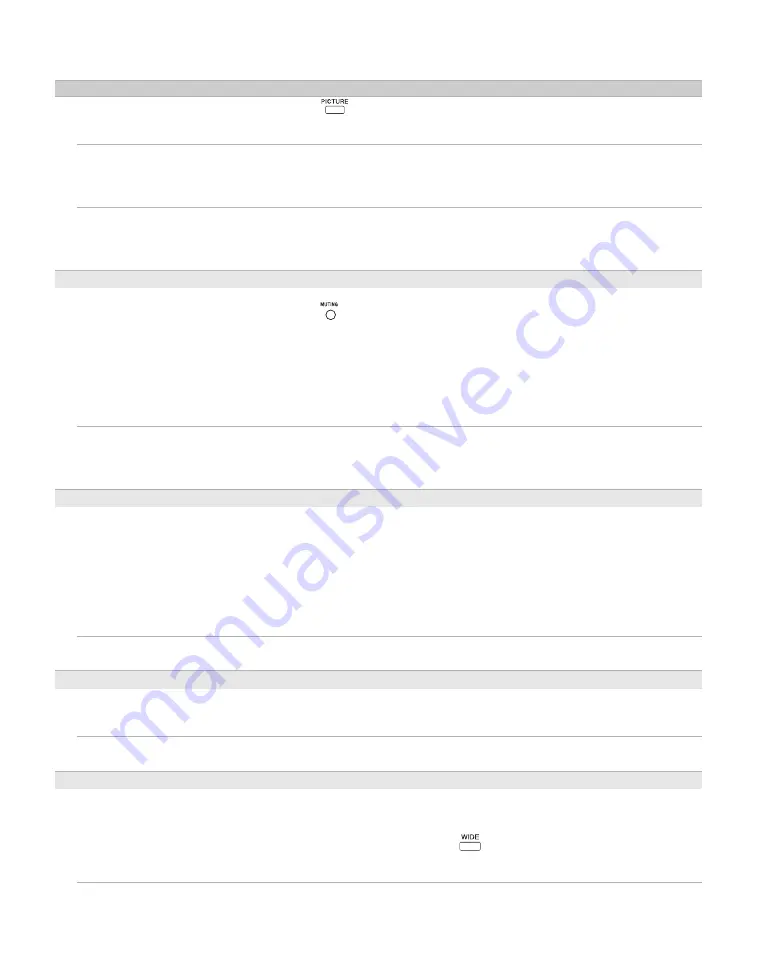
42
No color/Dark picture/Color is
not correct/The picture is too
bright.
❑
Press
to select the desired picture mode (page 21).
❑
Adjust the
Picture Mode
options in the
Picture
menu
Noisy picture.
❑
Make sure that the antenna is connected using a 75-ohm coaxial cable (not
supplied).
❑
Keep the antenna cable away from other connecting cords.
❑
To avoid TV interference, make sure to use an undamaged antenna cable.
Blurry picture/Poor color.
❑
Transporting the TV from a cold to a warm location or a sudden change in
room temperature may cause moisture condensation, resulting in a blurry
picture or poor color. Turn off your TV and wait a few hours before
powering on again.
No sound/Noisy sound
Good picture, no sound.
❑
Check the volume control.
❑
Press
or
VOL +
so that “Muting” disappears from the screen (page 22).
❑
Set
Speakers
to
On
in the
Sound
menu
(page 31). If it is set to
Off
,
sound is not output from the TV’s speakers regardless of the TV’s volume
control.
❑
When using HDMI input with Super Audio CD or DVD-Audio, DIGITAL
AUDIO OUT (OPTICAL) may not provide an audio signal.
❑
When tuned to a digital channel with
Alternate Audio
, the broadcaster
may not be broadcasting your preferred
Alternate Audio
language.
Audio noise.
❑
Make sure that the antenna is connected using a 75-ohm coaxial cable (not
supplied).
❑
Keep the antenna cable away from other connecting cords.
❑
To avoid TV interference, make sure to use an undamaged antenna cable.
PC Input
No Picture/No Signal.
❑
Confirm the PC is correctly connected to the TV in the PC IN (HD15 cable
not supplied).
❑
Ensure the output signal from the PC is one of the formats listed on
page 16.
❑
Turn the PC off. Confirm the PC connection and restart the PC. Plug and
play will auto-detect the TV and correctly set up the PC timing.
❑
Check the standby mode of your PC. The TV automatically will enter to
standby mode if there is no signal input.
Poor picture.
❑
Adjust the resolution (page 16).
❑
Adjust
Phase
BRAVIA Theatre Sync
Cannot find connected
BRAVIA Theatre Sync HDMI
device.
❑
Make sure that the
Control for HDMI
is set up on both the TV and the
optional device compatible with BRAVIA Theatre Sync (page 19).
Cannot control second AV
receiver.
❑
Only one A/V receiver may be used with the BRAVIA Theatre Sync and
Control for HDMI
functions at one time (page 39).
General
Wide Mode
changes
automatically.
❑
The current
Wide Mode
setting is automatically replaced with the
4:3
Default
setting when you change the channel or video input, if
4:3
Default
in the
Screen
menu
is set to other than
Off
. If you want to lock in
the
Wide Mode
selected with
on the remote control, set
4:3 Default
to
Off
in the
Screen
menu (page 32).
❑
Turn off the
Auto Wide
option in the
Screen
menu (page 32).
Condition
Explanation/Solution





















