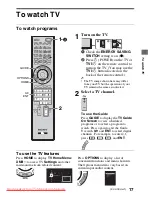5
Programming the Remote Control
Your remote control can be programmed to use other equipment and is pre-programmed to
operate the following Sony equipment.
Programming Other Equipment
Confirm the Programming
If you can turn your equipment on and off using the green
POWER
button, the
programming is complete. If not, try the next code listed.
~
• In some cases, you may not be able to program your remote control. If this is the case, use your
equipment’s own remote control.
• Any of the function buttons (
DVD
,
AMP
,
STB
) can be programmed to operate other equipment
regardless of the labeling. For example, if programmed with the correct code, a Blu-ray Disc player
can be operated with the
DVD
button. This is useful if your equipment does not match any of the
labeled buttons.
To reset the remote control to the factory default:
Press
SCENE
,
TV POWER
, and
simultaneously. The four function buttons (
DVD
,
AMP
,
STB
, and
TV
) blink when successfully reset.
Follow the steps below to program your TV remote control.
1
Look for the code in the Manufacturer’s Code List (refer to
i-Manual) that corresponds to the equipment you would like to
operate with the Sony remote control. If more than one code is
provided, try programming the first code listed. If your
equipment’s code is not listed, visit
http://esupport.sony.com/remotecodes for a more comprehensive
list.
2
Press and hold a
DVD
,
AMP
or
STB
function button
simultaneously with
INPUT
button and release.
When in the programming mode, the function button (
DVD
,
AMP
,
STB
) blinks for approximately 30 seconds until a code is
entered.
3
Enter the five digit code using
-
while the function
buttons (
DVD
,
AMP
,
STB
) are lit. If the code is not entered
within 30 seconds, you must repeat step 2.
4
Press
or
ENT
to confirm the code. If successfully
programmed, the function button (
DVD
,
AMP
,
STB
) will blink
twice, if not, it blinks five times.
Function Button
Sony Equipment Code Number
DVD
DVD Player
31033
AMP
Receiver
52172
STB
Digital Satellite
01639
3
2
2
4
4
Downloaded From TV-Manual.com Manuals