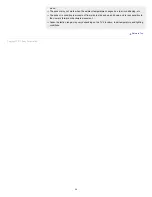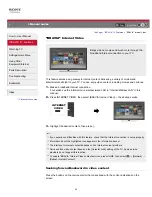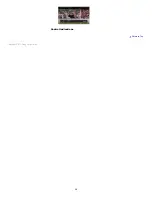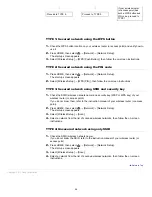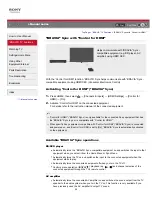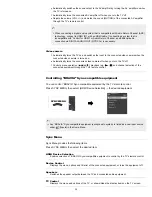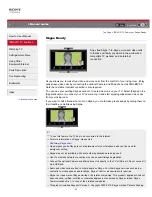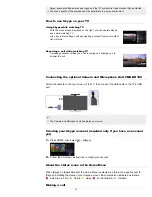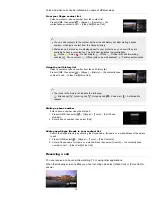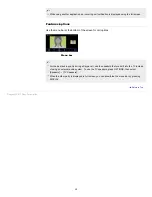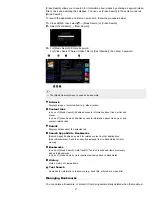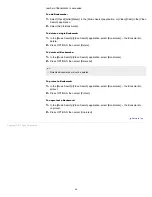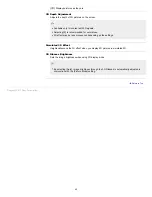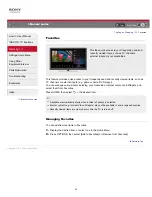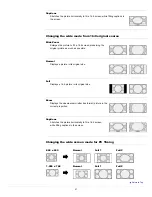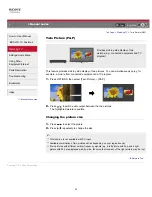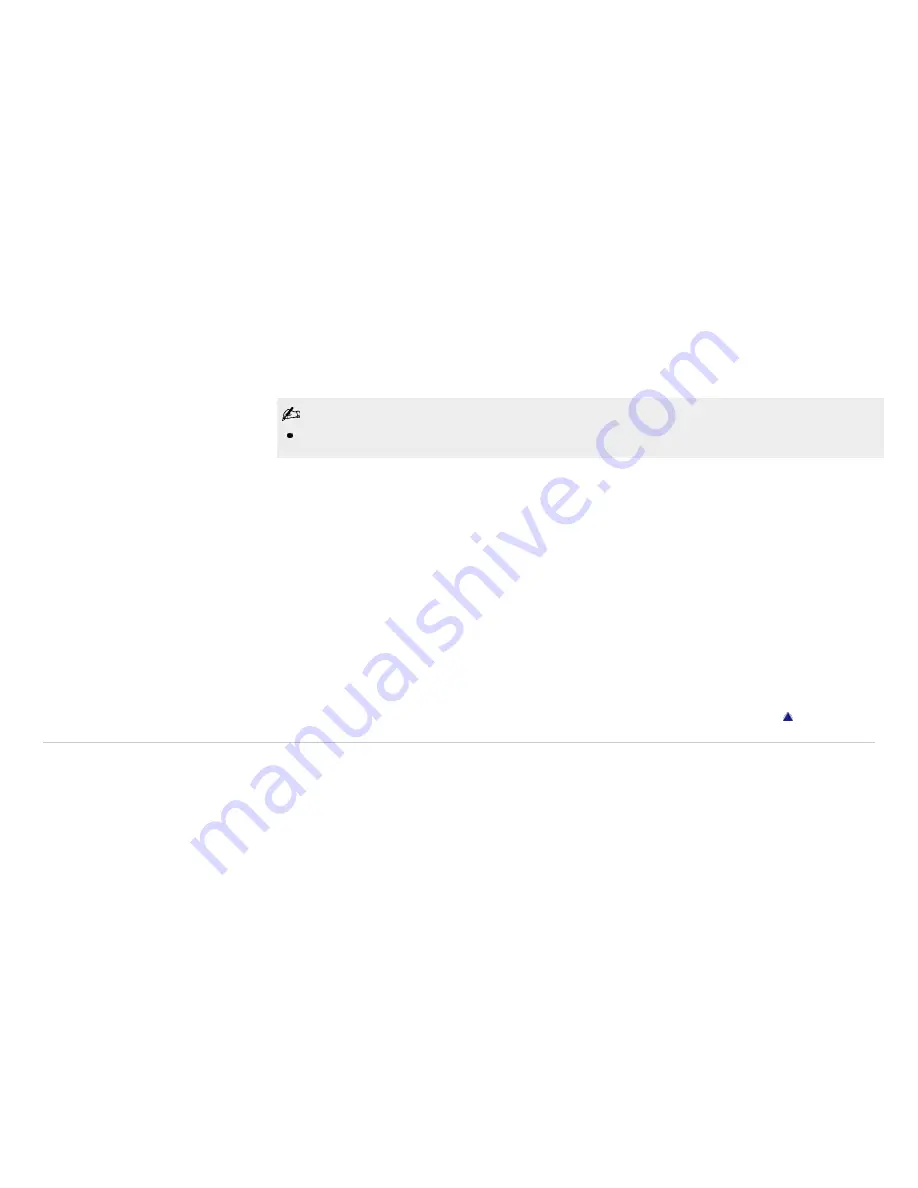
number of Bookmarks is exceeded.
To add Bookmarks:
1.
Select [Track]/[Artist]/[Album] in the [Music Search] application, or [Video]/[Cast] in the [Video
Search] application.
2.
Select [Add to Bookmarks].
To delete a single Bookmark:
1.
In the [Music Search]/[Video Search] application, select [Bookmarks] → the Bookmark to
delete.
2.
Press OPTIONS, then select [Delete].
To delete all Bookmarks:
1.
In the [Music Search]/[Video Search] application, select [Bookmarks].
2.
Press OPTIONS, then select [Delete All].
Protected Bookmarks will not be deleted.
To protect a Bookmark:
1.
In the [Music Search]/[Video Search] application, select [Bookmarks] → the Bookmark to
protect.
2.
Press OPTIONS, then select [Protect].
To unprotect a Bookmark:
1.
In the [Music Search]/[Video Search] application, select [Bookmarks] → the Bookmark to
unprotect.
2.
Press OPTIONS, then select [Unprotect].
Copyright 2011 Sony Corporation
38
Содержание BRAVIA KDL-46HX729
Страница 15: ...15 ...
Страница 18: ...Return to Top Copyright 2011 Sony Corporation 18 ...
Страница 26: ...Return to Top Copyright 2011 Sony Corporation Control indications 26 ...
Страница 31: ...Return to TV Returns to the TV tuner Return to Top Copyright 2011 Sony Corporation 31 ...
Страница 48: ...Copyright 2011 Sony Corporation 48 ...
Страница 76: ... Play a disc at normal speed Stop playback Return to Top Copyright 2011 Sony Corporation 76 ...
Страница 82: ...Copyright 2011 Sony Corporation 82 ...
Страница 84: ...Copyright 2011 Sony Corporation 84 ...
Страница 87: ...affect its function Return to Top Copyright 2011 Sony Corporation 87 ...
Страница 89: ...Return to Top Copyright 2011 Sony Corporation 89 ...
Страница 171: ...171 ...