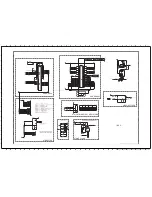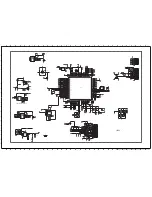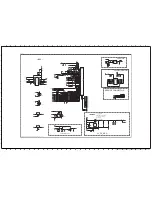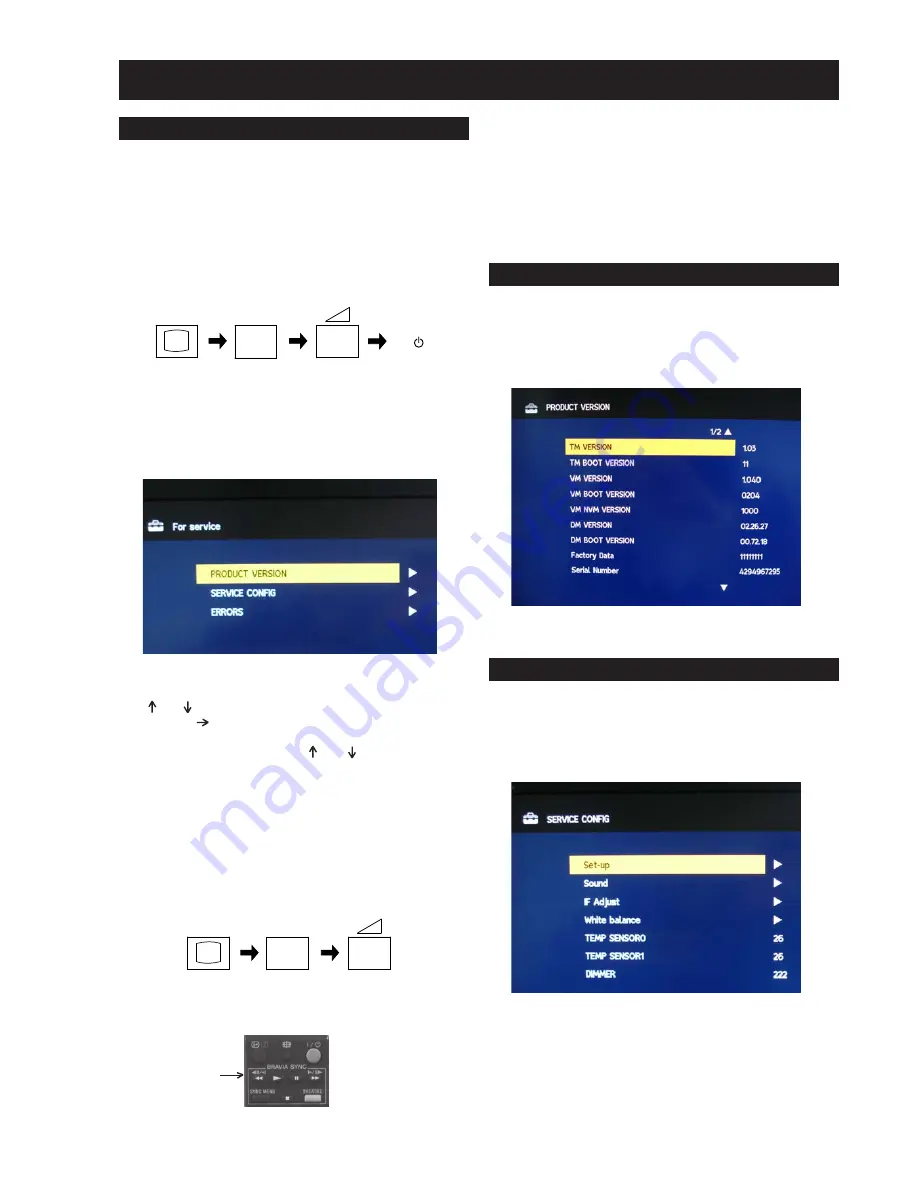
- 12 -
3-1. How to enter the Service Mode
Service adjustments to this model can be performed using the
supplied Remote Commander RM-ED013.
SECTION 3 ADJUSTMENTS
3.
The following menu appears on the screen (See Pic.1).
4.
Move to the corresponding adjustment item using the
‘ ’ or ‘ ’ arrow buttons on the Remote Commander.
5.
Press the ‘ ’ arrow button to enter into the required menu
item.
6.
Adjust the data value using the ‘ ’ or ‘ ’ arrow buttons on
on the Remote Commander.
7.
To go back at any time press the ‘Return’ button on the Remote
Commander.
8.
Press the ‘Menu’ button on the Remote Commander to quit
the Service Mode when all adjustments have been completed.
Note :
•
To place the Remote Commander in ‘Service Mode’ press the
following buttons together for two seconds.
•
To use the Remote Commander in ‘Service Mode’ press the
rewind button on the Remote Commander twice.
TT will then appear in the bottom right hand corner of the TV.
+
1.
Turn on the power to the TV set and enter into the stand-by
mode.
2.
Press the following sequence of buttons on the Remote
Commander.
Pic.1
3-2. Product Version
1.
The following menu appears on the screen when you enter the
‘Product Version’ menu (See Pic.2). Be sure to check all pages.
Pic.2
3-3. Service Config
1.
The following menu appears on the screen when you enter the
‘Service Config’ menu (See Pic.3).
Pic.3
i+
5
+
(ON SCREEN (DIGIT 5) () (TV)
DISPLAY)
I/
TV
i+
5
+
(ON SCREEN (DIGIT 5) () (TV)
DISPLAY)
•
To take the Remote Commander out of ‘Service Mode’ press the
same buttons above together again for two seconds or remove
the batteries from the Remote Commander.
•
After carrying out the service adjustments, to prevent the
customer accessing the ‘Service Menu’ switch the TV set
OFF and then ON again.
Rewind
Button