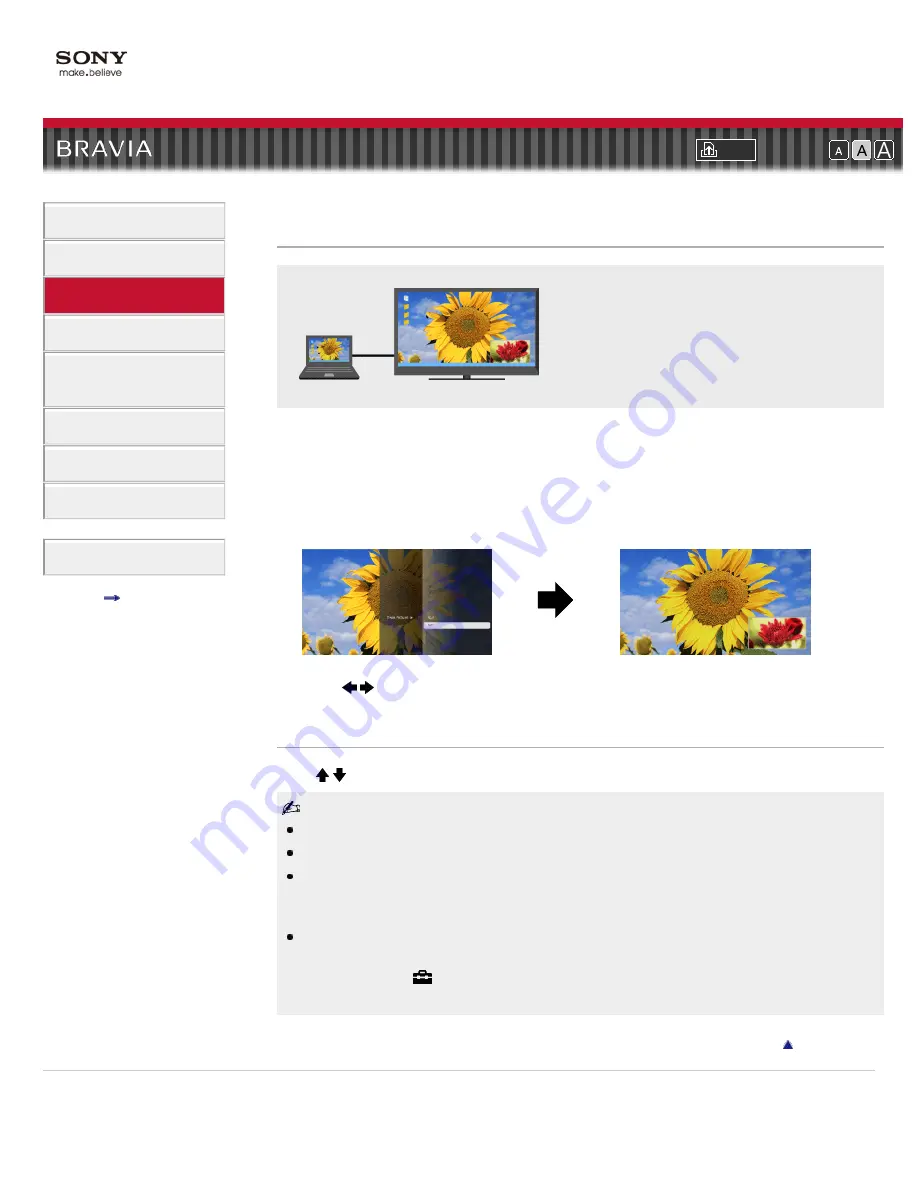
Font Size
>
> Twin Picture (PIP)
Twin Picture (PIP)
Displays two pictures (e.g. PC input and TV
program) on the screen simultaneously.
This feature lets you watch two pictures simultaneously. You can have a picture from any input
source displayed in full screen, and an input source excluding PC displayed in an inset window.
1.
Press OPTIONS, then select the option as follows.
For PC input: Select [Twin Picture].
For other than PC input: Select [Twin Picture] → [PIP].
2.
Press / to switch audio output between the two pictures.
Moving the inset window
Press / .
Available combination of two pictures varies depending on your region/country.
Available inputs may vary depending on the TV model.
If two pictures with different vertical frequency signals (e.g. a picture in full screen with 24p and a
picture in an inset window with 60i) are displayed simultaneously, the smooth movement of the
picture in an inset window may be lost.
If [CineMotion] is set to [Auto 1], the smooth movement of the picture in an inset window may be
lost. (For [Motionflow] compatible models only.) To remedy this, set to [Auto 2] or [Off]. Press
HOME, then select
→ [Picture & Display] → [Picture Adjustments] → [CineMotion] → [Auto
2]/[Off].
Copyright 2011 Sony Corporation
53
Содержание Bravia KDL-40EX723
Страница 15: ...15 ...
Страница 18: ...Return to Top Copyright 2011 Sony Corporation 18 ...
Страница 26: ...Return to Top Copyright 2011 Sony Corporation Control indications 26 ...
Страница 33: ...Return to TV Returns to the TV tuner Return to Top Copyright 2011 Sony Corporation 33 ...
Страница 50: ...Copyright 2011 Sony Corporation 50 ...
Страница 78: ... Play a disc at normal speed Stop playback Return to Top Copyright 2011 Sony Corporation 78 ...
Страница 84: ...Copyright 2011 Sony Corporation 84 ...
Страница 86: ...Copyright 2011 Sony Corporation 86 ...
Страница 89: ...Return to Top Copyright 2011 Sony Corporation 89 ...
Страница 91: ...Return to Top Copyright 2011 Sony Corporation 91 ...
Страница 171: ...171 ...






























