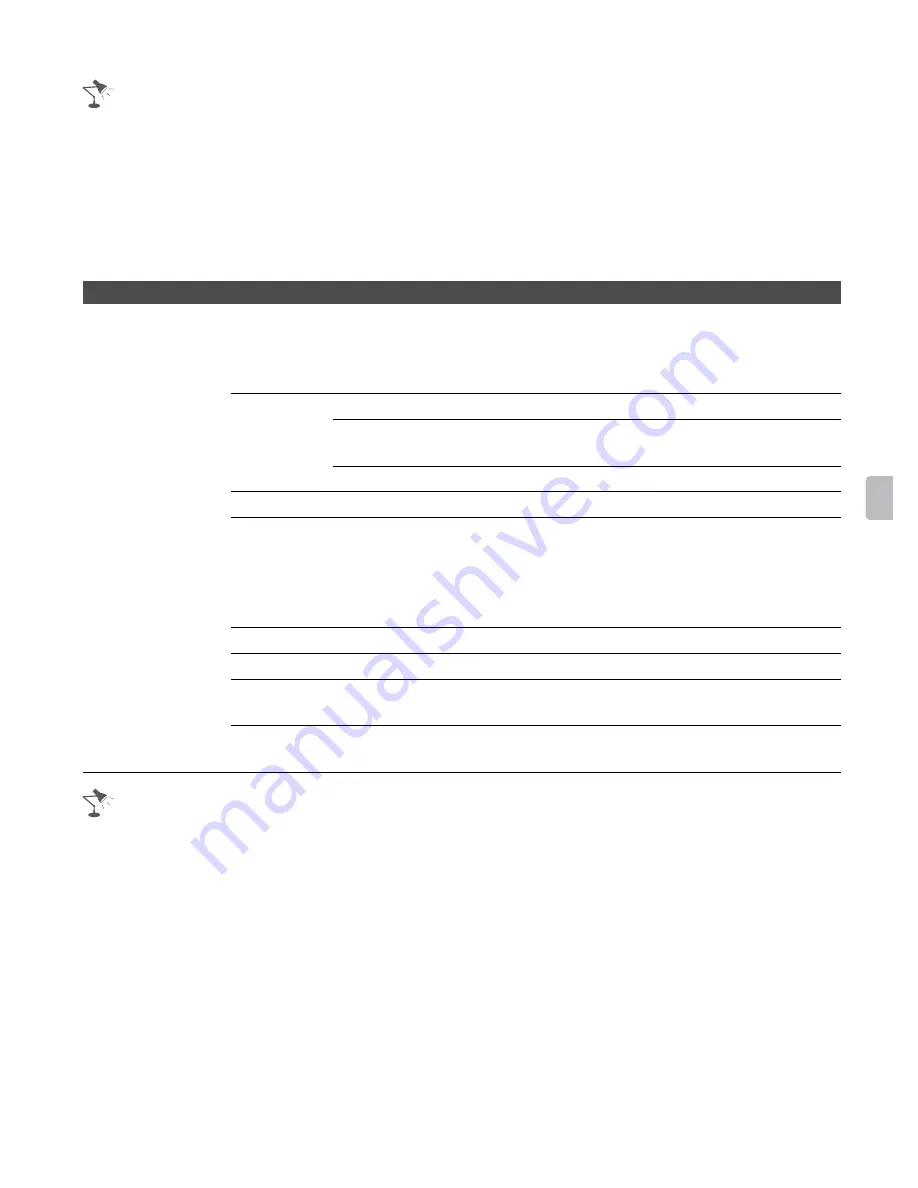
55
Usin
g the
Me
nus
•
Normal
in the
4:3 Default
setting is not available when you are watching a 720p, 1080i or 1080p
source.
• If
4:3 Default
is set to anything but
Off
, the
Wide Mode
setting changes only for the current
channel. When you change channels (or inputs),
Wide Mode
is automatically replaced with the
4:3 Default
setting for 4:3 sources. To retain the current
Wide Mode
setting as channels and
inputs are changed, set
4:3 Default
to
Off
.
•
4:3 Default
is not available if
Auto Wide
is set to
Off
.
• For the PC Input Signal Reference Chart, see page 67.
•
Auto Adjustment
,
Phase
and
Pitch
are not available with PC signal connected to HDMI input.
Option
Description
PC Settings
When a PC is connected to the TV and the PC input is selected, the
PC
settings screen appears instead of the
Screen
settings.
You can also select the
PIP
feature which allows you to view two pictures
simultaneously from
OPTIONS
button (page 31).
Wide Mode Normal
Select to display in the original image size.
Full 1
Select to enlarge the picture to fill the display area,
keeping its original aspect ratio.
Full 2
Select to enlarge the picture to fill the display area.
Reset
Resets all PC settings to the default values.
Auto
Adjustment
Select to automatically adjust the display position and phase of
the picture when the TV receives an input signal from the
connected PC. Note that
Auto Adjustment
may not work well
with certain input signals. In such cases, manually adjust the
options below.
Phase
Adjust after
Pitch
to fine tune overall sharpness.
Pitch
Adjust uneven sharpness on screen.
Horizontal
Center
Allows you to move the position of the picture left and right.
Vertical
Center
Allows you to move the position of the picture up and down.






























