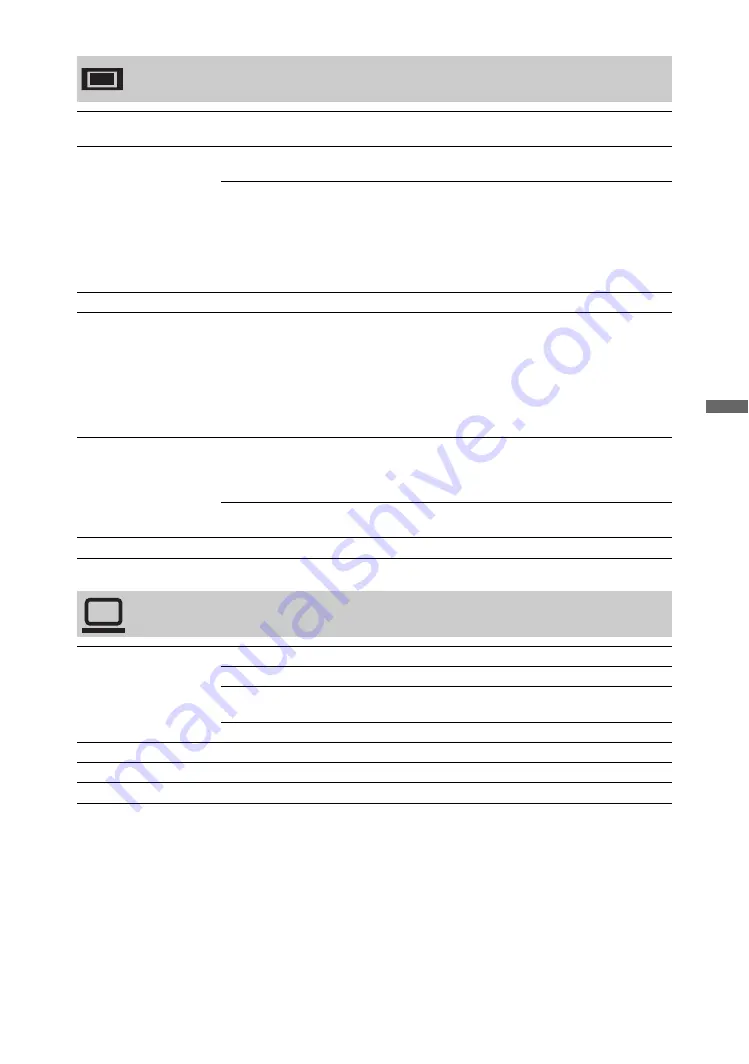
43
GB
Using
MENU F
uncti
ons
Monitor Set-up
Power Saving
Reduces the power consumption by adjusting the backlight brightness. This also
enhances the black level. Select from “Off”, “Low”, “High” and “Picture Off”.
Light Sensor
On
Automatically optimises the picture settings according to the
ambient light in the room.
Off
Turns off the “Light Sensor” feature.
~
• Be sure not to put anything over the sensor, as its function may be affected. See
page 18 for the location of the light sensor.
• Depending on the “Picture Mode” and “Power Saving” settings, the effect of
“Light Sensor” may vary.
Product Information
Displays your monitor’s product information.
Remote Control Set-
up
Registers a remote to the unit, otherwise the remote cannot be used with the unit.
Instruction screens appear if you register or delete a remote. Follow the
instructions to register or delete.
~
• The remote can only be registered to only one unit.
• When registering a remote, move the remote as close as possible to the top right
of the monitor front.
Wireless Channel
Set-up
Wireless
Channel
Selection
Selects a wireless channel from “Auto”, “36ch”, “40ch”,
“44ch” or “48ch”.
If the wireless channel is uncertain, select “Auto” to search
an available channel.
Wireless
Information
Displays information about the current wireless channel and
link level.
Logo Illumination
Lights up and turns off the Sony logo on the front of the monitor.
PC Settings
Wide Mode
Selects “Wide Mode” for displaying input from your PC.
Normal
Displays the picture in its original size.
Full 1
Enlarges the picture to fill the vertical display area, keeping
its original horizontal-to-vertical aspect ratio.
Full 2
Enlarges the picture to fill the display area.
Reset
Resets the PC screen settings to the factory settings.
Horizontal Shift
Adjusts the horizontal position of the picture.
Vertical Shift
Adjusts the vertical position of the picture.










































