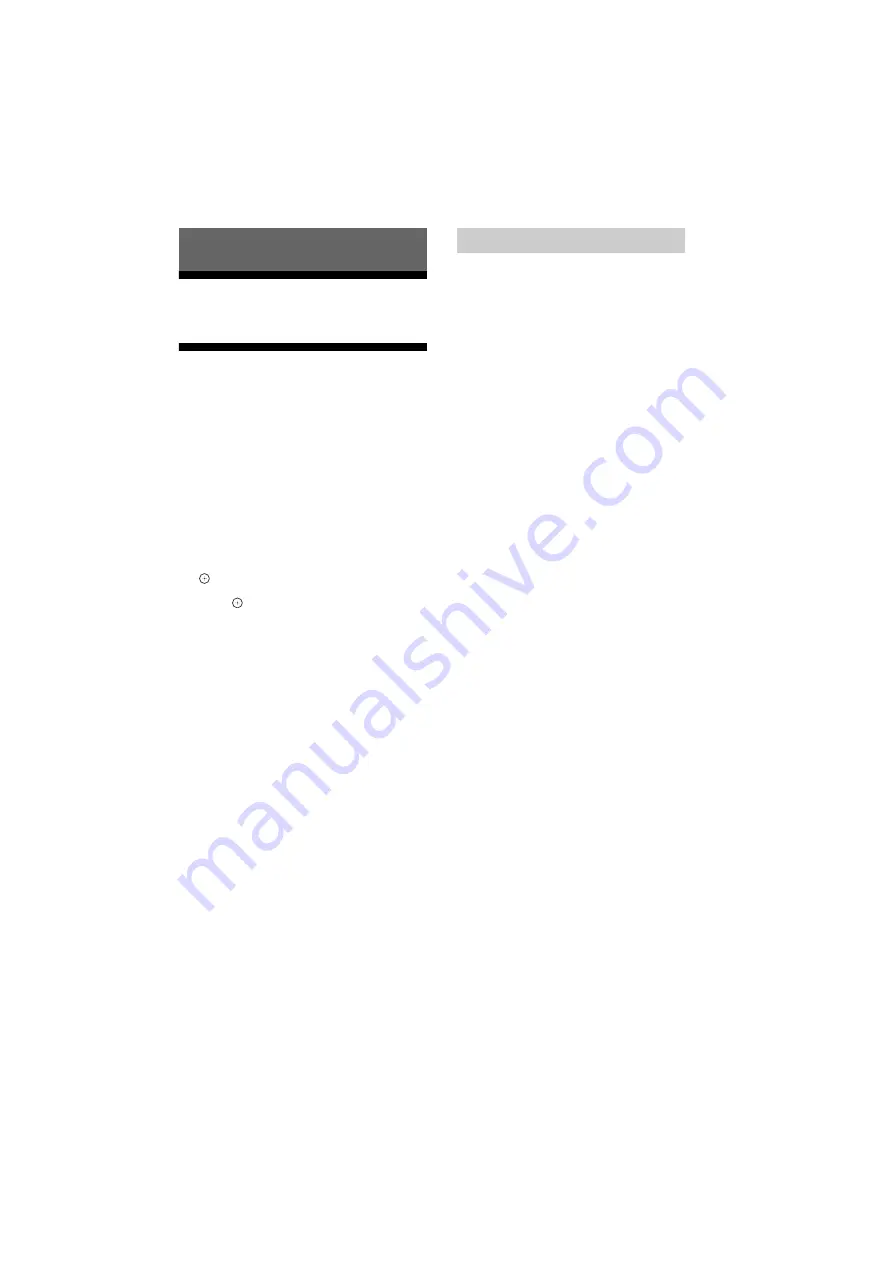
20
US
D:\SONY TV\SY16_QW_BR6_IM_E41\4584802E41_US\070MEN.fm
masterpage: Left
KDL-48W655D / 40W655D / 32W655D
4-584-802-
E4
(1)
The
HOME
button allows you to access a variety
of TV settings and features.
All Apps
Internet Contents delivers a variety of on-
demand entertainment straight to your TV. You
can enjoy your favorite internet content, Photo
Sharing Plus, Photo Frame Mode and FM Radio.
Note
• Be sure to connect your TV to the Internet and
complete [Network Setup] (page 28).
To use Internet Contents
1
Press
HOME
, then select [All Apps].
2
Press
/
/
/
to select the desired
internet service in service list and press
.
3
Press
to launch the desired internet
contents.
To exit Internet Contents
Press
HOME
.
Note
• If you experience difficulties with this feature, check
that the Internet connection is set up properly.
• The interface to Internet content depends on the
Internet content providers.
• To update Internet Contents services, press
HOME
,
then select [Settings]
[Preferences]
[Setup]
[Network]
[Refresh Internet Content].
To use NETFLIX
Press
NETFLIX
button on the remote control to
launch menu.
Note
• It is possible that Netflix cannot be used via a Proxy
server.
Connect, copy and view favorite photos on TV
using your devices (e.g. smartphones or
tablets).
HOME
[All Apps]
[Photo Sharing Plus]
Note
• Follow the instructions on the screen to connect your
device to the TV.
• Open web browser on device after all connections are
established, then follow the instructions on the
screen to access the URL.
To display photo on TV
1
Tap on your device to start.
2
Select a photo.
The selected photo will be displayed
automatically on TV.
To save a photo displayed on TV
1
Tap thumbnail on your device, then hold
the photo to open the context menu.
2
Select [OK].
Note
• Connect a USB flash drive to store up to 50 photos.
• Up to 10 smartphones or tablets can be connected to
the TV at the same time.
• Maximum file size of each photo is 20 MB.
• You can also throw a background music with a
maximum file size of 30 MB.
• The default browser for Android 2.3 or later is
supported.
• The default browser for iOS is supported; however,
some functions cannot be used depending on the
version of your iOS.
Navigating through Home Menu
Photo Sharing Plus






























