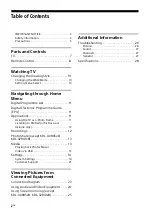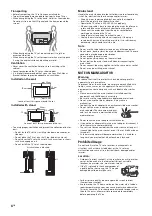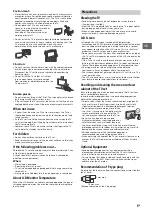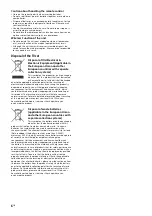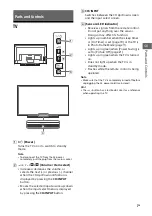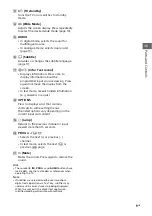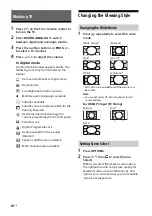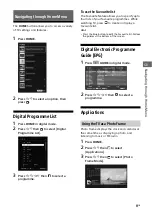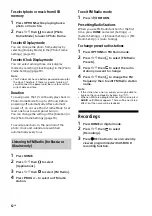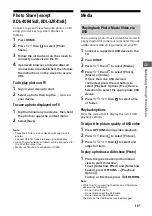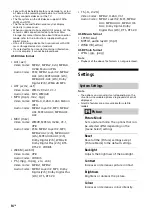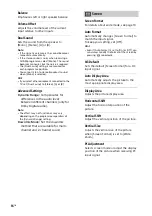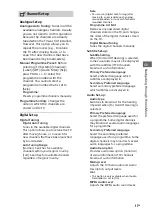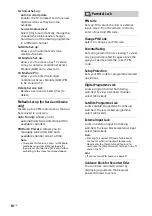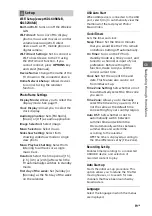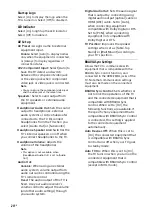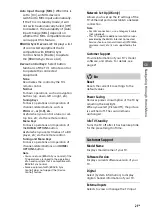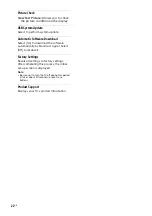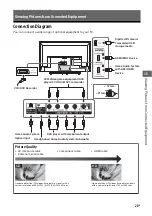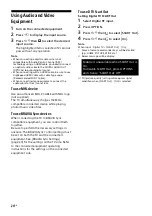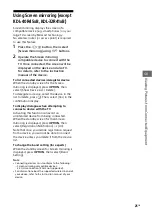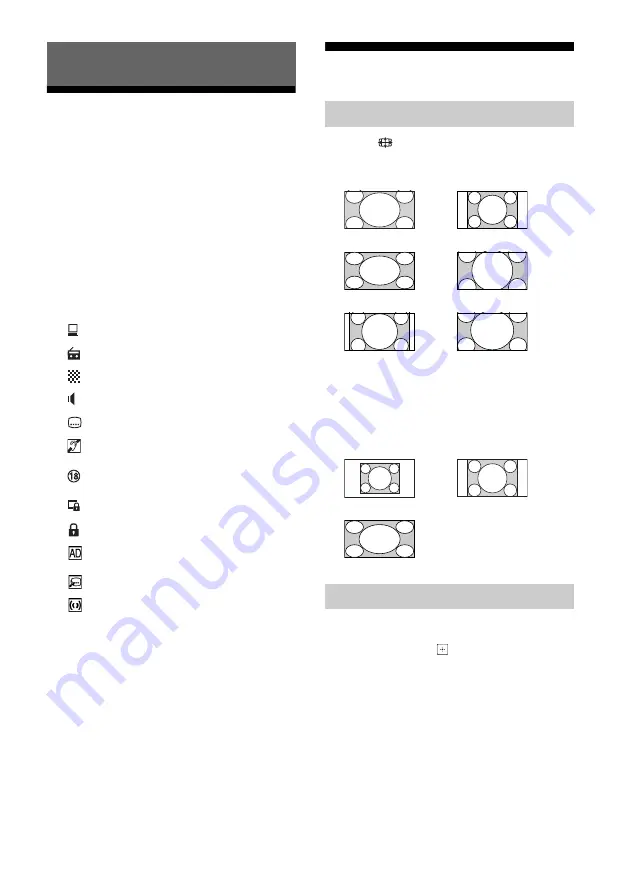
10
GB
TV
1
Press
/
on the TV or remote control to
turn on the TV.
2
Press
DIGITAL/ANALOG
to switch
between digital and analogue modes.
3
Press the number buttons or
PROG +/–
to select a TV channel.
4
Press
+/–
to adjust the volume.
In digital mode
An information banner appears briefly. The
following icons may be indicated on the
banner.
Changing the Viewing Style
1
Press
repeatedly to select the wide
mode.
For HDMI PC Input (PC timing)
1
Press
OPTIONS
.
2
Press
/
then
to select [Scene
Select].
When you select the desired scene option,
the optimum sound and picture quality for
selected scene are automatically set. The
options you can select may vary. Unavailable
options are greyed out.
Watching TV
:
Data service (Broadcast application)
:
Radio service
:
Scrambled/Subscription service
:
Multiple audio languages available
:
Subtitles available
:
Subtitles and/or audio available for the
hearing impaired
:
Recommended minimum age for
current programme (from 3 to 18 years)
:
Parental Lock
:
Digital Programme Lock
:
Audio available for the visually
impaired
:
Spoken subtitle audio available
:
Multi-channel audio available
Changing the Wide Mode
[Wide Zoom]*
[Normal]
[Full]
[Zoom]*
[14:9]*
[Captions]*
* Parts of the top and bottom of the picture may
be cut off.
Note
• You cannot select [14:9] or [Captions] for HD
source pictures.
Normal
Full 1
Full 2
Setting Scene Select
Содержание BRAVIA KDL-32R41 B Series
Страница 31: ......