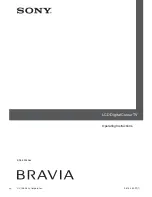11
GB
Overview of the remote
1
"/1
– TV standby
Turns the TV on and off from standby mode.
2
AUDIO
In analogue mode: Press to change the dual sound mode (page 23).
3
– Picture freeze (page 14)
Freezes the TV picture.
4
Coloured buttons (page 14, 16)
5
– Input select
Selects the input source from equipment connected to the TV sockets
(page 18).
6
F
/
f
/
G
/
g
/
7
TOOLS (page 14, 18)
Enables you to access various viewing options and change/make
adjustments according to the source and screen format.
8
MENU (page 20)
9
Number buttons
• In TV mode: Selects channels. For channel numbers 10 and above, press
the second and third digit in quick succession.
• In Text mode: Enters the three digit page number to select the page.
0
– Digital Favourite list
Press to display the Digital Favourite list that you have specified (page 16).
qa
– Previous channel
Returns to the previous channel watched.
qs
PROG +/-/
/
• In TV mode: Selects the next (+) or previous (-) channel.
• In Text mode (page 14): Selects the next (
) or previous (
) page.
qd
2
+/- – Volume
qf
%
– Mute the sound
qg
/
– Text (page 14)
qh
RETURN /
Returns to the previous screen of any displayed menu.
qj
GUIDE /
– EPG (Digital Electronic Programme Guide) (page 15)
qk
ANALOG – Analogue mode (page 13)
ql
DIGITAL – Digital mode (page 13)
w;
– Screen mode (page 14)
wa
/
– Info / Text reveal
• In digital mode: Displays brief details of the programme currently being
watched.
• In analogue mode: Displays information such as current channel number
and screen format.
• In Text mode (page 14): Reveals hidden information (e.g. answers to a
quiz).
z
The number 5, PROG + and AUDIO buttons have tactile dots. Use the tactile dots as
references when operating the TV.
RETURN
PROG
TOOLS
AUDIO
ANALOG
DIGITAL
GUIDE
MENU
Содержание BRAVIA KDL-32L40xx
Страница 1: ... 2008 Sony Corporation 3 878 284 11 1 KDL 32L40xx Operating Instructions LCD Digital Colour TV ...
Страница 34: ......
Страница 35: ......
Страница 36: ...Printed in Hungary For useful information about Sony products ...