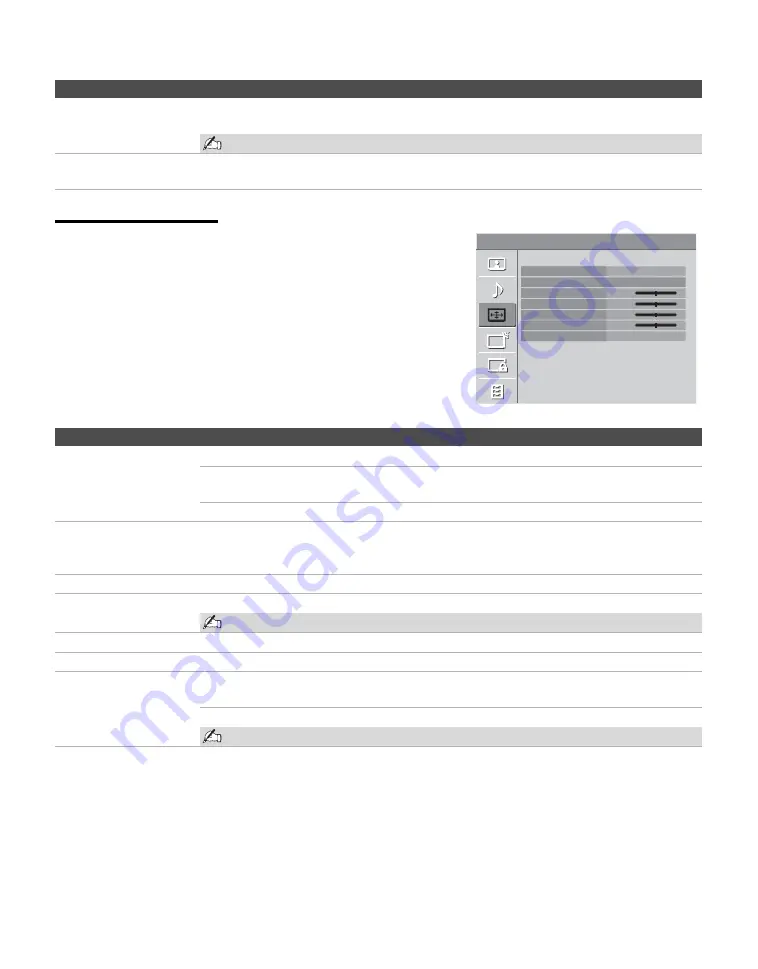
Using the Menus
28
Using the PC
Settings
When a PC is connected to the TV
and the PC input is selected, the
PC
Settings
screen appears instead of
the
Screen
settings.
Horizontal Center
Allows you to move the position of the picture left and right (Available only in
Wide
Zoom
).
Horizontal Center feature is useful if TV is connected to game equipment.
Vertical Center
Allows you to move the position of the picture up and down (Available only in
Wide
Zoom
).
Option
Description
Screen
PC Settings
PC
Wide Mode
Auto Adjustment
Phase
Pitch
Horizontal Center
Vertical Center
Power Management
Normal
0
0
0
0
On
Option
Description
Wide Mode
Normal
Select to display in the original image size.
Full1
Select to enlarge the picture to fill the display area, keeping its original
aspect ratio.
Full2
Select to enlarge the picture to fill the display area.
Auto Adjustment
Select to automatically adjust the display position and phase of the picture when the TV
receives an input signal from the connected PC. Note that Auto Adjustment may not work
well with certain input signals. In such cases, manually adjust the options below.
Phase
Adjust after
Pitch
to fine tune overall sharpness.
Pitch
Adjust uneven sharpness on screen.
For the PC Input Signal Reference Chart, see page 38.
Horizontal Center
Allows you to move the position of the picture left and right.
Vertical Center
Allows you to move the position of the picture up and down.
Power Management
On
Select to automatically switch to the power saving mode when there is
no signal input for 30 seconds.
Off
Select to turn off
Power Management
.
Power Management is not VESA-compliant.
















































