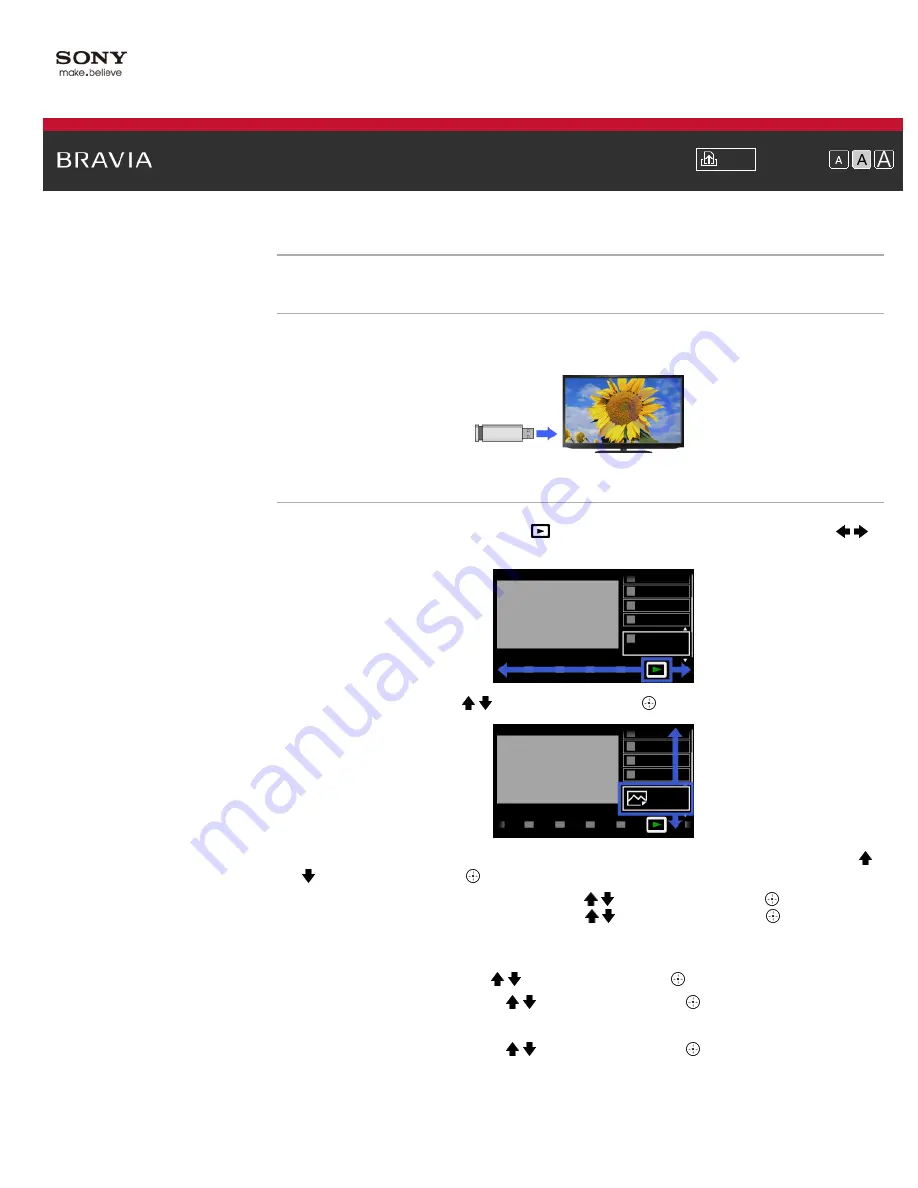
i-Manual
Font Size
Top Page
>
Useful Functions
> Using TV as Picture Frame
Using TV as Picture Frame
Overview
You can set a photo in the connected USB device, network device or preset picture folder to be
displayed for a specified period.
Steps
1.
Press the HOME button, then select
[Media] at the bottom of the screen using the
/
buttons.
2.
Select [Photos] using the / buttons, then press the
button.
3.
Select the USB device, server or preset picture folder containing the file to play using the /
buttons, then press the
button.
4.
Select the folder or file from the list using the / buttons, then press the
button.
If you select a folder, select the file using the / buttons, then press the
button.
The photo is displayed.
5.
Press the OPTIONS button.
6.
Select [File Actions] using the / buttons, then press the
button.
7.
Select [Picture Frame] using the / buttons, then press the
button.
8.
Press the RETURN button repeatedly to return to the device selection list.
9.
Select [Picture Frame] using the / buttons, then press the
button.
To change the duration period
In the Picture Frame mode, press the OPTIONS button, select [Duration], then the desired
option.
96
Содержание BRAVIA KDL-32HX757
Страница 19: ... 2012 Sony Corporation 19 ...
Страница 23: ... 2012 Sony Corporation 23 ...
Страница 31: ... 2012 Sony Corporation Top of Page 31 ...
Страница 69: ...69 ...
Страница 71: ... 2012 Sony Corporation Top of Page 71 ...
Страница 91: ... 2012 Sony Corporation 91 ...
Страница 93: ... 2012 Sony Corporation 93 ...
Страница 95: ... 2012 Sony Corporation 95 ...
Страница 99: ... 2012 Sony Corporation Top of Page 99 ...
Страница 146: ... 2012 Sony Corporation 146 ...
Страница 187: ... 2012 Sony Corporation Top of Page 187 ...






























