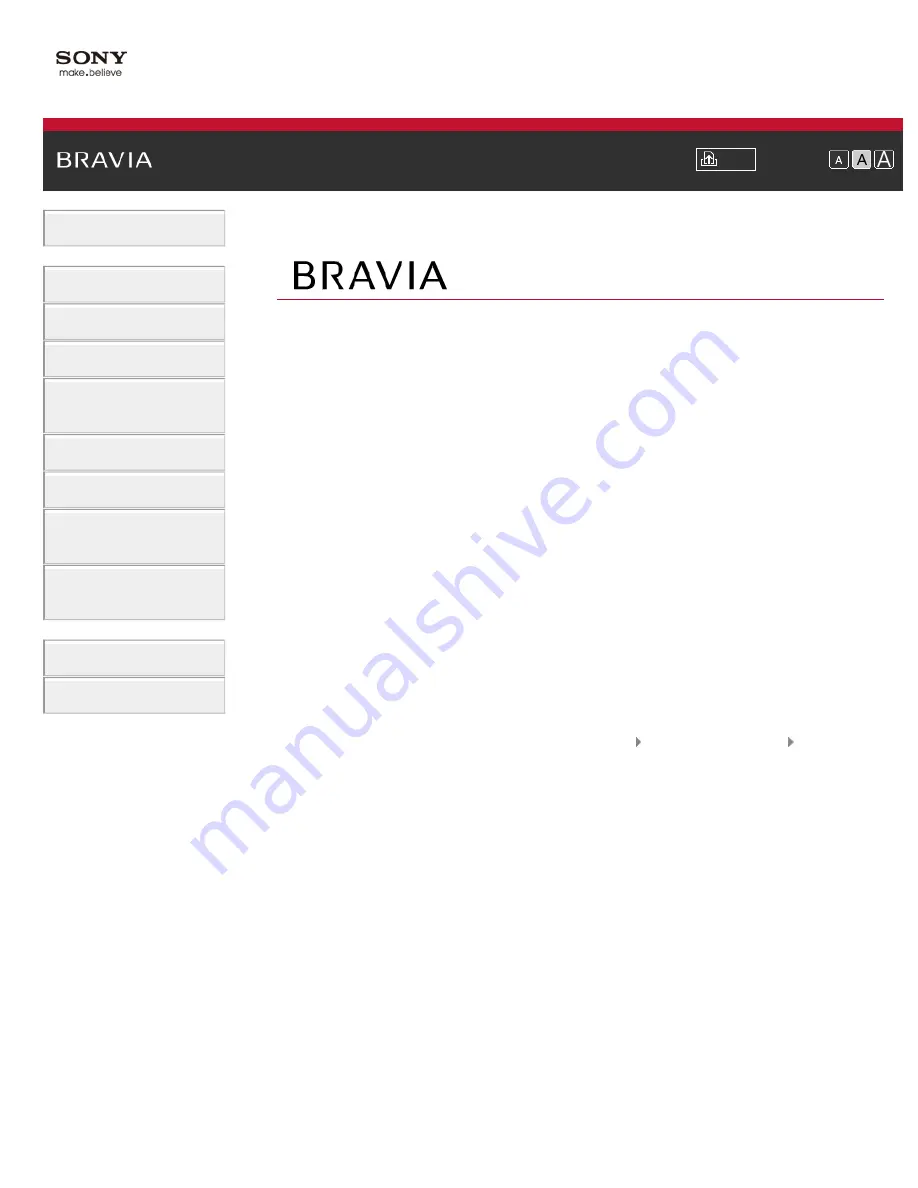
i-Manual
Font Size
Basic Operations
Parts Description
Watching TV
Using Other Devices
Using “BRAVIA” Sync
Devices
Useful Functions
Using Internet
Using Home Network
(DLNA)
Configuring Various
Settings
Troubleshooting
How to Use Bookmarks
Top Page
KDL-55HX757/46HX757/40HX757/32HX757
Trademark Information
List of Contents
© 2012 Sony Corporation
1
Содержание BRAVIA KDL-32HX757
Страница 19: ... 2012 Sony Corporation 19 ...
Страница 23: ... 2012 Sony Corporation 23 ...
Страница 31: ... 2012 Sony Corporation Top of Page 31 ...
Страница 69: ...69 ...
Страница 71: ... 2012 Sony Corporation Top of Page 71 ...
Страница 91: ... 2012 Sony Corporation 91 ...
Страница 93: ... 2012 Sony Corporation 93 ...
Страница 95: ... 2012 Sony Corporation 95 ...
Страница 99: ... 2012 Sony Corporation Top of Page 99 ...
Страница 146: ... 2012 Sony Corporation 146 ...
Страница 187: ... 2012 Sony Corporation Top of Page 187 ...
















