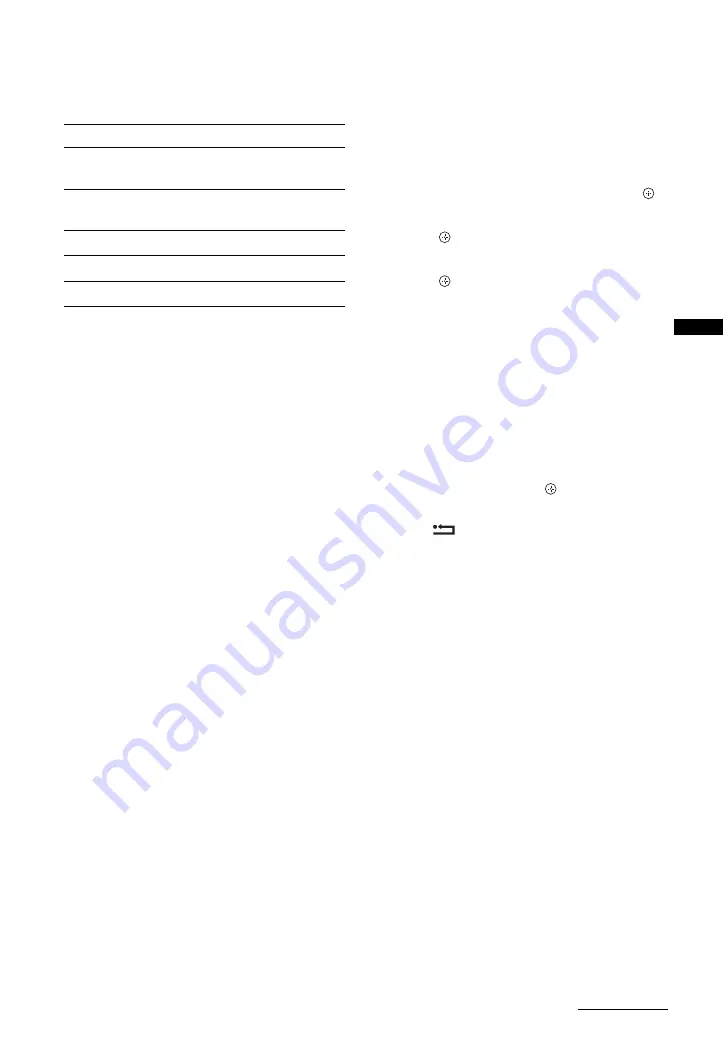
25
GB
Usi
ng Opt
io
nal
Equi
pment
Basic operation of Photo/Music/Video
You can operate the connected USB device by the
TV remote.
To use playback options
Press the coloured buttons to display a list that
contains shortcuts to some setting menus. The listed
options vary depending on the current input and
content.
Photo
“Slideshow Effect”:
Selects an effect for a
slideshow.
“Slideshow Speed”:
Selects the slideshow duration.
“Shuffle”:
Plays a file in random order.
“Zoom”:
Magnifies the picture (“1×”, “2×” or “4×”)
Music
“Playback Target”:
Selects to play all files, or one
selected file.
“Shuffle”:
Plays files in random order.
“Speakers”:
Selects a speaker (page 31).
Video
“Playback Target”:
Selects to play all files, or one
selected file.
“Zoom”*:
Magnifies the picture (“1×”, “2×”, “4×”
or “Full”)
“Speakers”:
Selects a speaker (page 31).
* When you set “Zoom”, stop video playback.
General
“Repeat”:
Plays a file repeatedly.
“Sort By”:
Changes file order
“Device Selection”:
Selects a USB device.
To set the picture (Video)
You can adjust the picture quality of USB Video.
1
Select a video.
See “Playing Back Photo/Music/Video via
USB” (page 24).
2
Press
OPTIONS
during playback, then
press
F
/
f
to select “Picture” and press .
3
Press
F
/
f
/
G
/
g
to select the item, then
press .
4
Press
F
/
f
/
G
/
g
to adjust the setting, then
press .
To play a photo as a slideshow (Photo)
You can play a slideshow with photos. “Slideshow
Effect” and “Slideshow Speed” can be set.
1
Select a photo.
See “Playing Back Photo/Music/Video via
USB” (page 24).
2
Press the green button in thumbnail view,
or press
OPTIONS
while a photo is
displayed, then press
F
/
f
to select
“Slideshow” and press .
To stop a slideshow
Press
RETURN
or
HOME
.
Item
Description
m
/
M
Fast reverses/fast forwards the file when
pressed during playback.
.
/
>
Goes to the beginning of the previous/
next file.
N
Starts playback.
X
Pauses playback.
x
Stops playback.
Continued






























