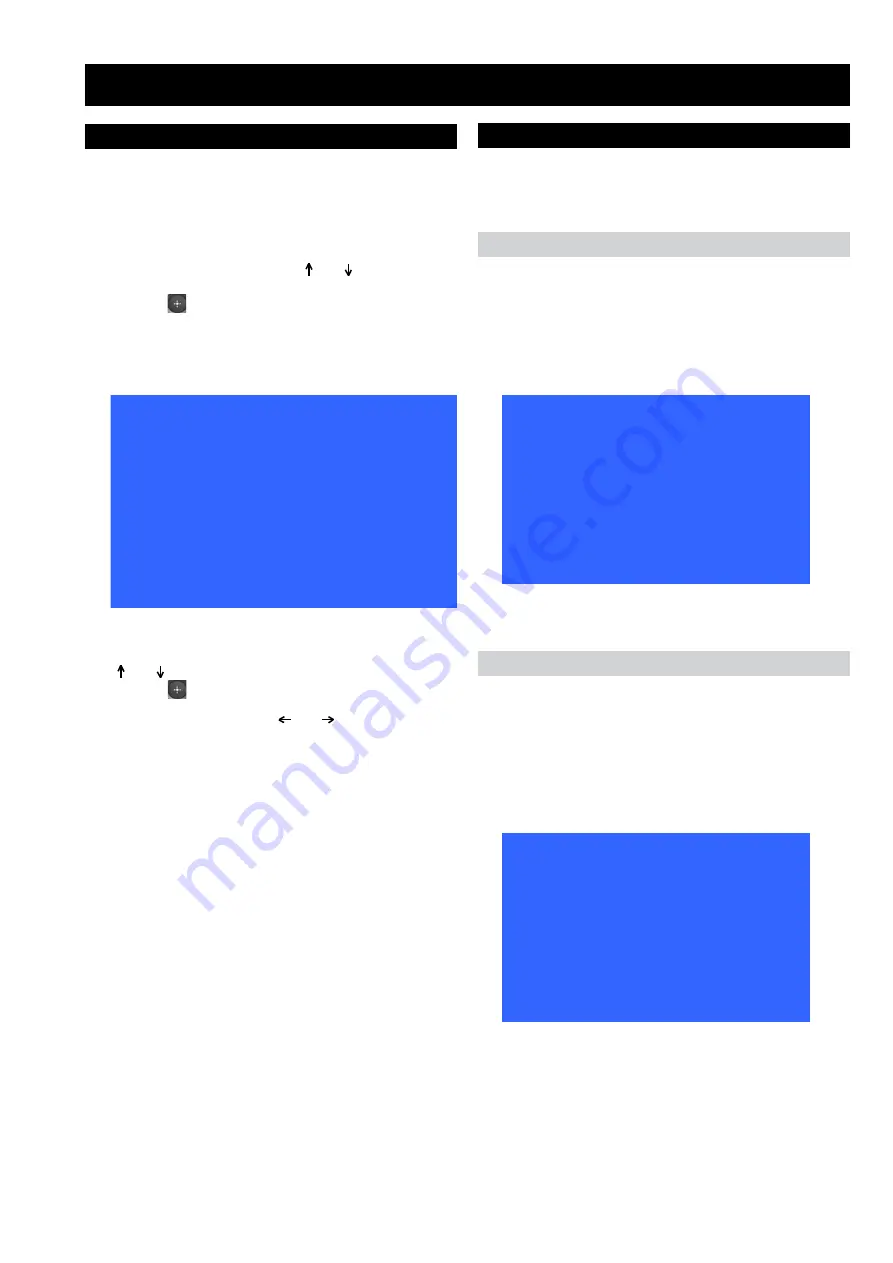
- -
3-1. How to enter the Service Mode
Service adjustments to this model can be performed using the
supplied Remote Commander (See front cover).
SECTION 3 SERVICE MENUS
7. Move to the corresponding adjustment item using the
‘ ’ or ‘ ’ arrow buttons on the Remote Commander.
8. Press the ‘ ’ ok button to enter into the required menu
item.
9. Alter the data value using the ‘ ’ or ‘ ’ arrow buttons on the
Remote Commander.
10. To go back at any time press the ‘Return’ button on the Remote
Commander.
1. Ensure the TV set is
ON
.
2. Press the “Menu” button on the Remote Commander.
3. Scroll to “Settings” item using the ‘ ’ or ‘ ’ arrow buttons
on the Remote Commander.
4. Press the ‘ ’ ok button on the Remote Commander.
5. Press the following digits on the Remote Commander 2, 0, 2, 3.
6. The following menu then appears on the screen (See Pic.1).
Pic.1
3-2. Service Menu Structure
The following descriptions show the items that can be
viewed and/or adjusted using the Service Menu.
Pic.2
Pic.3
After carrying out the service adjustments, to prevent the
customer accessing the ‘Service Menu’ switch the TV set
OFF and then ON again.
3-2-1. Option 0 Menu
The following menu appears on the screen when you enter
the ‘Option 0’ menu (See Pic.2).
3-2-2. Option 1 Menu
The following menu appears on the screen when you enter
the ‘Option 1’ menu (See Pic.3).
OPTION 0
OPTION 1
OPTION 2
Panel Adjustments
Software Version
SYASOW.F16M.R128M.V00.T09
Factory Service Setting
Sound Options
IF SETTINGS
Adjustment
OPTION 0
CUSTOMER
TEXT
FAST TOP
TEXT PAGE
1000
ALPS_TDAGAXDO1A_Tuner
OFF
>
Off
Off
Tuner
Plug Play
HDCP Verify
0.1 WATT
Debug Mode
STANDBY
OPTION 1
OFF
Panorama
AVAIL
Remote
SONY_39Key
3 1 STD
NAVAIL
65
Standby
NAVAIL
Eco TV
OFF
Hotel First Power
7 Segment Display
Blue Back
Keypad
Hotel
Hotel Volume



















