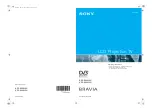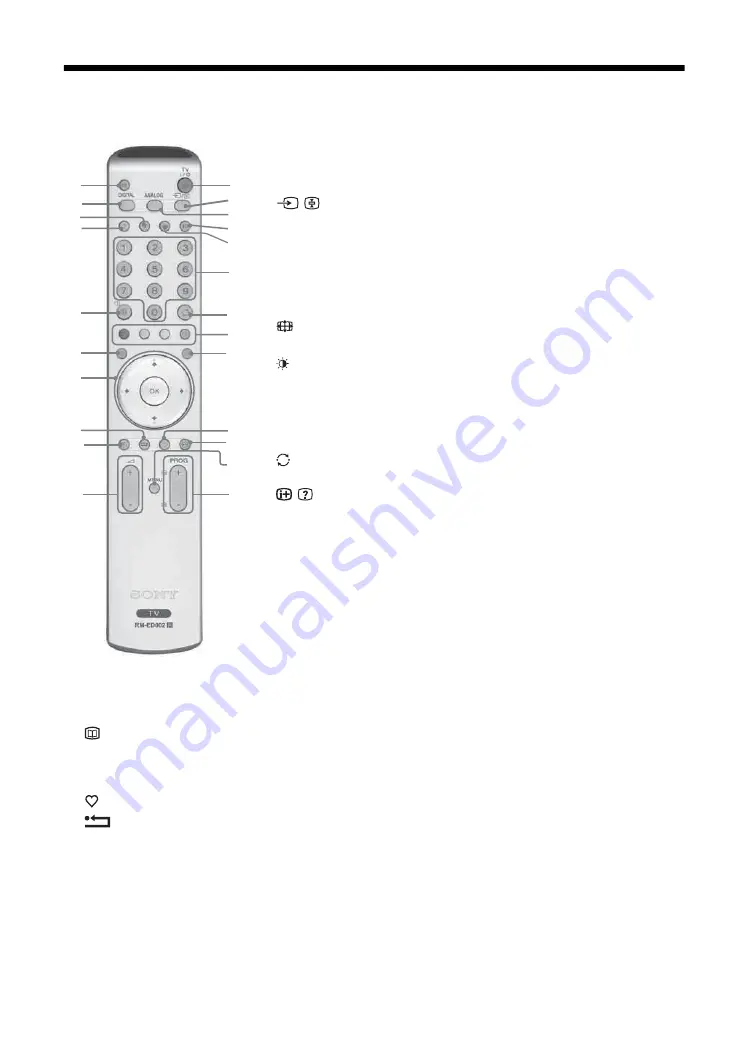
8
Overview of the remote
1
TV
"
/
1
– TV standby
Switches off the TV temporarily. The
1
(standby) indicator on the front of the
TV lights up. Press again to switch on the TV from the standby mode.
2
%
– Mute (page 14)
3
/
– Input select / Text hold
• In TV mode (page 19): Selects the input source from equipment connected to
the TV sockets.
• In Analogue Text mode (page 15): Holds the current page.
4
ANALOG – Analogue mode
5
DIGITAL – digital mode
Switches to digital mode. In digital mode, removes any interactive prompts from
the screen.
6
– Screen mode (page 15)
7
This button is not supported on this set.
8
– Picture mode (page 21)
9
9
– Sound effect (page 23)
q;
Number buttons
• In TV mode: Selects channels. For channel numbers 10 and above, enter the
second digit within two seconds.
• In Analogue Text mode: Enters the three digit page number to select the page.
qa
Previous channel
Returns to the previous channel watched (for more than five seconds).
qs
/
– Info / Text reveal
• In digital mode: Displays brief details of the programme currently being
watched.
• In analogue mode: Displays information such as current channel number and
screen mode.
• In Analogue Text mode (page 15): Reveals hidden information (e.g., answers
to a quiz).
qd
Coloured buttons
• In digital mode (page 16, 18): Selects the options at the bottom of the screen in the Favourite and EPG digital menus.
• In Analogue Text mode (page 15): Used for Fastext.
qf
/
– Text (page 15)
qg
– EPG (Digital Electronic Programme Guide) (page 16)
qh
M
/
m
/
<
/
,
/OK (page 19)
qj
Picture Freeze (page 15)
Freezes the TV picture.
qk
– Favourite (page 18)
ql
– Digital Text off (page 15)
w;
Sleep Timer (page 28)
Sets the TV to stadby mode after a specified time period.
wa
MENU (page 19)
ws
PROG +/- (page 14)
• In TV mode: Selects the next (+) or previous (-) channel.
• In Analogue Text mode: Selects the next (+) or previous (-) page.
wd
2
+/- – Volume
Tip
The
m
/
M
/
<
/
,
, PROG+, and number 5 buttons have tactile dots. Use the tactile dots as references when operating the TV.
qf
qg
qh
w;
wa
ws
qj
qk
1
2
3
4
5
6
7
8
9
0
qa
qs
qd
wd
ql