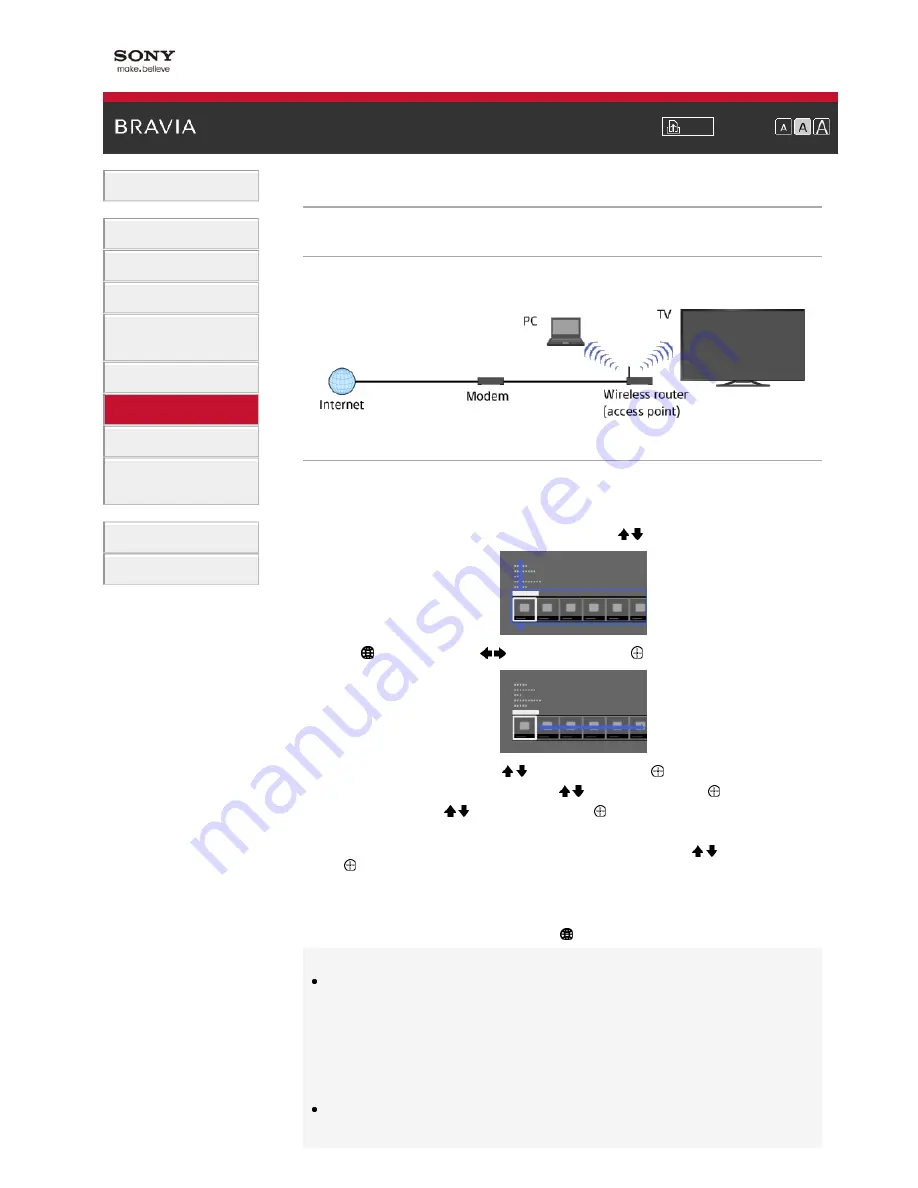
i-Manual
Font Size
Basic Operations
Parts Description
Watching TV
Using Other Devices
Using “BRAVIA” Sync
Devices
Useful Functions
Using Internet
Using Home Network
Configuring Various
Settings
Troubleshooting
How to Use Bookmarks
Top Page
>
Using Internet
> Wireless connection (built-in wireless LAN)
Wireless connection (built-in wireless LAN)
Making a Connection
The built-in wireless LAN device allows you to access the Internet and enjoy the benefits of
networking in a cable-free environment.
Steps
1.
Set up your wireless router (or access point).
For details, refer to the instruction manual of your wireless router (or access point), or contact
the person who set up the network connection (network administrator).
2.
Press the HOME button, then select [Settings] using the / buttons.
3.
Select [Network] using the / buttons, then press the button.
4.
Select [Network Set-up] using the / buttons, then press the button.
5.
Select [Set up network connection] using the / buttons, then press the button.
6.
Select [Auto] using the / buttons, then press the button.
7.
Follow the on-screen instructions to complete the set-up.
8.
After completing the set-up, select [Refresh Internet Content] using the / buttons, then press
the button.
To return to the last viewed source, press the HOME button twice.
To turn off the built-in wireless LAN
Press the HOME button, then select [Settings] → [Network] → [Built-in Wireless LAN] → [Off].
Tips
For smooth video streaming:
- Change the setting of your wireless router (or access point) to 802.11n if possible. For details on
how to change the setting, refer to the instruction manual of your wireless router (or access
point), or contact the person who set up the network connection (network administrator).
- If the above does not bring any improvement, try using the USB Wireless LAN Adapter UWA-
BR100 and change the setting of your wireless router (or access point) to 5GHz, which may help
improve the video streaming quality.
To set WEP security of the wireless router (or access point), select [Custom] → [Wireless Set-up]
→ [Scan].
To set WPS PIN, select [Custom] → [Wireless Set-up] → [WPS (PIN)].
Содержание Bravia KD-65X9005A
Страница 42: ...List of Contents 2013 Sony Corporation ...
Страница 84: ...List of Contents 2013 Sony Corporation Top of Page ...
Страница 92: ...List of Contents 2013 Sony Corporation Top of Page ...
Страница 214: ...List of Contents 2013 Sony Corporation Top of Page ...






























