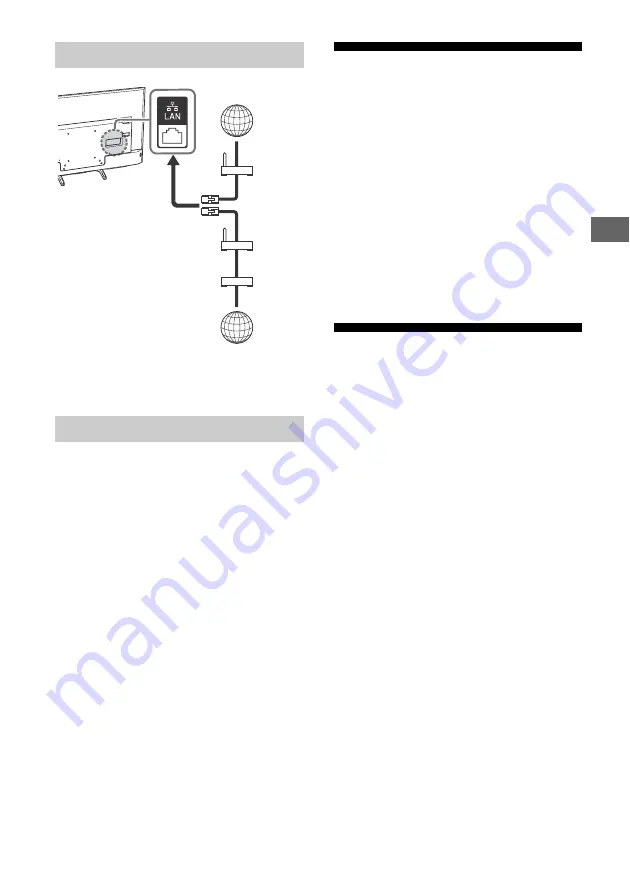
13
GB
GB
C
o
nn
ec
tin
g
T
V
to
th
e
I
n
te
rn
et
Note
• For LAN connections, use a Category 7 cable (not
supplied).
You can confirm your network status.
1
Press
HOME
, then select [Settings]
[System Settings]
[Set-up]
[Network]
[Network Set-up].
2
Select [View Network setting and
status].
If You Cannot Connect to the
Internet
Use the diagnosis to check possible causes for
network connection failures, and settings.
1
Press
HOME
, then select [Settings]
[System Settings]
[Set-up]
[Network]
[Network Set-up].
2
Select [View Network setting and
status].
3
Select [Check Connection].
This may take several minutes. You cannot
cancel the diagnosis after selecting [Check
Connection].
Privacy Policy
When you use the following functions to
connect to the Internet, certain information
which is considered to be personal information,
will be sent to Sony Corporation's global
servers.
Your agreement is required in order for it to be
collected and used.
• System software updates by connecting to
Sony Corporation’s global servers via the
Internet.
• Internet contents or other Internet services
from service providers like YouTube.
This TV has the setting screens in Auto Start-up
or Setting Menu to confirm your agreement to
this after you read the detail of the Privacy
Policy. If you want to use these functions, please
check [Agree] in each setting screen. If
[Disagree] is checked, the above two functions
are not available.
You can change this setting by pressing
HOME
,
then select [Settings]
[System Settings]
[Set-up]
[Privacy Policy].
Preparing a Wired Network
Viewing the Network Status
TV
Internet
Modem
with
router
functions
or
Router
Modem
Internet
Содержание BRAVIA KD-49XE7096
Страница 40: ...40GB ...
Страница 41: ......
Страница 42: ......
Страница 43: ......
Страница 44: ...For useful information about Sony products 2017 Sony Corporation ...




























