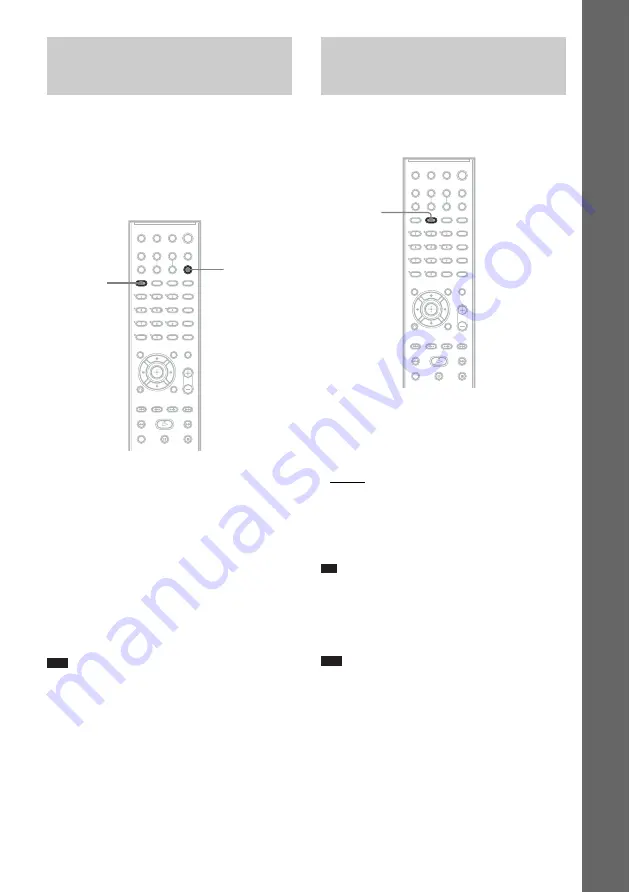
35
US
B
a
si
c
Op
er
a
tio
ns
You can enjoy TV or VCR sound from all the
speakers in this system.
For details, see “Step 2: Connecting the System
and TV” (page 15), “Connecting the TV
(Advanced)” (page 26), and “Connecting Other
Components” (page 30).
1
Press FUNCTION repeatedly until “TV/
VIDEO” appears in the front panel
display.
2
Press SOUND FIELD repeatedly until
the sound field you want appears in the
front panel display.
When you want to output the TV sound or
stereo sound of a 2 channel source from the
6 speakers, select the “PRO LOGIC,” “PLII
MOVIE,” or “PLII MUSIC” sound field.
For details of sound field, see page 36.
Note
• When you set the [HDMI CONTROL] setting in
[CUSTOM SETUP] to [ON] (page 77), the System
Audio Control function is activated and no sound
may be output from the TV. For details of the System
Audio Control function, see the HDMI CONTROL
Guide (supplied separately).
You can choose a suitable sound mode for
movies or music.
Press MOVIE/MUSIC during playback.
Press MOVIE/MUSIC repeatedly until the
mode you want lights up in the front panel
display. The default setting is underlined.
• AUTO: selects the mode automatically to
produce the sound effect depending on the
disc.
• MOVIE: provides the sound for movies.
• MUSIC: provides the sound for music.
Tip
• When the movie or music mode is selected,
“MOVIE” or “MUSIC” is displayed in the front panel
display. When neither “MOVIE” or “MUSIC” is
displayed in the front panel display, “AUTO” is
selected.
Note
• You cannot operate these setup items when you
connect headphones to the unit.
Enjoying TV or VCR Sound
from All Speakers
SOUND
FIELD
FUNCTION
Selecting the Movie or
Music Mode
MOVIE/
MUSIC
















































