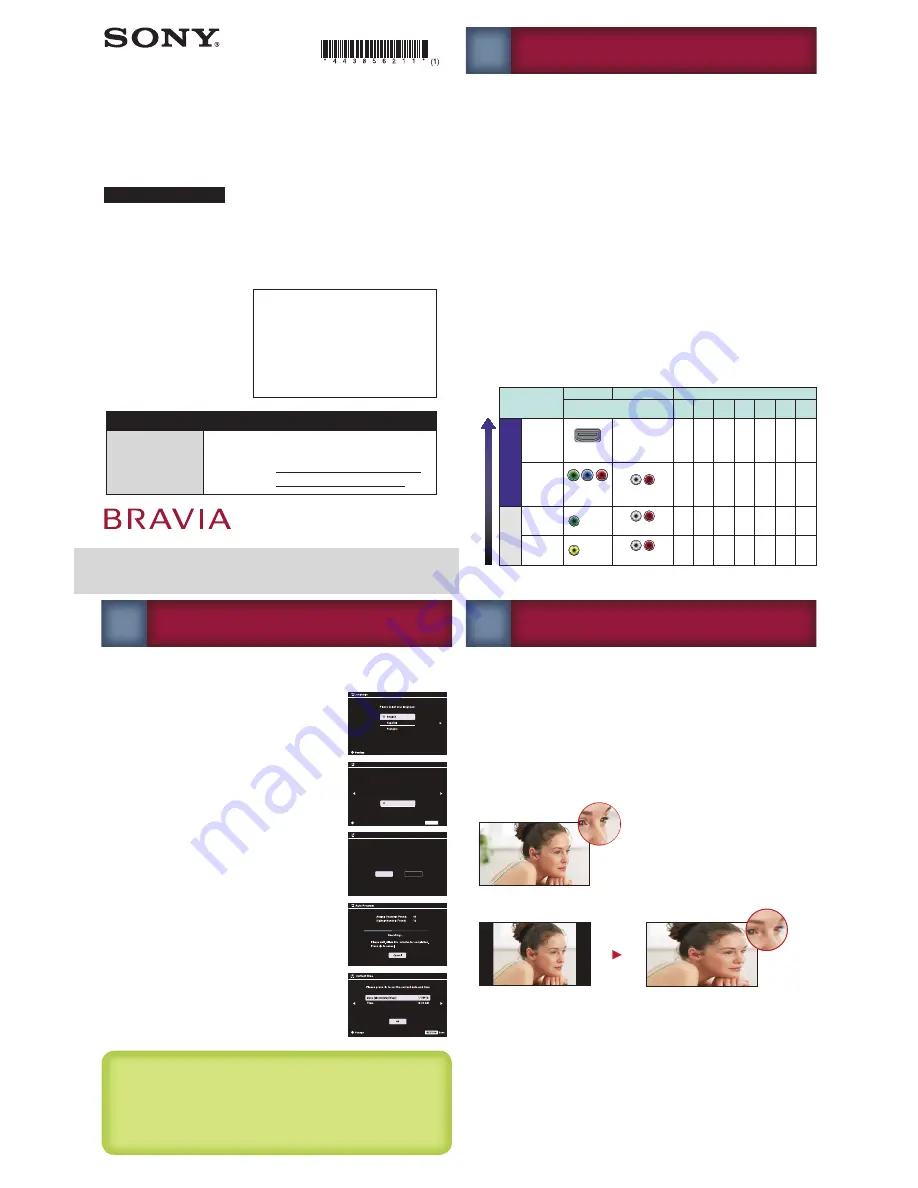
Initial Setup
instructions are displayed on the screen when your
BRAVIA
is powered on
for the first time.
1
Select the language for the OSD (on screen display).
2
Choose your viewing country.
3
Select the type of use.
4
Connect either cable or antenna to your TV. You can
connect both using an A-B RF switch (not supplied).
If you are not using the CABLE/ANTENNA connection to TV
(for example, if using a cable or satellite box), you can cancel the
Auto Program
by selecting
Cancel
.
5
Channels of the signal source (cable or antenna)
connected in step 4 are automatically scanned and
detected.
6
Set the date and current time.
7
If your
BRAVIA
is connected to a wired LAN or wireless
LAN, make the network setting.
8
Select
Automatic Software Download
. If your
BRAVIA
is connected to a network, it is recommended to set to
automatically download future available services.
If you did not follow the
Initial Setup
screen the first time
you turned on your TV, refer to your Operating Instructions
Manual.
To change the signal source setting (cable to antenna or vice
versa), press
HOME
and select
Settings
,
Channel
,
Signal
Type
to select signal source type, and then perform
Auto
Program
.
~
•
Select Your Content Source
Whether you are watching cable, satellite or broadcast TV; playing a VCR, DVD or Blu-ray
Disc; or connecting to your PC, you need to choose the correct input using your remote
control:
Press the
INPUT
button repeatedly until your selection is highlighted on-screen.
Adjust Screen Shape and Aspect Ratio
High Definition and Standard Definition signals are transmitted with different aspect
ratios (the width-to-height ratio of the image).
The 16:9 aspect ratio (common to most HD signals) looks perfect on your
BRAVIA
.
The boxy 4:3 aspect ratio (common to most SD signals) must be adjusted to fill the screen.
Press the
WIDE
button on your remote control to display the
Wide Mode
setting of
your preference.
Customize Sound and Picture Quality
You can choose optimum sound and picture settings to match the content you are
displaying on your TV:
Press the remote control’s
HOME
button, then select the
Picture
and
Sound
settings to
adjust the picture and sound quality of your content.
Refer to your Operating Instructions Manual for more information on adjusting or
customizing your settings.
■
■
■
Watching Your TV
3
Running Initial Setup
2
Your New
BRAVIA
®
LCD HDTV
Congratulations! Your new BRAVIA® TV opens the door to the “Stunning HD Experience”.
This guide will explain how to get the most from your new High Definition TV.
Please take these steps before you power up your
BRAVIA
:
Register online at: http://productregistration.sony.com (from U.S.A.)
http://www.sony.ca/registration (from Canada)
Make sure you’ve removed all accessory contents from packaging.
Install AAA batteries (supplied separately) in your remote control.
Determine whether you will mount your TV on a wall or place it on the Table-Top
Stand. Sony wall-mounting brackets are designed to provide the best fit.
Give your TV 2
3
/
8
inches (6 cm) of space behind it to properly ventilate.
You must get HD programming to experience the
stunning detail of HDTV.
The quality of the image you see on your
BRAVIA
can only be as high as the quality of
the signal it is receiving.
Contact your cable, satellite or HD Service provider to upgrade your service to HD.
Receive over-the-air HD broadcasts with an HD-quality antenna (www.antennaweb.org)
and discover the wealth of entertainment now available on super-high-resolution Blu-
ray Disc™.
To learn more about HDTV, visit:
U.S.A.: http://www.sony.com/HDTV
Canada: http://www.sony.ca/hdtv
Connecting to Your TV
Your
BRAVIA
TV must be properly connected to components such as sound system and
cable or satellite box.
Turn off and unplug all components before making connections.
Do not turn on the TV until connection setup is completed.
See reverse side of this poster for sample connection diagrams.
A
udio/V
ideo P
e
rf
ormanc
e
INPUT
Connector
VIDEO
AUDIO
High or Standard Definition Quality
Connection
1080/
24p
1080p
1080i
720p
480p
480i
PC
HD
HDMI 1
HDMI 2
HDMI 3
HDMI 4
HDMI connection*
HDMI cable carries both
video and audio signals.
(*When HDMI is connected to
DVI with an adapter, a separate
audio L/R is necessary.)
COMPONENT
Component
connection
Audio L/R
SD
VIDEO 1
Composite
video
connection
Audio L/R
VIDEO 2
Composite
video
connection
Audio L/R
■
■
■
■
■
■
■
■
■
■
1
To Do List
When the
Initial Setup
is completed, consider carrying out these items:
Set Closed Captions (CC)
Manage Inputs (AV Setup)
Set Parental Lock
Set Speakers
Show/Hide Channels
For details, refer to your
BRAVIA
Operating Instructions Manual.
4-438-562-
11
(1)
Printed in Mexico
Sony Customer Support
U.S.A.: http://www.sony.com/tvsupport
Canada: http://www.sony.ca/support
United States
1.800.222.SONY
Canada
1.877.899.SONY
Please Do Not Return
the Product to the Store
LCD TV
Quick Setup Guide
© 2012 Sony Corporation
First please connect cable or antenna.
Allow 50+ minutes for completion.
Start auto program now?
Auto Program
OK
Cancel
Please select the type of use for this TV.
"Home" optimizes the picture for normal home use and is ENERGY
STAR qualified.
"Retail" optimizes the picture for store display.
Location
Confirm
Confirm
Back
RETURN
Home
Retail
For Your Convenience
Online
Registration:
Be sure to register your TV.
United States
Canada
http://productregistration.sony.com
http://www.sony.ca/registration
Содержание Bravia 40EX645
Страница 89: ... 2012 Sony Corporation 4 415 214 13 1 1 1 2 3 1 5 N m 1 5 N m 15 kgf cm x 3 ...
Страница 90: ...2 1 FR ON T 2 FR ON T x 3 x 3 ...
Страница 91: ......
Страница 92: ......
Страница 93: ......
Страница 94: ......
Страница 102: ...Printed in U S A ...
Страница 129: ... 2012 Sony Corporation Printed in Mexico ...






























