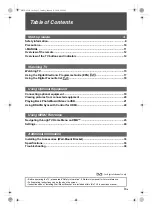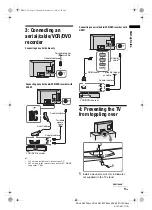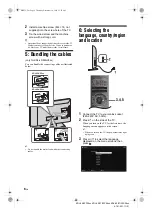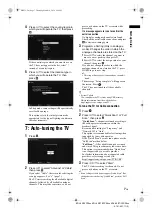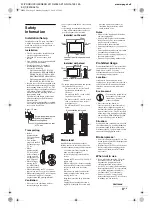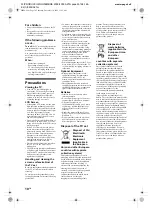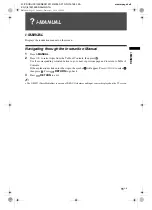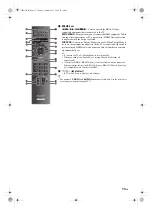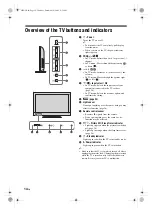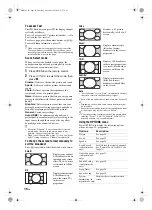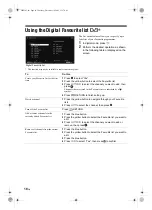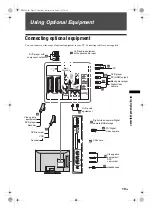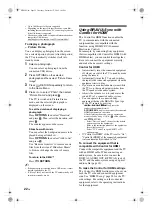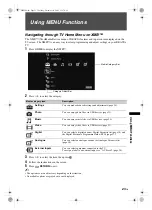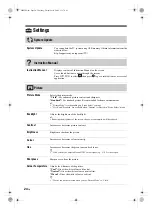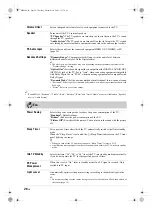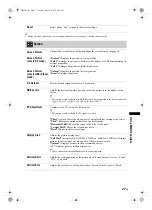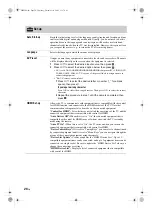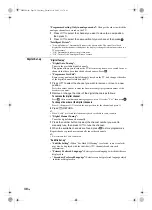15
GB
Wa
tch
ing
TV
Watching TV
Watching TV
1
Press
1
on the side of the TV to turn on
the TV.
When the TV is in standby mode (the
1
(standby) indicator on the TV front panel is red),
press
"/1
on the remote to turn on the TV.
2
Press
DIGITAL/ANALOG
to switch
between digital and analogue modes.
The channels available vary depending on the
mode.
3
Press the number buttons or
PROG +/–
to
select a TV channel.
To select channel numbers 10 and above using
the number buttons, press the second and third
digits in quick succession.
To select a digital channel using the Digital
Electronic Programme Guide (EPG), see
page 17.
In digital mode
An information banner appears briefly. The
following icons may be indicated on the banner.
Additional operations
3
2
3
: Radio service
: Scrambled/Subscription service
:
Multiple audio languages available
: Subtitles available
: Subtitles available for the hearing impaired
: Recommended minimum age for current
programme (from 4 to 18 years)
: Parental Lock
: Digital Programme Lock
To
Do this
Adjust the volume
Press
2
+ (increase)/
(decrease).
Access the
Programme index
table (in analogue
mode only)
Press
. To select an
analogue channel, press
F
/
f
,
then press
.
Access the Digital
Favourites (in
digital mode only)
Press .
For details, see page 18.
060WAT.fm Page 15 Thursday, December 10, 2009 11:57 AM