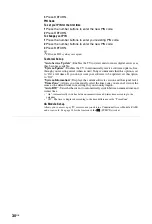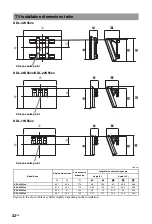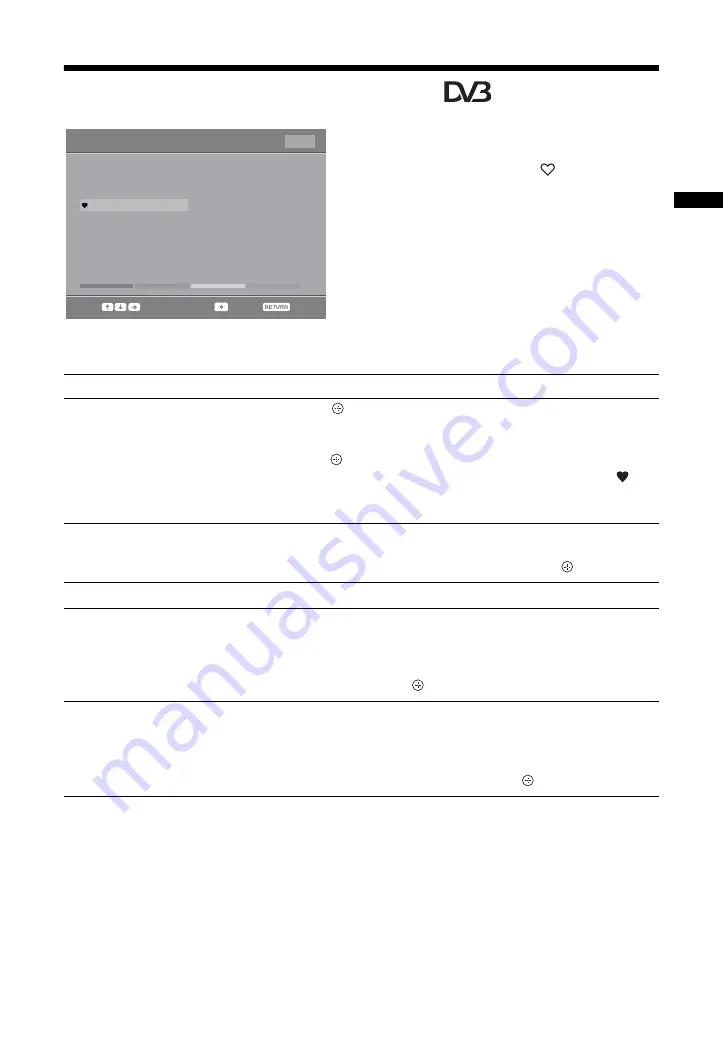
17
GB
Wat
chi
ng T
V
Using the Digital Favourite list
*
The Favourite feature allows you to specify up to
four lists of your favourite programmes.
1
In digital mode, press
.
2
Perform the desired operation as shown
in the following table or displayed on the
screen.
* This function may not be available in some countries/regions.
Select:
Clear favourite
Back:
Favourite Set-up
Enter Programme number
---
Previous
Next
Favourites 2
Clear List
001
002
003
004
005
006
007
008
009
010
TV3
33
3/24
K3/300
TVE1
TVE2
24H TVE
CLAN TVE
TELEDEPORTE
VEO
011
012
013
014
015
016
017
018
019
020
SETenVEO
Tienda en VEO
NET TV
CUATRO
CNN+
40 LATINO
la Sexta
Telecinco
T5 Estrellas
T5 Sport
Favourites 1
Digital Favourite list
To
Do this
Create your Favourite list for the first
time
1
Press
to select “Yes”.
2
Press the yellow button to select the Favourite list.
3
Press
F
/
f
/
G
/
g
to select the channel you want to add, then
press .
Channels that are stored in the Favourite list are indicated by a
symbol.
4
Press RETURN to finish setting up.
Watch a channel
1
Press the yellow button to navigate through your Favourite
lists.
2
Press
F
/
f
to select the channel, then press
.
Turn off the Favourite list
Press RETURN.
Add or remove channels in the
currently edited Favourite list
1
Press the blue button.
2
Press the yellow button to select the Favourite list you want to
edit.
3
Press
F
/
f
/
G
/
g
to select the channel you want to add or
remove, then press
.
Remove all channels from the current
Favourite list
1
Press the blue button.
2
Press the yellow button to select the Favourite list you want to
edit.
3
Press the blue button.
4
Press
G
/
g
to select “Yes”, then press
to confirm.
Содержание BRAVIA 4-127-735-12(1)
Страница 37: ...37 GB Additional Information ...
Страница 38: ...38 GB ...
Страница 39: ...39 GB Additional Information ...
Страница 40: ...40 GB ...
Страница 41: ...41 GB Additional Information ...
Страница 42: ...42 GB ...