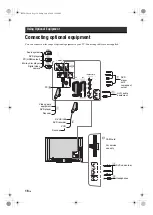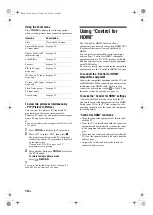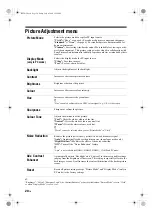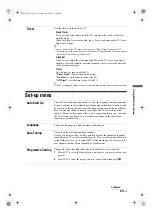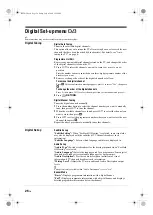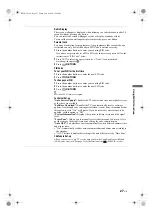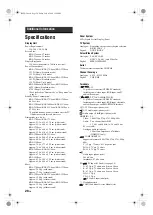30
GB
Troubleshooting
Check whether the
1
(standby) indicator is
flashing in red.
When it is flashing
The self-diagnosis function is activated.
1
Count how many
1
(standby) indicator flashes
between each two second break.
For example, the indicator flashes three times,
then there is a two second break, followed by
another three flashes, etc.
2
Press
1
on the top edge of the TV to turn it
off, disconnect the mains lead, and inform your
dealer or Sony service centre of how the
indicator flashes (number of flashes).
When it is not flashing
1
Check the items in the tables below.
2
If the problem still persists, have your TV
serviced by qualified service personnel.
Picture
No picture (screen is dark) and no sound
• Check the aerial/cable connection.
• Connect the TV to the mains, and press
1
on the top
edge of the TV.
• If the
1
(standby) indicator lights up in red, press
"/1
.
No picture or no menu information from
equipment connected to the scart connector
• Press
/
to display the connected equipment list,
then select the desired input.
• Check the connection between the optional equipment
and the TV.
Double images or ghosting (only in analogue
mode)
• Check the aerial/cable connection.
• Check the aerial location and direction.
Only snow and noise appear on the screen (only
in analogue mode)
• Check if the aerial is broken or bent.
• Check if the aerial has reached the end of its serviceable
life (three to five years in normal use, one to two years
at the seaside).
Picture or sound noise when viewing a TV
channel (only in analogue mode)
• Adjust “AFT” (Automatic Fine Tuning) to obtain better
picture reception (page 25).
Some tiny black points and/or bright points
appear on the screen
• The picture of a display unit is composed of pixels.
Tiny black points and/or bright points (pixels) on the
screen do not indicate a malfunction.
No colour on programmes
• Select “Reset” (page 20).
No colour or irregular colour when viewing a
signal from the
/
COMPONENT IN
sockets
• Check the connection of the
/
COMPONENT
IN sockets and check if each sockets are firmly seated
in their respective sockets.
Picture freezes or contains blocks on the screen
• Check signal level (page 27). If signal bar is red (no
signal) or amber (low signal), check the aerial/ cable
connection.
• Remove the connected USB device. It can be damaged
or not supported by the TV.
Check the website below for updated information about
compatible USB devices:
http://support.sony-europe.com/TV/compatibility/
Sound
No sound, but good picture
• Press
2
+/– or
%
(Mute).
• Check if the “Speaker” is set to “TV Speaker”
(page 21).
Channels
The desired channel cannot be selected
• Switch between digital and analogue mode and select
the desired digital/analogue channel.
Some channels are blank
• Scrambled/Subscription only channel. Subscribe to the
pay TV service.
• Channel is used only for data (no picture or sound).
• Contact the broadcaster for transmission details.
Digital channels are not displayed
• Contact a local installer to find out if digital
transmissions are provided in your area.
• Upgrade to a higher gain aerial.
General
Distorted picture and/or sound
• Keep the TV away from electrical noise sources such as
cars, motorcycles, hair-dryers or optical equipment.
• When installing optional equipment, leave some space
between the optional equipment and the TV.
• Check the aerial/cable connection.
• Keep the aerial/cable TV cable away from other
connecting cables.
The TV turns off automatically (the TV enters
standby mode)
• Check if the “Sleep Timer” or the “Off Time” are
activated (page 23).
• If no signal is received and no operation is performed in
the TV mode for 10 minutes, the TV automatically
switches to standby mode.
The TV turns on automatically
• Check if the “On Time” is activated (page 23).
Some input sources cannot be selected
• Select “AV Preset” and cancel “Skip” of the input
source (page 24).
The remote does not function
• Replace the batteries.
A channel cannot be added to the Favourite list
• Up to 999 channels can be stored in the Favourite list.
HDMI equipment does not appear on “HDMI
Device List”
• Check that your equipment is “Control for HDMI”
compatible equipment.
Not all channels are tuned
• Check support web site for cable provide information.
http://support.sony-europe.com/TV/DVBC/
You cannot select “Off” in “Control for HDMI”.
• If any “Control for HDMI” compatible audio
equipment is connected to the TV, you cannot select
“Off” in this menu. If you want to change the audio
output to the TV speaker, select “TV Speaker” in the
“Speaker” menu (page 21).
010COV.book Page 30 Friday, July 4, 2008 12:56 PM