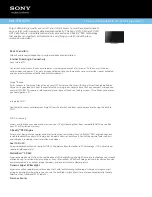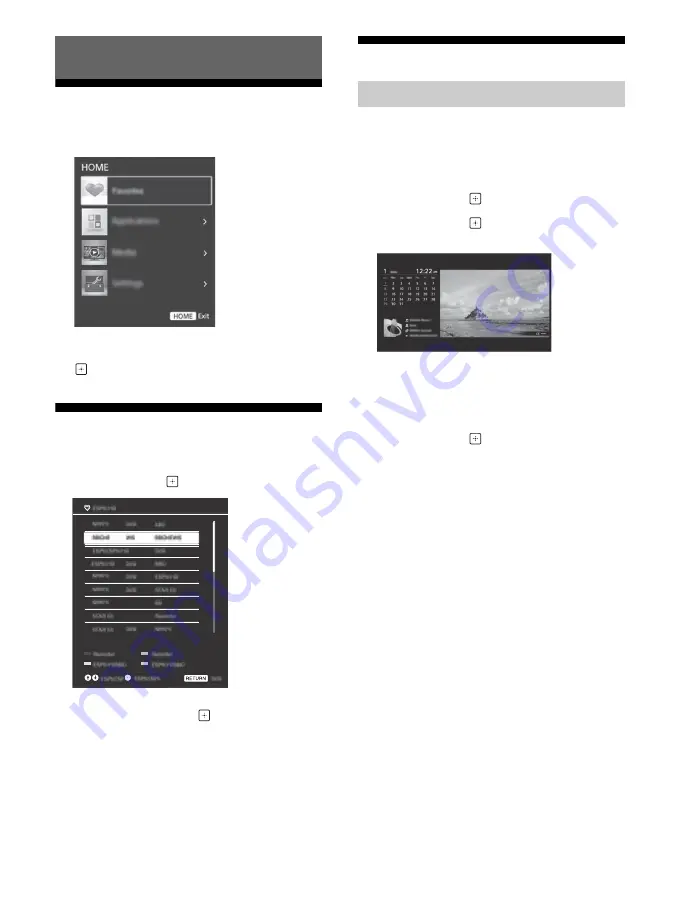
16
US
The
HOME
button allows you to access a variety of
TV settings and features.
1
Press
HOME
.
2
Press
/
to select an option, then press
.
Favorites
1
Press
HOME
.
2
Press
/
then
to select
Favorites
.
3
Press
/
/
/
then
to select a
program.
Applications
Photo Frame displays the clock and calendar at the
same time as displaying a photo and listening to
music.
1
Press
HOME
.
2
Press
/
then
to select
Applications
.
3
Press
/
then
to select
Photo Frame
Mode
.
To select photo or music from USB memory
1
Press
OPTIONS
while playing back a photo
or music file.
2
Press
/
then
to select
Photo Frame
Mode
to launch
Photo Frame
.
To select Display mode
You can change the photo frame display by
selecting
Display Mode
in the
Photo Frame
Settings
To select Clock Display mode
You can select among three clock display modes by
selecting
Clock Display
in the
Photo Frame
Settings
Note
• This TV does not have a battery powered backup for the
clock. Therefore, if there is a power failure or if you
disconnect the power cord, be sure to reset the current
date and time.
Duration
To save power, the TV continually plays back in
photo frame mode for up to 24 hours before
powering off automatically. After automatic power
off, do not use photo frame mode for at least one
hour to avoid panel burn-in.
You can change the setting of the
Duration
in the
Photo Frame Settings
To avoid panel burn-in, the position of the
photo, clock and calendar are switched
automatically every hour.
Navigating through Home Menu
Using the TV as a Photo Frame
Содержание Bravia 32R420B
Страница 67: ......