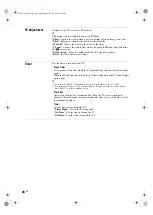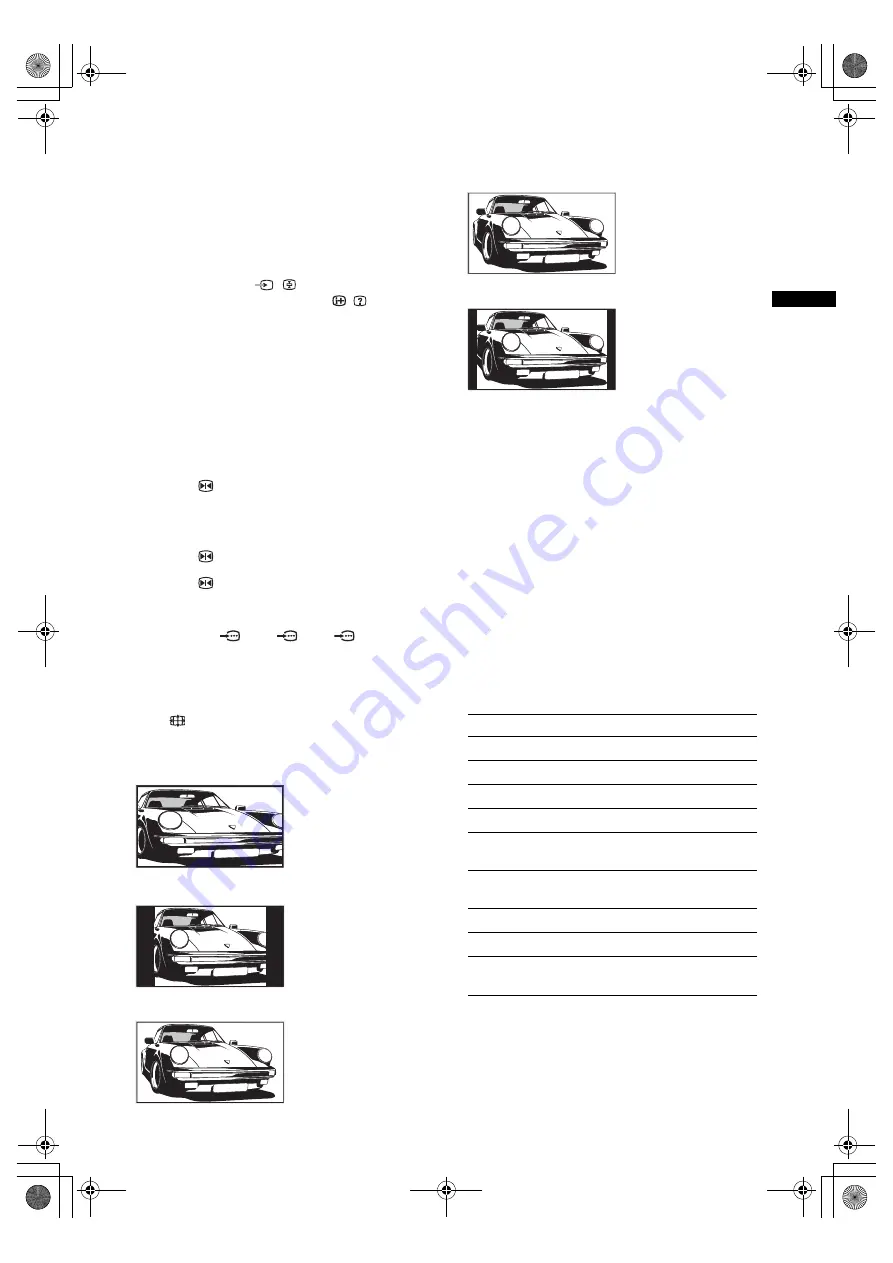
13
GB
Watching TV
To access Text
Press
/
. Each time you press
/
, the display changes
cyclically as follows:
Text
t
Text over the TV picture (mix mode)
t
No
Text (exit the Text service)
To select a page, press the number buttons or PROG
+/-.
To hold a page, press
/
.
To reveal hidden information, press
/
.
z
When four coloured items appear at the bottom of the Text
page, Fastext is available. Fastext allows you to access pages
quickly and easily. Press the corresponding coloured button
to access the page.
Picture Freeze
Freezes the TV picture (e.g. to make a note of a
telephone number or recipe).
1
Press
on the remote control.
2
Press
F
/
f
/
G
/
g
to adjust the position of the
window.
3
Press
to remove the window.
4
Press
again to return to normal TV
mode.
z
Not available for
AV3,
AV4,
AV5 and PC
input.
To change the screen format manually to
suit the broadcast
Press
repeatedly to select the desired screen
format.
* Parts of the top and bottom of the picture may be cut off.
~
• HD signal source pictures can only be displayed in
“Wide” mode .
• You cannot use this function while the digital banner is
displayed.
• Some characters and/or letters at the top and the bottom of
the picture may not be visible in Smart mode. In such a
case, you can select “V-Size” using the “Screen” menu
and adjust vertical size to make it visible.
z
• When “Auto Format” is set to “On”, the TV will
automatically select the best mode to suit the broadcast
(page 25).
• You can adjust the position of the picture when selecting
“Smart” (50Hz), “14:9” or “Zoom”. Press
F
/
f
to move
up or down (e.g. to read subtitles).
Using the Tools menu
Press TOOLS to display the following options when
viewing a TV programme.
Smart
*
Displays conventional
4:3 broadcasts with an
imitation wide screen
effect. The 4:3 picture
is stretched to fill the
screen.
4:3
Displays conventional
4:3 broadcasts (e.g.
non-wide screen TV) in
the correct proportions.
Wide
Displays wide screen
(16:9) broadcasts in the
correct proportions.
Zoom
*
Displays cinemascopic
(letter box format)
broadcasts in the
correct proportions.
14:9
*
Displays 14:9
broadcasts in the
correct proportions. As
a result, black border
areas are visible on the
screen.
Options
Description
Close
Closes the Tools menu.
Picture Mode
See page 21.
Sound Effect
See page 23.
Speaker
See page 24.
Audio Language (in
digital mode only)
See page 31.
Subtitle Setting (in
digital mode only)
See page 31.
Sleep Timer
See page 26.
Power Saving
See page 25.
System Information (in
digital mode only)
Displays the system
information screen.
010COV.book Page 13 Monday, September 24, 2007 10:08 AM