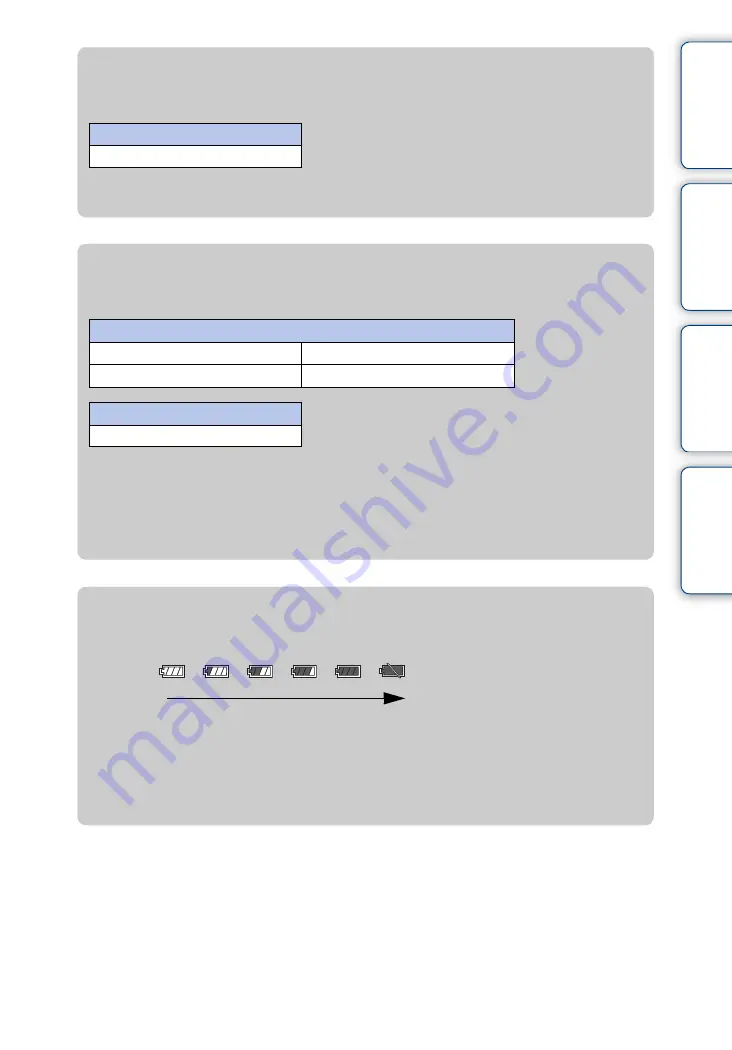
Ta
bl
O
Se
ttin
g
Inde
23
GB
z
How long does it take to charge the camera?
Charging time
• Time required to charge a fully depleted battery at a temperature of 25°C (77°F). Charging may take
longer under certain circumstances or conditions.
Full charge time
Approx. 200 min.
z
How long can I record or play back images?
Standard battery life
*
1
Recording time is the time when you set image size to [1280×720 30p].
*
2
Continuous recording time shows the approximate time available of a fully charged battery pack.
Continuous recording of movies is possible for approximately 29 minutes. Also, recording stops
automatically to prevent the file size from exceeding 2 GB.
*
3
Typical recording time shows the approximate time available of a fully charged battery pack when
you repeat recording start/stop, turning the power on/off and zooming.
Recording time
*
1
Continuous recording time*
2
Approx. 120 min.
Typical recording time*
3
Approx. 70 min.
Playback time
Approx. 150 min.
z
Checking the remaining battery charge
A remaining charge indicator appears on the upper right of the LCD screen.
• The displayed battery remaining indicator may not be correct under certain circumstances.
• If the camera is running on battery power and you do not operate the camera for about 5 minutes,
the camera turns off automatically to prevent wearing down the battery (Auto power off function).
• The Language/Clock Setting screen appears when the camera is turned on for the first time
• It takes about one minute until the correct battery remaining indicator appears.
High
Low






























