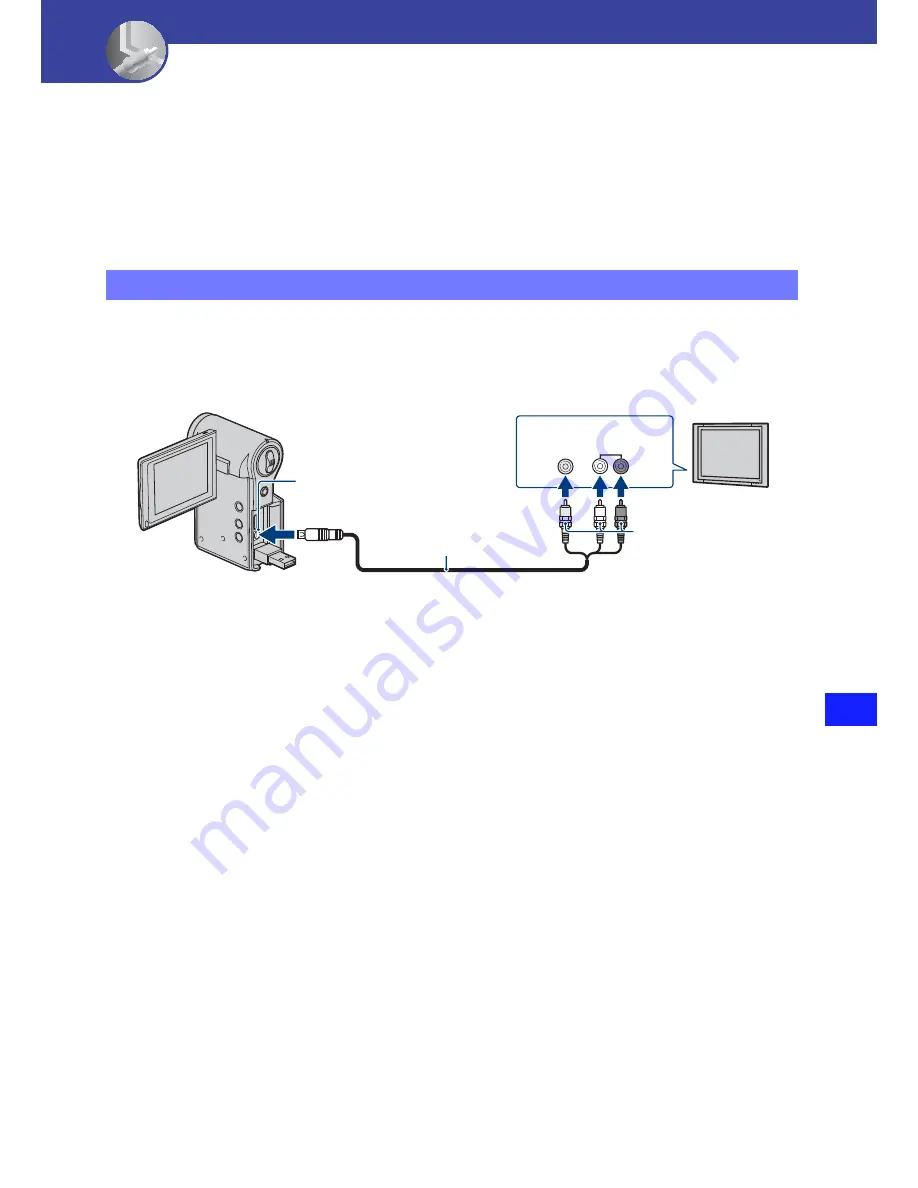
51
V
iew
in
g i
m
a
ges
o
n
a
TV
Viewing images on a TV
Viewing images on a TV
You can view images on a TV screen by connecting the camera to a TV.
The connection or the image quality (HD (high definition)/SD (standard definition)) varies
depending on the type of TV or input jacks the camera is connected to.
• When using your camera abroad, it may be necessary to switch the video signal output to match that of
your TV color system (page 47).
• Image will not be displayed on the LCD screen when an image signal is output to TV.
Images recorded with HD (high definition) quality is converted to SD (standard definition)
and played back. Images recorded with SD (standard definition) image quality are played back
with SD (standard definition) image quality.
• During playback of a movie at HD (high definition) on SD (standard definition) TV, the movie is
displayed with black space on the upper and lower sides.
Connecting to a non-high-definition 16:9 (wide) or 4:3 TV
A/V connecting cable
(supplied)
A/V OUT jack
Yellow/White/Red
VIDEO AUDIO
















































