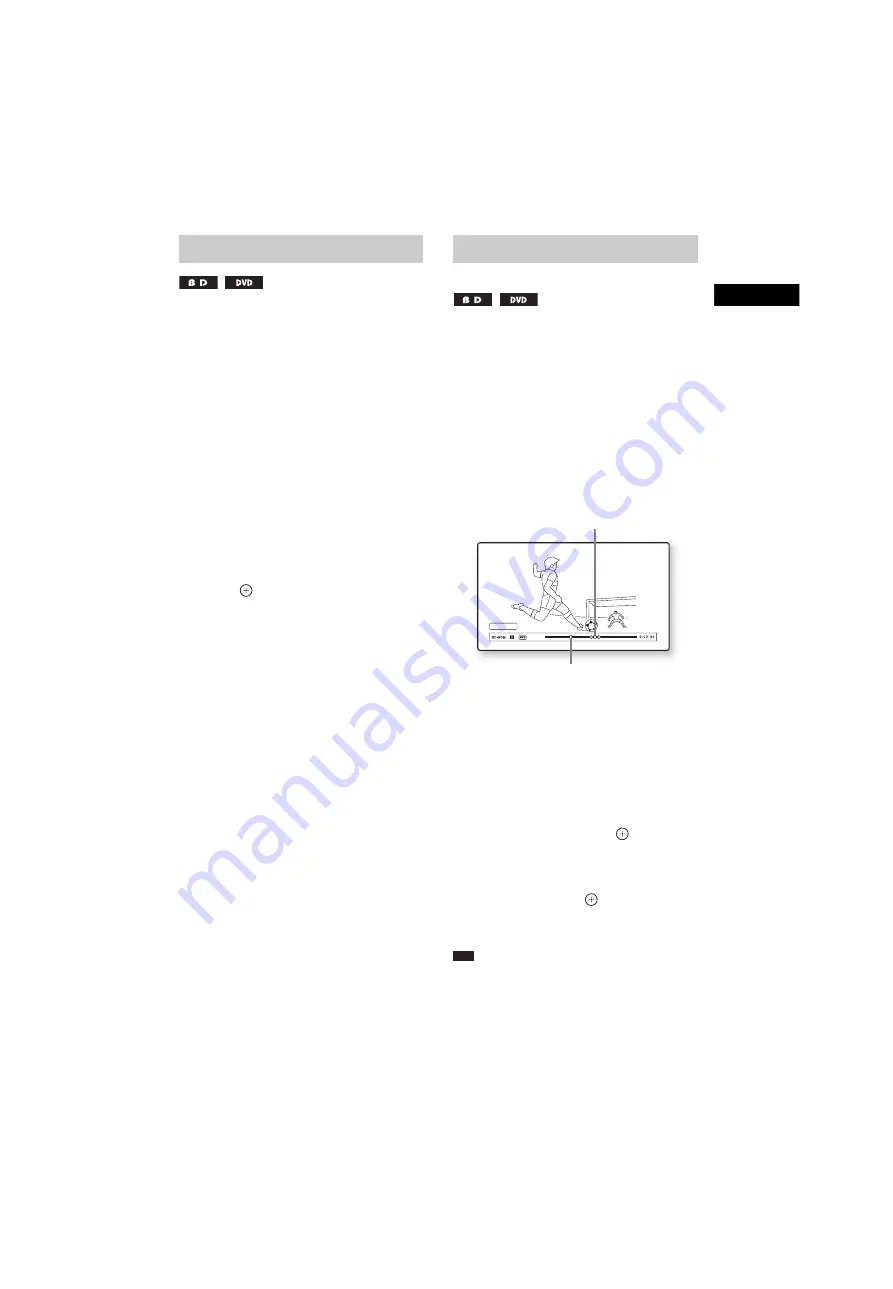
P
lay
b
a
ck
masterpage:Right
specdef v20070110
filename[I:\FM E_data\850138S_BDV-Z2\0527_data
up\4136891111\4136891111BDVZ7AEP\02-BDVZ7AEP\gb05ply.fm]
model name [BDV-Z7_GB]
[4-136-891-
11
(1)]
39
GB
To display the Top Menu
A BD/DVD is divided into a lot of sections,
which make up a picture or music feature. These
sections are called “titles.” When you play a BD/
DVD which contains several titles, you can
select the title you want using the Top Menu.
You can also select items such as the language
for the subtitles and the language for the sound
using the Top Menu.
1
Press TOP MENU.
The disc’s menu appears on the TV screen.
The contents of the menu vary depending
on the disc.
2
Press
C
/
X
/
x
/
c
or the number buttons to
select the item you want to play or
change.
3
Press .
To display Pop-up Menus
Some BD-ROMs contain Pop-up Menus that
appear without interrupting playback.
1
Press POP UP/MENU during playback.
The Pop-up Menu appears.
2
Press
C
/
X
/
x
/
c
, the color buttons, or
number buttons to select the item, and
follow the on-screen instructions.
You can move quickly between scenes within
the title currently being played back.
1
Press SCENE SEARCH during
playback or in pause mode.
Playback pauses and a bar with a scene
indicator (square-shaped – indicates the
current point) appears at the bottom of the
screen.
2
Press and hold
C
/
c
or
m
/
M
to move
the scene indicator to the scene you
are searching for.
The scene indicator on the bar is displayed
around the playing point.
3
Release the button at the point you
want to watch.
The scene at which you released the button
is displayed in pause mode.
To search for a scene again, move the scene
indicator using
C
/
c
or
m
/
M
.
4
Press SCENE SEARCH,
,
N
, or
X
.
Playback starts.
To cancel Scene Search mode
Press SCENE SEARCH,
,
N
, or
X
.
Playback starts from the point you pressed the
button.
Note
• The Scene Search function is available for titles
longer than 100 seconds and shorter than 100 hours.
• Depending on the disc, this function may not work.
Using the BD’s or DVD’s menu
Searching for a scene quickly
(Scene Search)
Scene Search
The current point
Scene indicator






























