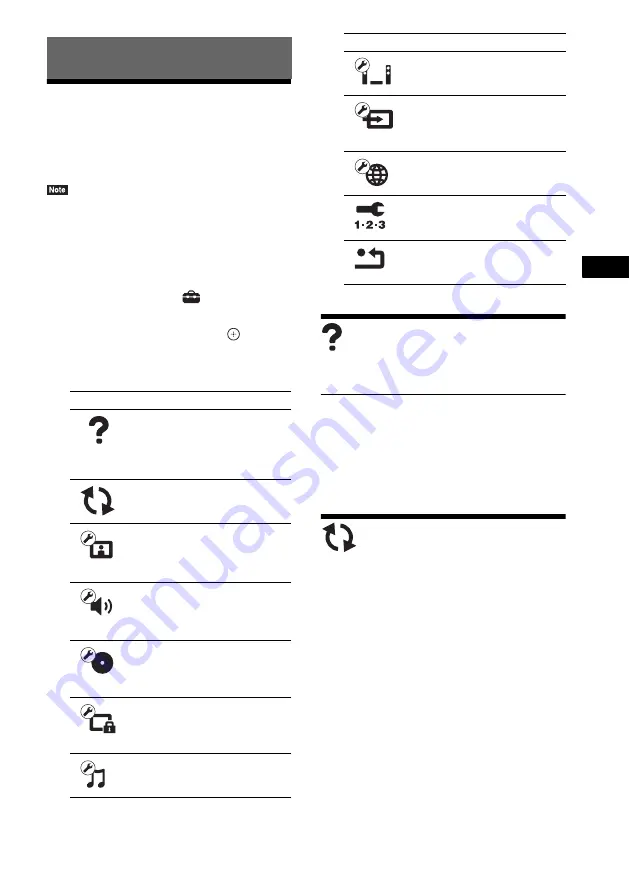
Se
tting
s an
d A
d
ju
stme
nts
45
US
Using the Setup Display
You can make various adjustments to items such
as picture and sound.
The default settings are underlined.
• Playback settings stored in the disc take priority over
the Setup Display settings and not all the functions
described may work.
1
Press HOME.
The home menu appears on the TV screen.
2
Press
C
/
c
to select
[Setup].
3
Press
X
/
x
to select the setup category
icon to change, then press
.
You can setup the following options.
[Remote Controller
Setting Guide]
x
[Preset Mode]
You can change the preset code of the remote for
controlling non-Sony components. For details,
see “Changing the preset code of the remote
(Preset mode)” (page 41).
[Network Update]
For information about update functions, refer to
the following website:
http://www.sony.com/blurayhtsupport/
During a software update, “UPDATING”
appears in the front panel display. After the
update completes, the main unit automatically
turns off. Please wait for the software update to
complete; do not turn the main unit on or off, or
operate the main unit or TV.
Settings and Adjustments
Icon
Explanation
[Remote Controller Setting
Guide] (page 45)
Makes the remote settings for
operating the TV or other
components.
Updates the software of the
system.
Makes the screen settings
according to the type of
connecting jacks.
Makes the audio settings
according to the type of
connecting jacks.
[BD/DVD Viewing Settings]
(page 48)
Makes detailed settings for BD/
DVD playback.
[Parental Control Settings]
(page 48)
Makes detailed settings for the
Parental Control function.
Makes detailed settings for
Super Audio CD playback.
Makes the system-related
settings.
[External Input Settings]
(page 50)
Sets the input skip setting for
each external input.
Makes detailed settings for
Internet and network.
Re-runs the Easy Setup to make
the basic settings.
Resets the system to the factory
settings.
Icon
Explanation






























