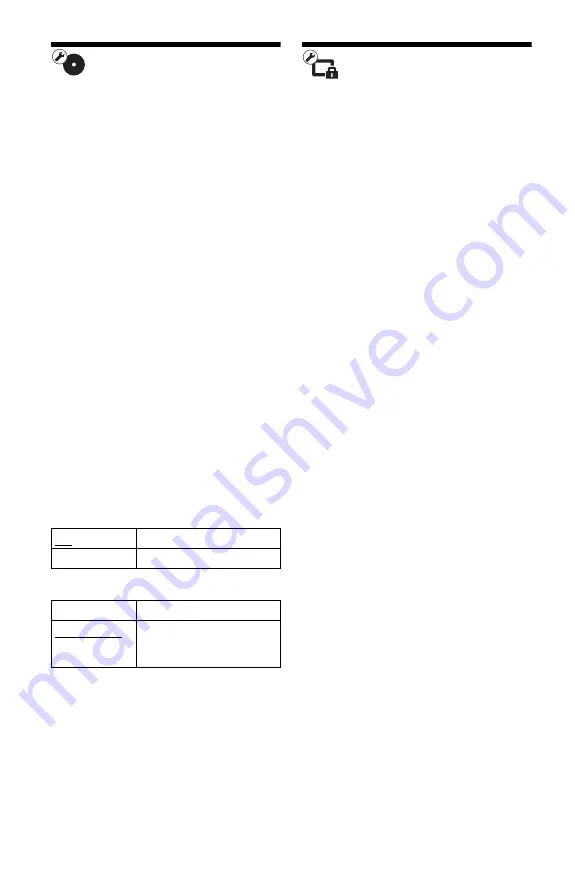
22
BD/DVD Viewing
Settings
BD/DVD Menu
Selects the default menu language for BD-
ROMs or DVD VIDEOs.
When you select “Select Language Code,”
the display for entering the language code
appears. Enter the code for your language by
referring to “Language code list” (page 30).
Audio
Selects the default track language for BD-
ROMs or DVD VIDEOs.
When you select “Original,” the language
given priority in the disc is selected.
When you select “Select Language Code,”
the display for entering the language code
appears. Enter the code for your language by
referring to “Language code list” (page 30).
Subtitle
Selects the default subtitle language for BD-
ROMs or DVD VIDEOs.
When you select “Select Language Code,”
the display for entering the language code
appears. Enter the code for your language by
referring to “Language code list” (page 30).
BD Hybrid Disc Playback Layer
BD Internet Connection
Parental Control
Settings
Password
Sets or changes the password for the Parental
Control function. A password allows you to
set a restriction on BD-ROMs or DVD
VIDEOs playback. If necessary, you can
differentiate the restriction levels for BD-
ROMs and DVD VIDEOs.
Parental Control Area Code
Playback of some BD-ROMs or DVD
VIDEOs can be limited according to the
geographic area. Scenes may be blocked or
replaced with different scenes. Follow the on-
screen instructions and enter your four-digit
password.
BD Parental Control
Playback of some BD-ROMs can be limited
according to the age of the users. Scenes may
be blocked or replaced with different scenes.
Follow the on-screen instructions and enter
your four-digit password.
DVD Parental Control
Playback of some DVD VIDEOs can be
limited according to the age of the users.
Scenes may be blocked or replaced with
different scenes. Follow the on-screen
instructions and enter your four-digit
password.
BD
Plays BD layer.
DVD/CD
Plays DVD or CD layer.
Allow
Normally select this.
Do not allow
Prohibits Internet
connection from BD
content.











































