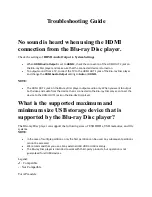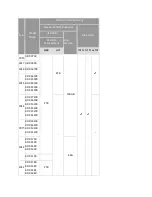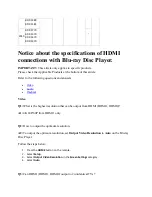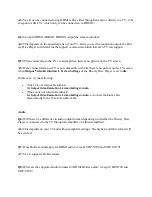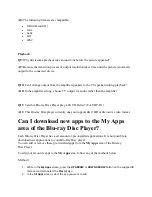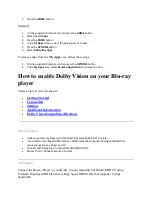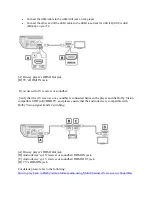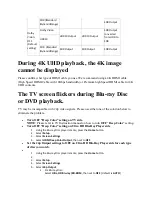Settings
Verify the setting of Dolby Vision Output to ON on your Blu-ray player.
1.
Press the HOME button on the remote control.
2.
Select Screen Settings.
3.
Set the Dolby Vision Output Setting to ON.
NOTE:
There is no “Auto” setting and the default setting of
Dolby Vision Output
is
OFF
.
Verify that the HDMI setting for the HDMI jack on your TV corresponds to
HDR
.
o
For Sony BRAVIA TVs:
1.
Press the HOME button on the remote control.
2.
Select Settings.
3.
Select External inputs in the TV category.
4.
Select HDMI signal format and set to Enhanced Format.
o
For other TV’s, please refer to your TV's instruction manual for this setting.
Additional Information
When the Dolby Vision Output Setting is turned ON, the Video Settings and 3D
Playback function will become unavailable.
Content corresponding to Dolby Vision is output with HDR10 when Dolby Vision Output is set to
OFF (Default Setting).
When Dolby Vision is enabled, all content (included non-Dolby Vision encoded material such as
HD Blu-ray Disc or non-HDR streaming content) will be played using Dolby Vision output. Please
refer to the table below:
Dolby Vision Output Specifications
Dolby
Vision
Output
Setting
Content
UHD (4K) / HDR
TV corresponding
to Dolby Vision
UHD (4K) / HDR TV
NOT
corresponding to
Dolby Vision
SDR TV
Dolby
Vision:
ON
Dolby Vision
Dolby Vision
Output
HDR 10 Output
SDR Output
converted
from HDR to
SDR
HDR10 (High
Dynamic Range)