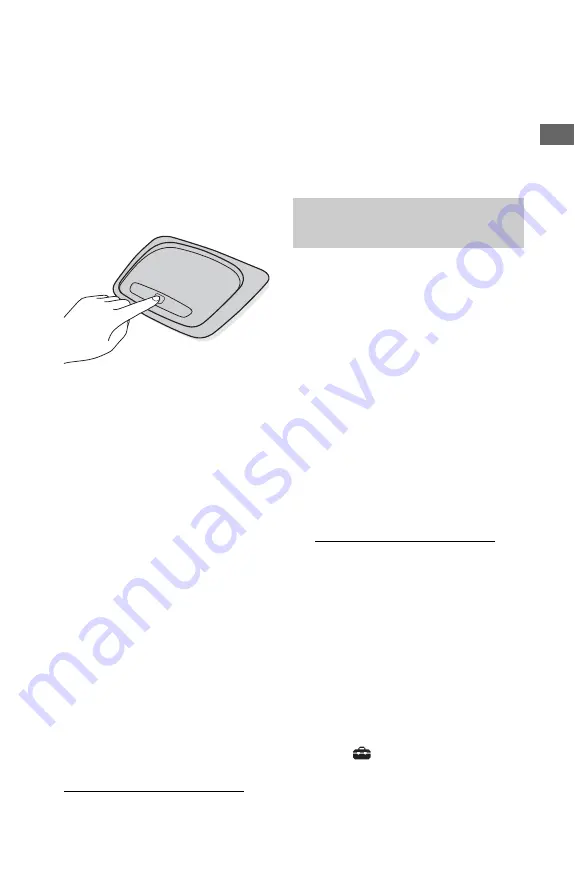
31
Ho
oku
p
s a
nd
Set
tings
9
Select “Start,” and press ENTER.
10
Press and hold the WPS button on the
wireless LAN router (access point)
until the light on the wireless LAN
router (access point) starts to blink.
Press the WPS button within 2 minutes
after step 9.
The message “Access point registration
is complete.” appears.
Example: when the wireless LAN router
(access point) has a WPS button
b
• When the player does not detect a wireless
LAN router (access point), repeat from step
9 after a while.
• In some cases, depending on the security of
the wireless LAN router (access point), it
may not be possible to use the Wi-Fi
Protected Setup function. In this case, follow
the on-screen instructions, and change the
settings of the wireless LAN router (access
point).
11
Select “Do not use,” and press
ENTER.
If your Internet service provider has a
specific proxy server setting, select
“Use.” For details, see “Network
Settings” on page 55.
12
Select “Perform” using
M
/
m
, and
press ENTER.
The network diagnostic starts.
Results are displayed after the player
finishes the network diagnostic.
If an error message appears, follow the
on-screen instructions.
For further details, visit the following
website and check the FAQ contents:
http://www.sony.com/blurayupdate
13
Select “Finish,” and press ENTER.
14
Check the settings, and select
“Finish,” then press ENTER.
The message “Settings are complete.”
appears.
If an error message appears in the
network diagnostic results, check the
message. Then, set the network settings
again or perform the network diagnostic
again.
Use the following procedure when you
connect the player to a wireless LAN router
(access point) that is Wi-Fi Protected Setup-
compatible without security set or not Wi-Fi
Protected Setup-compatible.
1
Follow steps 1 and 2 of “Step 4:
Connecting to the Network” on page
24.
2
Check the SSID and the security key on
the setting screen of your wireless
LAN router (access point).
For information about how to use the
setting screen of the wireless LAN router
(access point), visit the following
website or consult the manufacturer of
the wireless LAN router (access point):
http://www.sony.com/blurayupdate
– Security type: For details on the type of
security that can be used on this player,
see “About Wireless LAN Security” on
page 70.
– Security key: The wireless LAN router
(access point) has a WEP or WPA key
according to the selected security type.
z
WEP or WPA key may be displayed as
“passphrase” or “network key” depending on
the wireless LAN router (access point).
3
Press HOME.
4
Select
(Setup)
using
<
/
,
.
5
Select “Internet Settings” in “Network
Settings,” and press ENTER.
6
Select “Start,” and press ENTER.
7
Select “Wireless,” and press ENTER.
Setting wireless LAN (Access
point scan)
,
continued






























