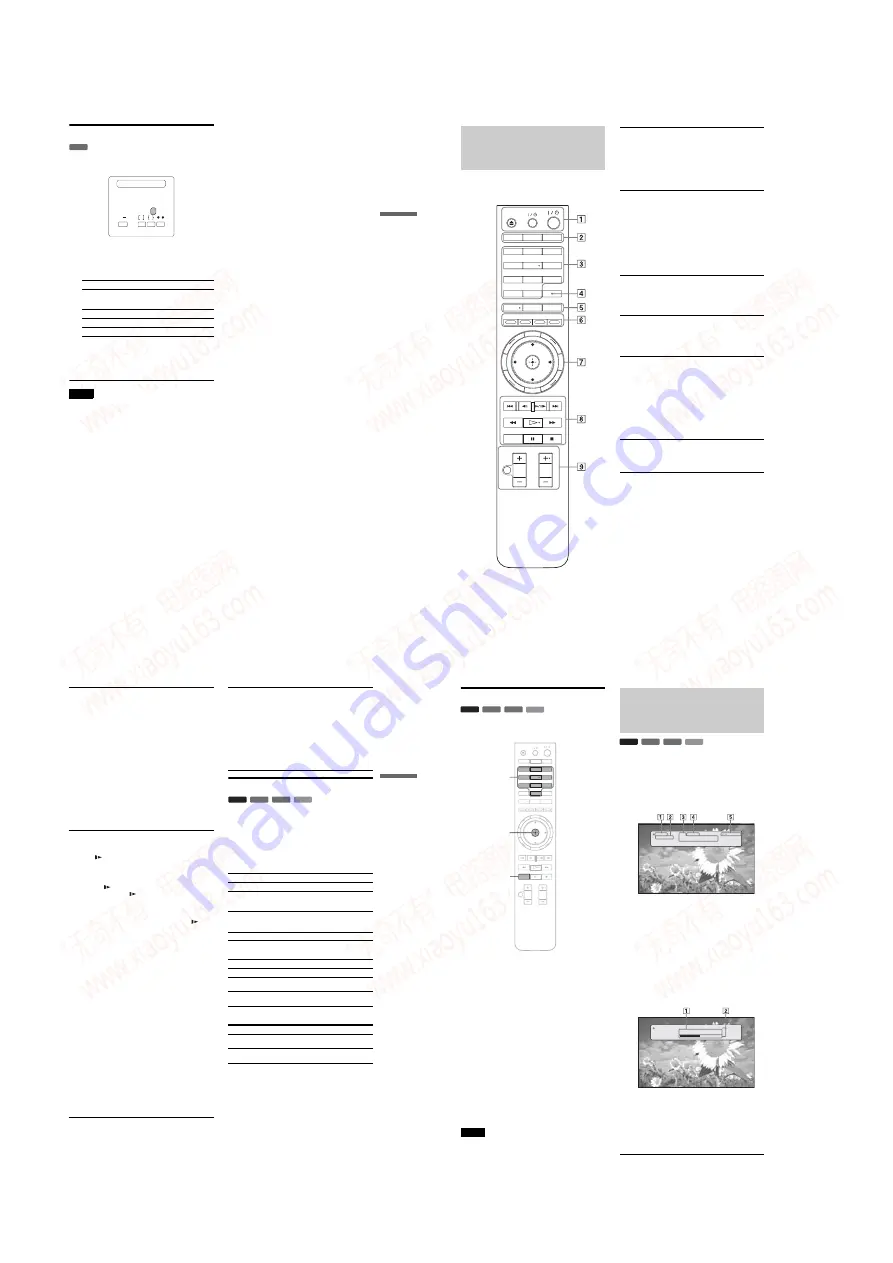
1-6
23
Ba
si
c Operation
s
Entering characters
When an on-screen keyboard appears (e.g., when searching for a
title), enter the characters as follows.
a
Select the character you want to enter, and
press ENTER.
The character appears in the entry field. If necessary,
select the following items, and press ENTER.
b
Repeat step 1 to complete the entry.
c
Select “DONE,” and press ENTER to close
the on-screen keyboard.
Note
You cannot use the extended character set.
Items
Details
SHFT
Switches between upper and lower case
characters. Select this before entering the
character.
SPC
Inserts a space.
DEL
Deletes the last character input.
CLR
Clears all input characters.
DATA DVD
A B
SHFT
DONE
CANCEL
SPC
DEL
CLR
C D E F G H I J
K L M N O P Q R S T
U V W X Y Z , . : ;
1 2 3 4 5 6 7 8 9 0
_
( )
s_
24
Guide to the Remote
The following covers all of the remote’s functions. Refer to the
list when necessary.
Number 5, AUDIO, CH+, and
H
buttons have a tactile dot. Use the
tactile dot as a reference when operating the player.
OPEN/
CLOSE
DIMMER
CLEAR
1
2
3
4
5
6
7
8
0
9
DISPLAY
TV/VIDEO
AUDIO
SUBTITLE
ANGLE
SCAN
MUTING
PLAY MODE
PLAY
SCAN
PREV
SLOW/STEP
NEXT
PAUSE
VOL
CH
STOP
VIDEO
FORMAT
RED
GREEN
BLUE YELLOW
TOP
MENU
SYSTEM
MENU
POP UP/
MENU
RETURN
TV
A
Z
OPEN/CLOSE
(page 20)
– Opens/closes the disc tray.
TV
&
/
1
(page 17)
– Turns the TV on or to standby mode.
&
/
1
(page 18)
– Turns on, or sets the player to standby mode.
B
DIMMER
(page 59)
– Changes the brightness of the front panel display
on the player (when completely darkened,
indicators on the front panel are also turned off
and the FL OFF indicator lights up).
DISPLAY
(page 26)
– Displays the disc information on the screen.
TV/VIDEO
(page 17)
– Switches between TV and other input sources.
C
Number buttons
(page 26)
– Enters the title/chapter numbers, etc.
CLEAR
– Clears the entry field.
D
VIDEO FORMAT
(page 45)
– Changes the video output resolution from the
HDMI OUT jack and the COMPONENT VIDEO
OUT jacks. Press this button repeatedly if no
picture appears.
E
AUDIO
*
1
(page 49)
– Selects the sound track or the language track on a
BD/DVD.
*
1 When playing MPEG-2 movie files or MP3 music files on a
DATA DVD, or a music CD, you cannot use this button.
SUBTITLE
(page 49)
– Selects the subtitle language on a BD/DVD.
ANGLE
– Switches to other viewing angles when available.
F
Color buttons (RED/GREEN/BLUE/YELLOW)
– Short cut keys for selecting items on some BD’s
menus (can also be used for BD’s Java interactive
operations).
25
Ba
si
c Operation
s
Playing in various play mode
During playback, press PLAY MODE
repeatedly.
Available items differ depending on the current title/
track/file or the disc type. To cancel the Play Mode,
press PLAY MODE again.
When playing a video or movie title
When playing a music track
◆
When playing a photo image
G
SYSTEM MENU
(page 22)
– Enters/exits the player’s start menu (“System
Menu”).
TOP MENU
(page 20)
– Opens/closes the BD’s or DVD’s top menu.
POP UP/MENU
(page 20)
– Opens/closes the BD’s pop up menu, or the
DVD’s disc menu.
RETURN
(page 20, 22)
– Returns to the previous display.
<
/
M
/
m
/
,
(page 20, 22)
– Moves the highlight to select a displayed item.
Center button (ENTER)
(page 20, 22)
– Skips to the previous/next chapter, track, or file.
– Plays in slow motion or stop motion. To return to
during playback. When slow motion
• To play in stop motion (step by step)
– Scans backwards or forward. The speed changes
2 Depending on the disc or file type, the function may not work
or the scan speeds may differ.
– Starts or re-starts playback.
PLAY MODE
– Switches to other play modes (Repeat Play, etc.)
when pressed during playback.
– Searches for a specific point
(page 26)
.
X
PAUSE
– Pauses/re-starts playback.
x
STOP
– Stops playback.
– Clears the resume point when pressed twice. The
resume point for a title is the last point you
played, the last track for an audio file, or the last
photo for a photo file.
I
For TVs operable with the following buttons, see
page 17
.
MUTING
(page 17)
– Mutes the TV sound.
VOL (volume) +/–
(page 17)
– Adjusts the TV volume.
CH (channel) +/–
(page 17)
– Selects the TV channels up and down.
Details
Searches for a specific point
(page 26)
.
Title Search
(BD-ROM/DVD VIDEO
only)
Searches for a title
(page 26)
.
Repeat Chapter
(BD-ROM/DVD VIDEO
only)
Repeats the current chapter.
Repeats the current title.
Details
Repeats the current track.
Repeats all the tracks on the disc or the
“Music” Title List.
Plays all the tracks on the disc or the
“Music” Title List in a random order.
Items
Details
Repeat All
Repeats all the files on the disc or
“Photos” Title List.
Random
Plays all the files on the disc or “Photos”
Title List in a random order.
BD
DVD
DATA DVD
CD
,
continued
26
Searching using the remote
You can search by entering the title/chapter/track number or the
time code (elapsed time from the beginning of the disc).
To search for a title, chapter, or track (BD-
ROM, DVD VIDEO, CD only)
1
Enter the title number using the number buttons
while the player is in stop mode.
To search for a chapter, enter the chapter number
during playback. To search for a track, enter the track
number during playback. If you make a mistake,
press CLEAR once and re-enter.
2
Press ENTER to start playback.
To search for a specific point (BD-ROM, DVD
VIDEO, DATA DVD only)
1
During playback, press PLAY MODE repeatedly
until “Time Search” appears.
2
Enter the time code using the number buttons.
Enter the time in minutes and seconds (e.g., ‘12030’
for 1 hour, 20 minutes and 30 seconds). If you make
a mistake, press CLEAR once and re-enter.
3
Press ENTER to start playback.
Note
Depending on the DVD VIDEO/BD-ROM/DATA DVD/CD, these
search functions may not work.
Checking the Disc
Information
You can check the title/chapter/track information including
video transmission rate etc., by pressing DISPLAY. The
information differs depending on the disc type and the player
status.
a
Press DISPLAY.
Example: When playing a DVD VIDEO.
The following information appears:
1
Playback status
2
Disc type
3
Title information
• Currently playing title number/currently playing
chapter number.
• Total number of chapters within the title.
• Total playback time of the title.
4
Elapsed time of the current title
5
Play mode
b
Press DISPLAY again.
The display switches to show the following
information:
1
Chapter information
• Elapsed time of the current chapter.
• Total playback time of the current chapter.
2
Video transmission rate and the stream
information
BD
DVD
DATA DVD
CD
DISPLAY
OPEN/
CLOSE
DIMMER
CLEAR
1
2
3
4
5
6
7
8
0
9
TV/VIDEO
AUDIO
SUBTITLE
ANGLE
SCAN
MUTING
PLAY MODE
PLAY
SCAN
PREV
SLOW/STEP
NEXT
PAUSE
VOL
CH
STOP
VIDEO
FORMAT
RED
GREEN
BLUE YELLOW
TOP
MENU
SYSTEM
MENU
POP UP/
MENU
RETURN
TV
Number buttons
ENTER
PLAY MODE
BD
DVD
DATA DVD
CD
1-1 2.01.23
Chapters 12
Title Total 2h15m34s
Play
DVD-VIDEO
Repeat Title
1-1 2.01.23
Chapter Time 01.11.56
Chapter Total 2h15m34s
10.03 Mbps
Play
DVD-VIDEO
Repeat Title
www. xiaoyu163. com
QQ 376315150
9
9
2
8
9
4
2
9
8
TEL 13942296513
9
9
2
8
9
4
2
9
8
0
5
1
5
1
3
6
7
3
Q
Q
TEL 13942296513 QQ 376315150 892498299
TEL 13942296513 QQ 376315150 892498299
















































