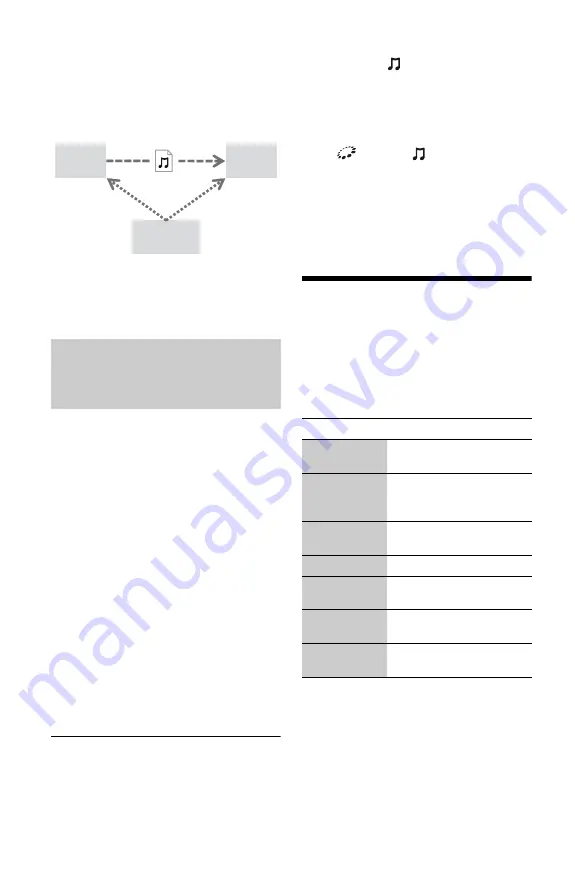
18
To play a file from a DLNA server via
another product (Renderer)
When you play files from a DLNA Server on
this unit, you can use a DLNA Controller-
compatible product (a phone, etc.), to control
playback.
Control this unit using a DLNA controller.
Refer to the instruction manual supplied with
the DLNA controller.
You can play music in other rooms
simultaneously by connecting Sony products
which are compatible with DLNA and the
PARTY STREAMING function.
The following is a list of different kinds of
PARTY STREAMING-compatible products.
This unit can be used as a PARTY host and
PARTY guest.
• PARTY host: A product that stores and
sends music.
• PARTY guest: A product that receives and
plays music.
1
Prepare for PARTY STREAMING.
• Connect the player to a network
• Connect the products which are
compatible with the PARTY
STREAMING function to a network.
To use the player as PARTY host
Select a track in
[Music], then select
[Start Party] from the options menu to start a
PARTY.
To close the PARTY, press HOME.
To use the player as PARTY guest
Select
[Party] in
[Music], then select
the PARTY host product icon.
b
The sale and product lineup of products that are
compatible with the PARTY STREAMING
function differ depending on the area.
Available Options
Various settings and playback operations are
available by pressing OPTIONS. The
available items differ depending on the
situation.
Common options
Playing the same music in
different rooms (PARTY
STREAMING)
PC
This
unit
Server
Renderer
Phone,
etc.
Controller
Items
Details
[Repeat
Setting]
Sets the repeat mode.
[3D Menu]
[3D Depth Adjustment]:
Adjusts the depth of 3D
image.
[Favourites
List]
Displays the Favourites List.
[Play/Stop]
Starts or stops the playback.
[Play from
start]
Plays the item from the
beginning.
[Add to
Favourites]
Adds Internet content to the
Favourites List.
[Remove from
Favourites]
Removes Internet content
from the Favourites List.
















































