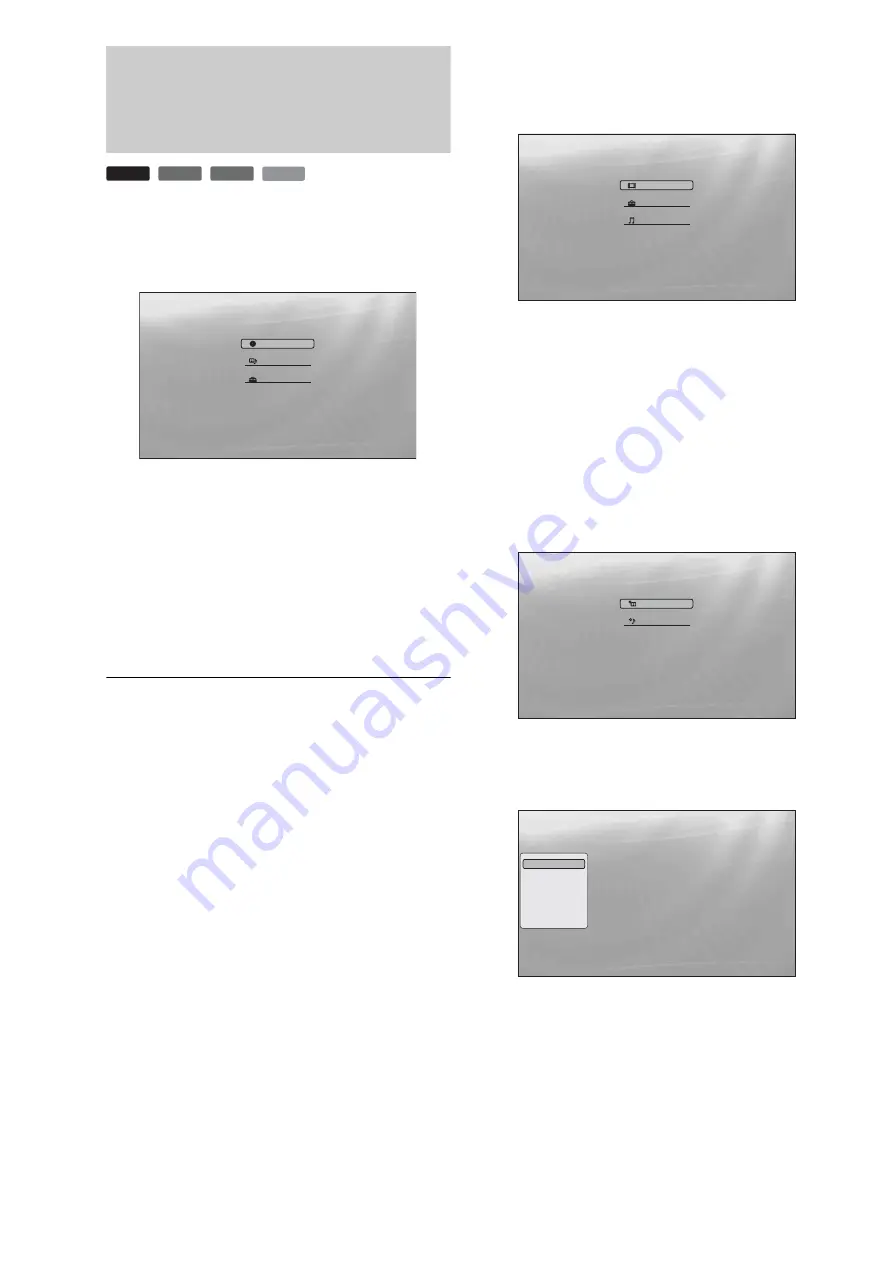
22
Guide to Displays
When ‘Select an item, and press ENTER’ appears in this manual,
press the
<
/
M
/
m
/
,
keys on the remote to select the item then
the entry button in the middle. You can operate the player
likewise using displays.
a
Press SYSTEM MENU to turn on the above
“System Menu.”
The player’s start menu appears, with entries to all of
the functions.
b
Select an item, and press ENTER.
Each item leads to the following function displays.
See the pages in parentheses for operations. When
you want to return to the previous display, press
RETURN.
Title List
For DATA DVDs, this display leads further to the Title Lists of
content type. The three Title Lists appear similar and are
operable in a similar way.
Select the Title List you want to view; from “Movies,” “Photos,”
or “Music,” and press ENTER.
◆
Movies
Displays movies/video titles only
.
◆
Photos
Displays image files only
◆
Music
Displays music files only
A/V Control
Adjusts the audio/video settings. Select either “Video Control,”
or “Audio Control,” and press ENTER.
Setup
Enters the Setup displays for changing the player’s settings.
Select the related Setup display, and press ENTER.
BD
DVD
DATA DVD
CD
Select
Exit
SYSTEM MENU
Search for the part you want to play from a list of the disc's content.
System Menu
Title List
A/V Control
Setup
Select
Exit
SYSTEM MENU
Access the BD-R/RE titles.
Title List
Movies
Photos
Music
Select
Exit
SYSTEM MENU
Set the playback picture quality.
A/V Control
Video Control
Audio Control
Use to select an item, then press [RR] or
ENTER.
Confirm
Exit
SYSTEM MENU
Setup
Video Setup
Audio Setup
Language
Parental Control
Speakers
Options
TV Type
4:3 Video Output
DVD Aspect Ratio
YC
b
C
r
/RGBPC(HDMI)
24p Output
16:9
Normal
Letter Box
Y, C
b
, C
r
Off
Содержание BDP - S1E
Страница 31: ...31 Basic Operations ...






























