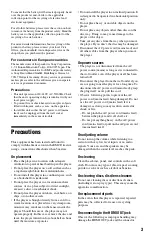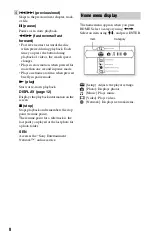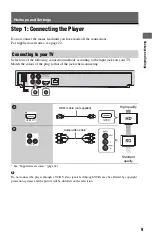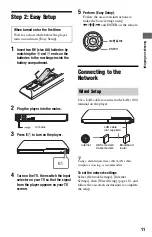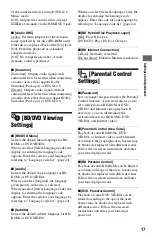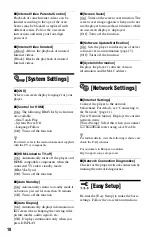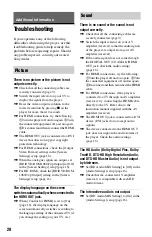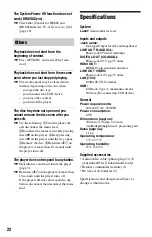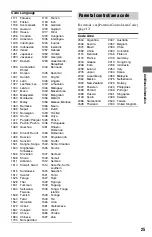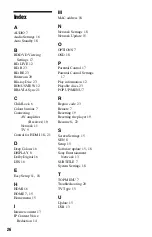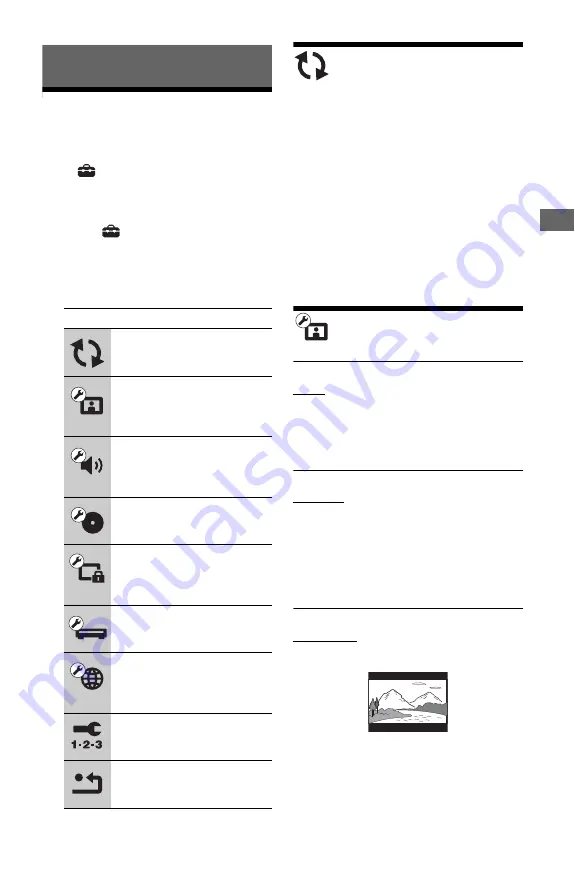
15
Setti
ngs and A
d
justments
Settings and Adjustments
Using the Settings
Displays
Select
[Setup] on the home menu when
you need to change the settings of the player.
The default settings are underlined.
1
Select
[Setup] on the home menu
using
<
/
,
.
2
Select the setup category icon using
M
/
m
, and press ENTER.
[Network Update]
Select [OK] to update the player’s software
via the network.
z
• We recommend performing the network update
every 2 months or so.
• For information about update functions, visit the
following website:
For customers in European countries
http://support.sony-europe.com/
For customers in Australia/New Zealand
http://www.sony-asia.com/support/
[Screen Settings]
x
[TV Type]
[16:9]: Select this when connecting to a wide-
screen TV or a TV with a wide mode
function.
[4:3]: Select this when connecting to a 4:3
screen TV without a wide mode function.
x
[Screen Format]
[Original]: Select this when connecting to a
TV with a wide mode function. Displays a
4:3 screen picture in 16:9 aspect ratio even on
a wide-screen TV.
[Fixed Aspect Ratio]: Changes the picture
size to fit the screen size with the original
picture aspect ratio.
x
[DVD Aspect Ratio]
[Letter Box]: Displays a wide picture with
black bands on the top and bottom.
Icon
Explanation
[Network Update] (page 15)
Updates the software of the
player.
[Screen Settings] (page 15)
Adjusts the video settings
according to the type of
connecting jacks.
[Audio Settings] (page 16)
Adjusts the audio settings
according to the type of
connecting jacks.
[BD/DVD Viewing Settings]
(page 17)
Customises the viewing options.
[Parental Control Settings]
(page 17)
Customises the Parental Control
function.
[System Settings]
(page 18)
Customises the player settings.
[Network Settings]
(page 18)
Adjusts detailed settings for the
Internet and network.
[Easy Setup] (page 18)
Re-runs the Easy Setup to make
the basic settings.
[Resetting] (page 19)
Resets the player to the factory
settings.