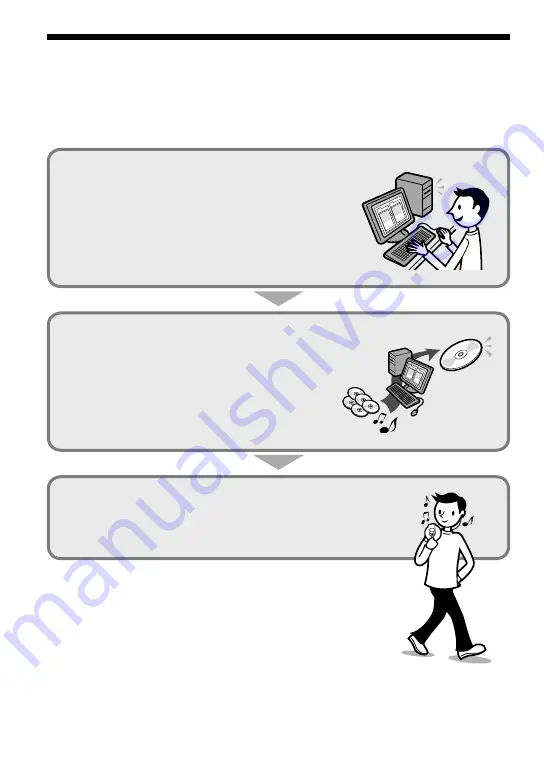
Create Your Own ATRAC CDs
In addition to the usual audio CDs, you can play an original CD, called “ATRAC CD,” that you
create with the supplied software, SonicStage. Using SonicStage, about 30 audio CDs* can be
recorded on one CD-R or CD-RW.
The following is a quick overview of how you listen to music on your ATRAC CD.
Install SonicStage on your computer.
SonicStage is software that takes music downloaded
from audio CDs on your computer and creates original
CDs. It can be installed from the supplied CD-ROM.
Create an ATRAC CD.
After selecting your favorite songs from music stored on
your computer, record them on a CD-R/CD-RW using
SonicStage.
Listen to them with this CD player.
You can take lots of songs wherever you go on your
original CD.
Please see the supplied “Installation/Operating Guide”
for how to install SonicStage and how to create ATRAC CDs.
* When the total playing time of one CD (album) is estimated at 60
minutes and you are recording on a 700 MB CD-R/CD-RW at 48 kbps
in ATRAC3plus format.
Audio CDs,
MP3 files
ATRAC CD
4
D-NE820.GB.2-548-680-11(1)
Содержание BCA-DNE820
Страница 38: ...S SEAMLESS 28 Search 17 18 SOFT 25 SonicStage 4 SOUND 25 Stop 17 T TEXT 27 TIMER 27 TRACK 28 38 ...
Страница 39: ......



















