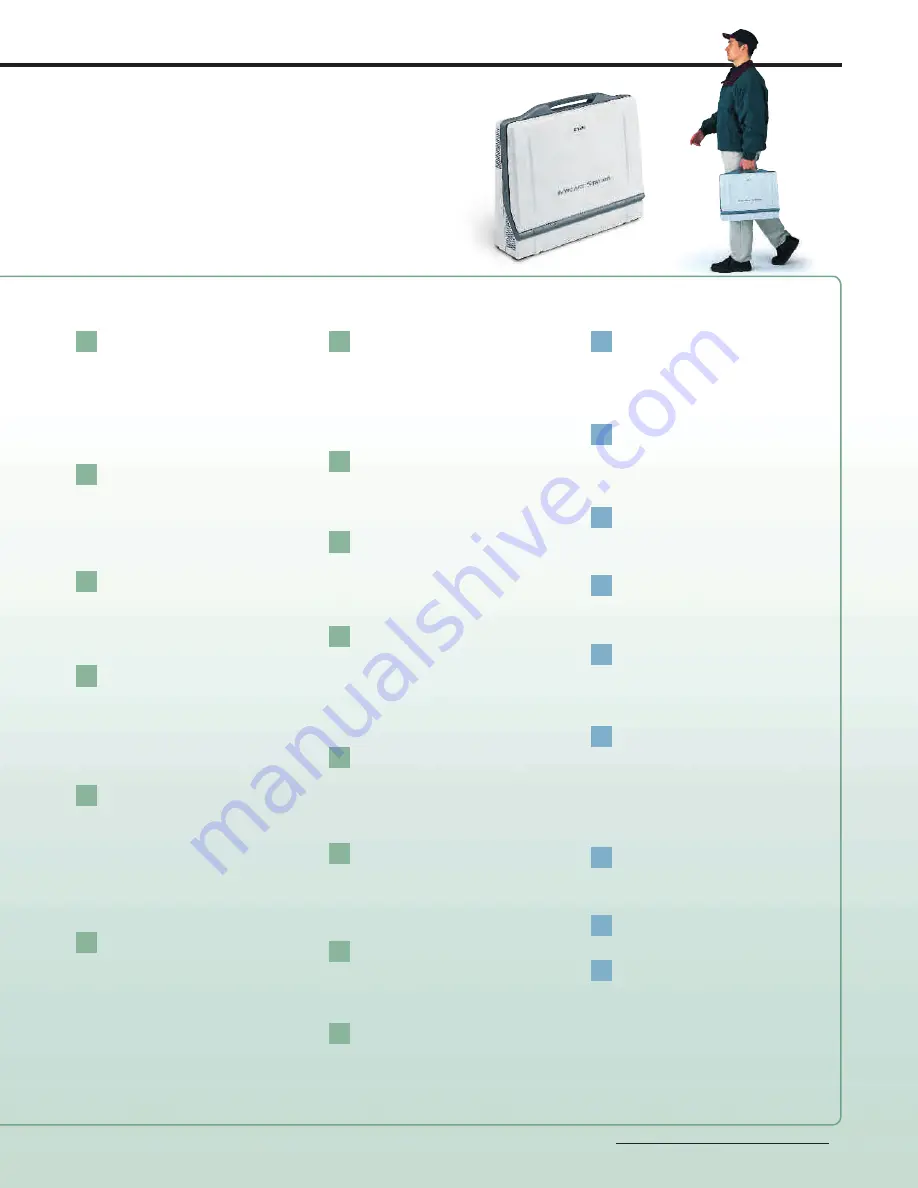
Source Viewer
Displays the thumbnail video of each input
source.The windows of the sources selected for
PGM out and PVW out are highlighted in red
and amber, respectively.
Streaming Display
Displays the parameters, current server status
of the streaming video, and URL of the AWS-
G500E the user is operating.
PGM Viewer
Displays the source currently distributed or
presented.
PVW Viewer
Displays the next source selected for output
after the transition.
Effect Display
The currently selected effect pattern is indi-
cated with an effect icon. Effect and DSK
transition durations are also displayed.
Guide Display
Displays guides for controlling compatible Sony
Pan/Tilt/Zoom cameras such as zoom, pan, tilt,
focus, and iris. Also displays the camera position
memory numbers/names of a camera selected
on the NEXT button row, as well as the general
menu selections and settings.
Audio Level Display
Displays the audio output levels of PGM,
MIX, AUX1, and AUX2.
Built-in Stereo Speakers
Key Status Display
Indicates the status (On/Off) of the key.
Video Switcher
Provides:
-1280 x 1024 100-MHz/4:2:2 8-bit processing
-6 primary inputs plus one still picture source
-1 ME with 1 keyer including Chroma Keying
-1 DSK + 1 fixed station logo
-Picture-in-Picture
-16 wipe patterns
Audio Mixer
Provides:
-48 kHz/24-bit processing
-6 stereo channel input mixing
-6 channel faders and 1 master fader
-Audio-follow-video
Access Buttons
Pressing an access button calls up the control
menus of the associated input to the LCD screen.
A variety of video and audio parameter settings
can be made.
Mixer Output Controls
Provides controls for the audio monitor output
level, built-in speakers, and headphone output,
talkback On/Off, and dimmer On/Off of an
intercom.
Also controls the audio signal to be monitored
between PGM, AUX1, AUX2, and MIX.
On-line Button
Triggers or stops the following functions:
-Streaming distribution
- Recording of input sources or PGM output to
compatible hard disk drives
- Recording of PGM output to i.LINK
®
-compatible
VTRs*1
- Recording of video-on-demand files of the
streaming content
Menu Operation/Camera Control
General menu selection/settings are made
using the menu button and jog roller.
This area also provides control functions for
compatible Sony Pan/Tilt/Zoom cameras.
The position controller allows pan/tilt control of
compatible Sony Pan/Tilt/Zoom cameras while
the ten keys are for camera position memory
store/recall.
VISCA™ control is used to provide pan, tilt,
zoom, iris, focus, and white balance control
functions.
Device Control
Provides basic and jog/shuttle control functions
of external hard disk drives and i.LINK-compatible
VTRs used for playing back video material.
The jog and shuttle dials are also used for focus
and zoom control of compatible Sony Pan/Tilt/
Zoom cameras.
Talkback Microphone
Used for talkback purposes. An intercom
connector is also provided on the rear panel
should the use of an intercom system be preferred.
Wireless Keyboard (Turned Over)
Used to create still text for superimposition on
the program output, to type video source
names prior to the live event, and for setting
up IP addresses of the streaming server.
Factory Use connector
Outputs the tally signals to connected devices
such as Camera Control Units (CCUs) to light
the tally lamp of a camera. Also used to allow
PGM and PVW signals to be selected remotely
from the Sony RM-BR300, a remote controller for
VISCA-compatible pan/tilt/zoom cameras.
Memory Stick™ slot
Accepts Memory Stick
®
media to import and
export files such as fonts, EDLs, graphics and
logo files, and as well as to upgrade the
operating software of the AWS-G500E.
Operation Screen Connector
(RGB (GUI))
Outputs the operation screen (GUI of the
AWS-G500E) to an external display*2 at
WXGA size (1,280 x 800), at 60 Hz.
NETWORK Connector
Used to connect an external network adaptor
or router. 10Base-T and 100Base-TX Ethernet
are supported.
USB Connectors
Used to connect a USB keyboard or a mouse. Also
accept USB flash memories to import or export
files such as fonts, EDLs, graphics and logo files, as
well as to upgrade the operating software of the
AWS-G500E.
*
1 Not available in HD mode.
*
2 Please contact your nearest Sony office or authorized dealer
for information on compatible displays.
*
3 Please contact your nearest Sony office or authorized dealer
for information on compatible keyboards and mice.
1
7
A
B
C
D
E
F
G
H
I
8
9
10
11
12
13
14
2
3
4
5
6
for multiple video monitors.
These factors make the AWS-G500E a powerful device for
producing live events, virtually anywhere and with a mini-
mum production crew and setup time.
Despite its compact design, each function of the AWS-
G500E provides uncompromising power and quality.
5
SONY56177_AWS-G500E.indd 5
4/9/10 2:00:09 PM






























