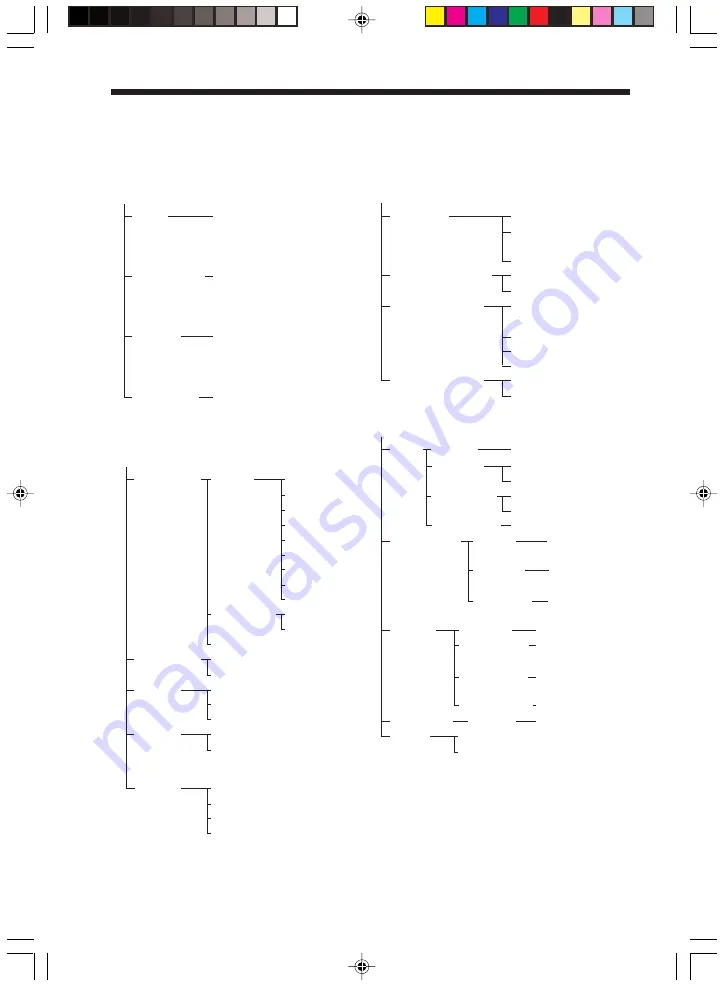
HT-C800DP 4-247-292-11(1)
82
GB
DVD Setup Menu List
You can set the following items with the DVD setup menu.
The order of the displayed items may be different from the actual display.
LANGUAGE SETUP
OSD
(Select the language you
want to use from the
displayed language list.)
DVD MENU
(Select the language you
want to use from the
displayed language list.)
AUDIO
(Select the language you
want to use from the
displayed language list.)
SUBTITLE
(Select the language you
want to use from the
displayed language list.)
SCREEN SETUP
TV TYPE
16:9
4:3 LETTER
BOX
4:3 PAN SCAN
SCREEN SAVER
ON
OFF
BACKGROUND
JACKET
PICTURE
GRAPHICS
BLUE
BLACK
COMPONENT OUT
INTERLACE
PROGRESSIVE
CUSTOM SETUP
PARENTAL
LEVEL
OFF
CONTROL
8.
7. NC17
6.
R
5.
4. PG13
3.
PG
2.
1.
G
STANDARD
USA
OTHERS
t
CHANGE PASSWORD
TRACK
OFF
SELECTION
AUTO
AUDIO
OFF
DRC
STANDARD
MAX
DATA
MP3
CD
JPEG
PRIORITY
JPEG
MM/DD/YYYY
DATE
YYYY/MM/DD
DD/MM/YYYY
YYYY/DD/MM
SPEAKER SETUP
SIZE
FRONT
YES
CENTER
YES
NONE
SURROUND
YES
NONE
SUB WOOFER
YES
DISTANCE
1)
FRONT
1.0m ~ 7.0m/
3ft. ~ 23ft.
CENTER
1.0m ~ 7.0m/
3ft. ~ 23ft.
SURROUND
1.0m ~ 7.0m/
3ft. ~ 23ft.
LEVEL
CENTER
–10 dB ~ +10 dB
SURROUND-
–10 dB ~ +10 dB
LEFT
SURROUND-
–10 dB ~ +10 dB
RIGHT
SUB WOOFER –10 dB ~ +10 dB
BALANCE
FRONT
6 steps left or right
TEST
OFF
TONE
ON
1)
In SPEAKER SETUP, the North American model’s OSD
displays both metric and imperial measurements. The
other model’s displays metric measurements only. This
manual shows both.



































