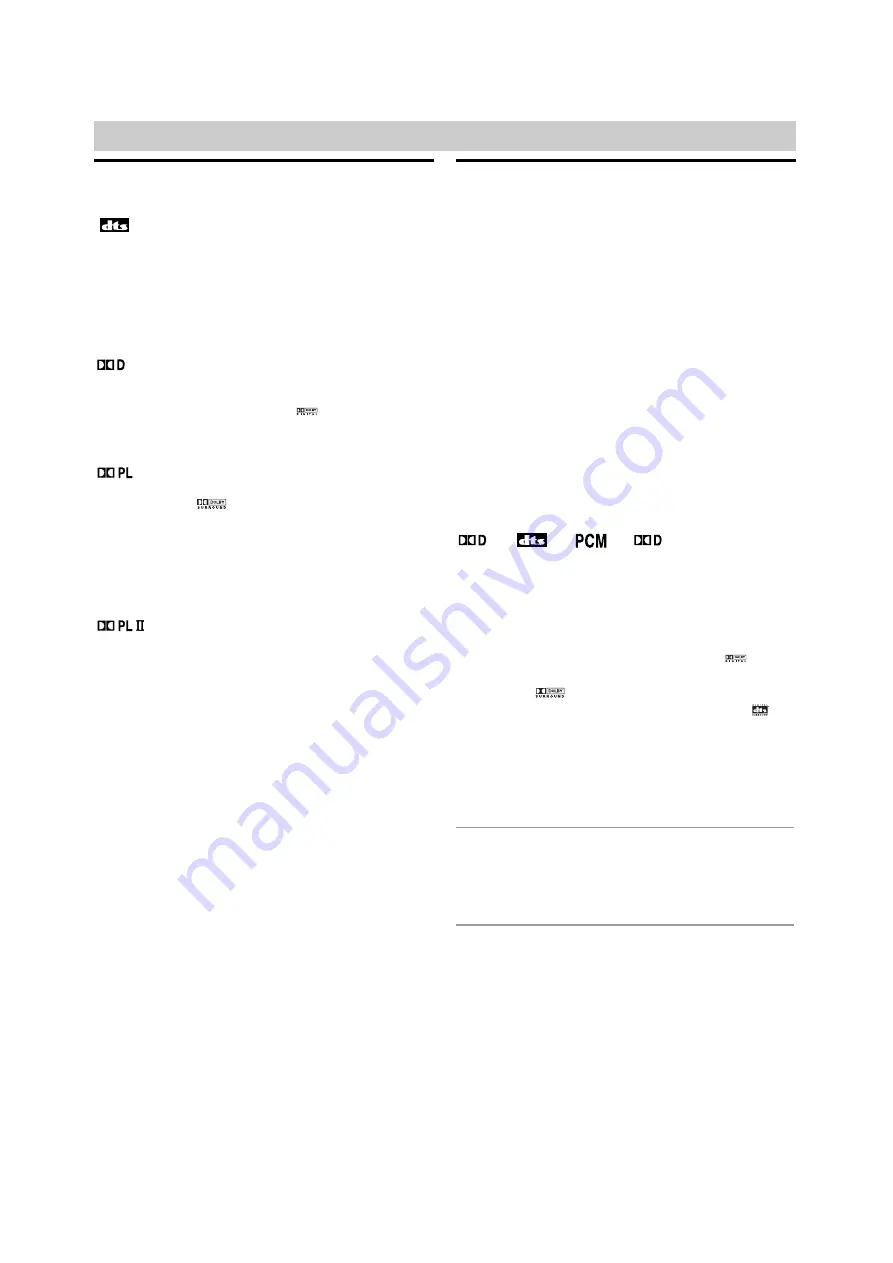
16
Before Operation - Sound Mode Descriptions
Mini Glossary for Audio Stream &
Surround mode
(DTS)
Allows you to enjoy 5.1(or 6) discrete channels of high quality
digital audio from DTS program sources such as discs, DVD
and compact discs, etc.bearing the trademark. DTS Digital
Surround delivers up to 6 channels of transparent audio(which
means identical to the original masters) and results in excep-
tional clarity throughout a true 360 degree sound field. The
term DTS is a trademark of DTS Technology, LLC.
Manufactured under license from DTS Technology, LLC.
(Dolby Digital)
The Dolby Digital surround format lets you enjoy up to 5.1
channels of digital surround sound from a Dolby Digital pro-
gram source. If you play DVDs with “
” mark, you can
enjoy even better sound quality, greater spatial accuracy, and
improved dynamic range.
(Dolby Pro Logic)
Use this mode when playing movie or Dolby Digital 2 channel
which carries the “
” mark. This mode provides the effect
of being in a movie theatre or live concert house-an effect with
an intensity which can only be obtained through DOLBY PRO
LOGIC SURROUND. The effect of the front/back/left/right
movement of the sound image, as well as the sense of fixed
position in the sound image, is much clearer and more
dynamic than before.
(Dolby Pro Logic
II
)
Dolby Pro Logic II creates five full-bandwidth output channels
from two-channel sources. This is done using an advanced,
high-purity matrix surround decoder that extracts the spatial
properties of the original recording without adding any new
sounds or tonal colorations.
MOVIE mode:
The Movie mode is for use with stereo television shows and
all programs encoded in Dolby Surround. The result is
enhanced soundfield directionality that approaches the quali-
ty of discrete 5.1-channel sound.
MUSIC mode:
The Music mode is for use with any stereo music recordings,
and provides a wide and deep sound space. The Music
mode includes controls that allow the sound to be tailored to
individual listening tastes.
MATRIX mode:
The Matrix mode is the same as the Music mode except that
the directional enhancement logic is turned off. It may be
used to enhance mono signals by making them seem “larg-
er.” The Matrix mode may also find use in auto systems,
where the fluctuations from poor FM stereo reception can
otherwise cause disturbing surround signals from a logic
decoder. The ultimate “cure” for poor FM stereo reception
may be simply to force the audio to mono.
3D SURROUND
This unit can produce a 3D Surround effect, using 3D Surround
Sound technology, which simulates multi-channel audio play-
back from two conventional stereo speakers instead of the five
or more speakers normally required to listen to multi-channel
audio from a home theatre. This feature works with DVD discs
encoded with Dolby Pro Logic and Dolby Digital audio tracks.
AUTO
Software with multichannel surround audio signals is played
according to the way it was recorded.
Sound Mode
You can enjoy surround sound simply by selecting one
of the pre-programmed sound fields according to the
program you want to listen to.
Press SOUND FIELD on the remote control repeatedly
until the sound mode you want appears in the display
window as below.
Each time you press SOUND FIELD button, the sound
mode is changed in the following order;
AUTO
→
PRO LOGIC
→
MOVIE
→
MUSIC
→
MATRIX
→
3D
SURROUND
When DVD is inserted.
You can change the sound mode of DVD (Dolby Digital, DTS,
PRO LOGIC, etc) by pressing the AUDIO button on the remote
during playback.
Although the DVD contents differ from disc to disc, the follow-
ing explains the basic operation when this feature is used.
Each time you press AUDIO button, the sound mode of DVD is
changed as the following order;
→
→
→
For your reference
• The DVD/VCR Receiver memorizes the last mode
settings for each source individually.
• You can identify the encoding format of program
software by looking at its packaging.
- Dolby Digital discs are labelled with the
logo.
- Dolby Surround encoded programs are labelled
with the
logo.
- DTS Digital Surround discs are marked with
logo.
Note
When you play sound tracks with 96kHz sampling frequency,
the output signals will be converted to 48kHz (sampling
frequency).
Volume Control
You can adjust the volume by rotating VOLUME on the
front panel or by pressing VOL (+/–) on the remote con-
trol repeatedly.
Muting
Press MUTING to mute your unit.
You can mute your unit in order, for example, to answer
the telephone, “MUTING” indicator in the display win-
dow. To exit mute mode, press MUTING again.
















































